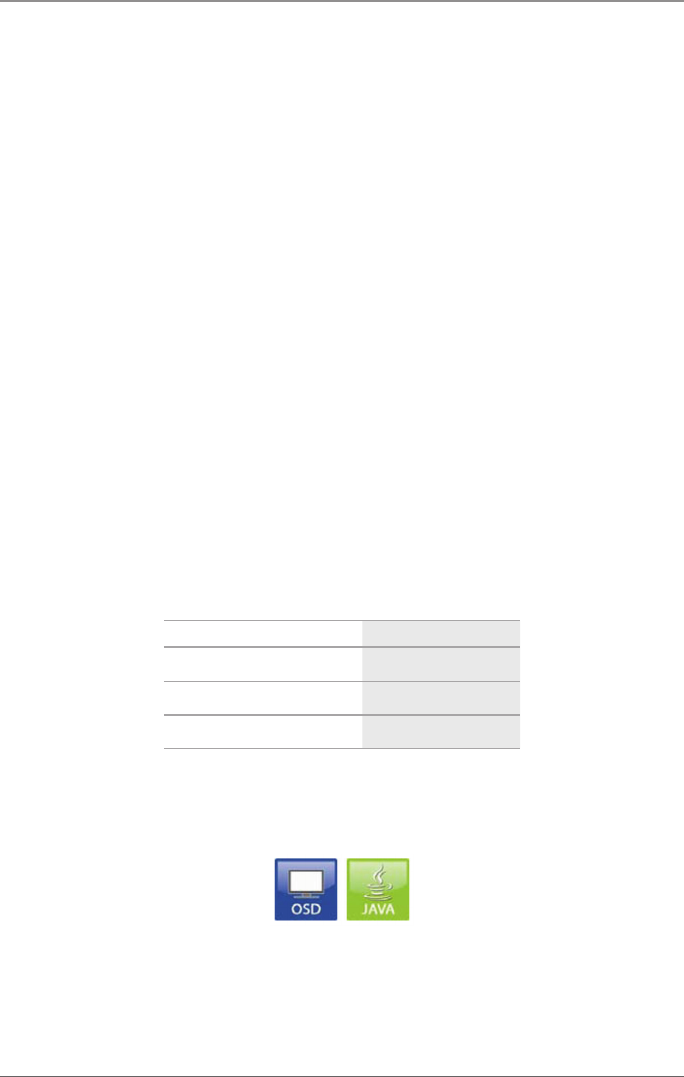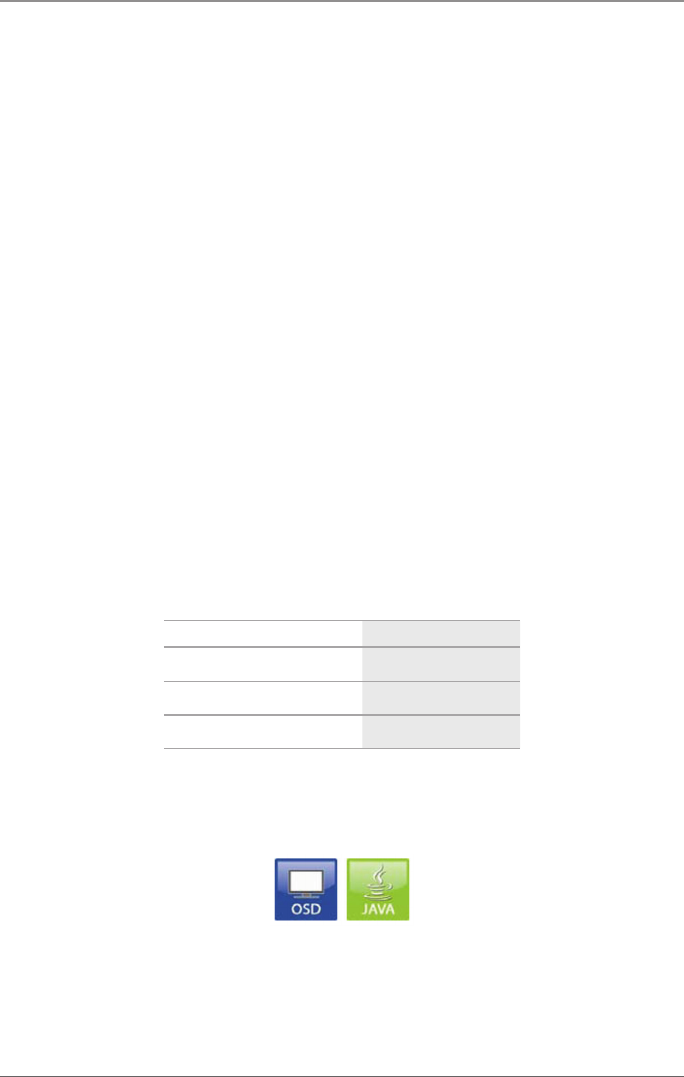
Page 88
724-746-5500 | blackbox.com
Chapter 4: Configuration
4. Confirm the assignment by pressing the “Apply” button.
To remove an extender assignment, proceed as follows:
1. Select the console in the CON devices to be modified list.
2. Select the extender(s) in the Extender assigned to be removed list.
3. Remove the assignment with the “<” button. To remove all existing
assignments, press the “<<” button.
4. Confirm the changes by pressing the “Apply” button.
To configure the access rights of consoles to CPUs, proceed as follows:
1. Select a console in the CON devices list.
2. Open the “CPU Access Control” tab.
3. Assign new access rights by using the right mouse button or the respective
keyboard commands (see below).
4. Confirm the configuration by pressing the “Apply” button.
NOTE: Once created, a new user automatically receives full access to all available
CPUs.
You can select between the following keyboard commands:
Table 4-37. Keyboard commands.
Function Keyboard Command
Add CPU to Full Access list <F>
Add CPU to Video Access list <V>
Add CPU to No Access list <N>
4.8.2 Mouse and Keyboard
From this menu, you can set the OSD configuration for mouse and keyboard. You
can access the menu via OSD or Java.
Figure 4-41. OSD and Java icons.