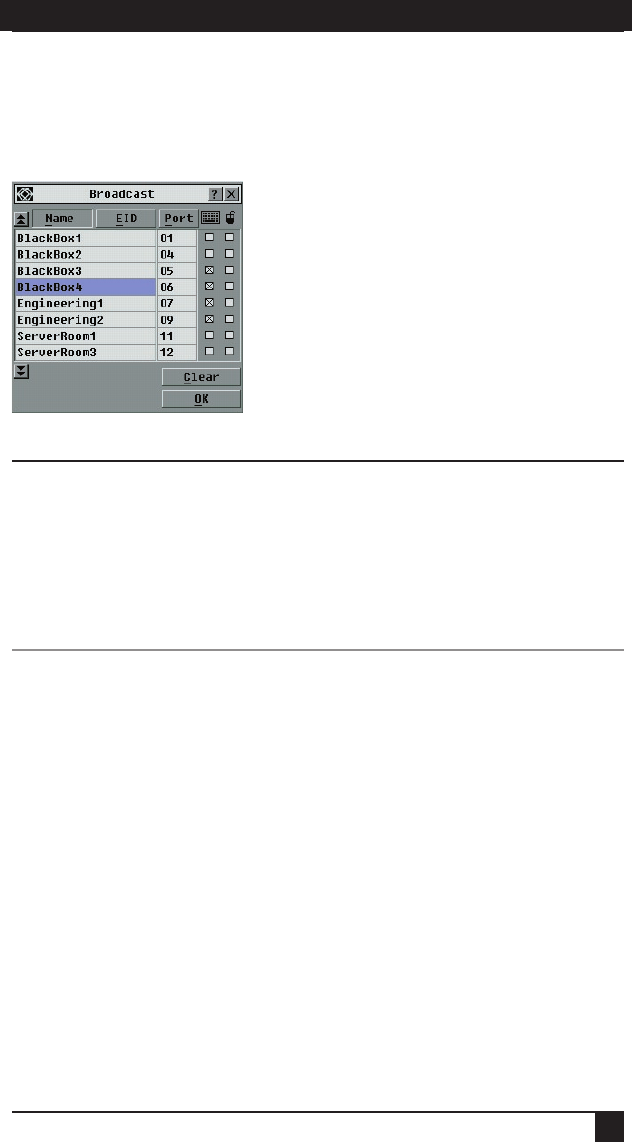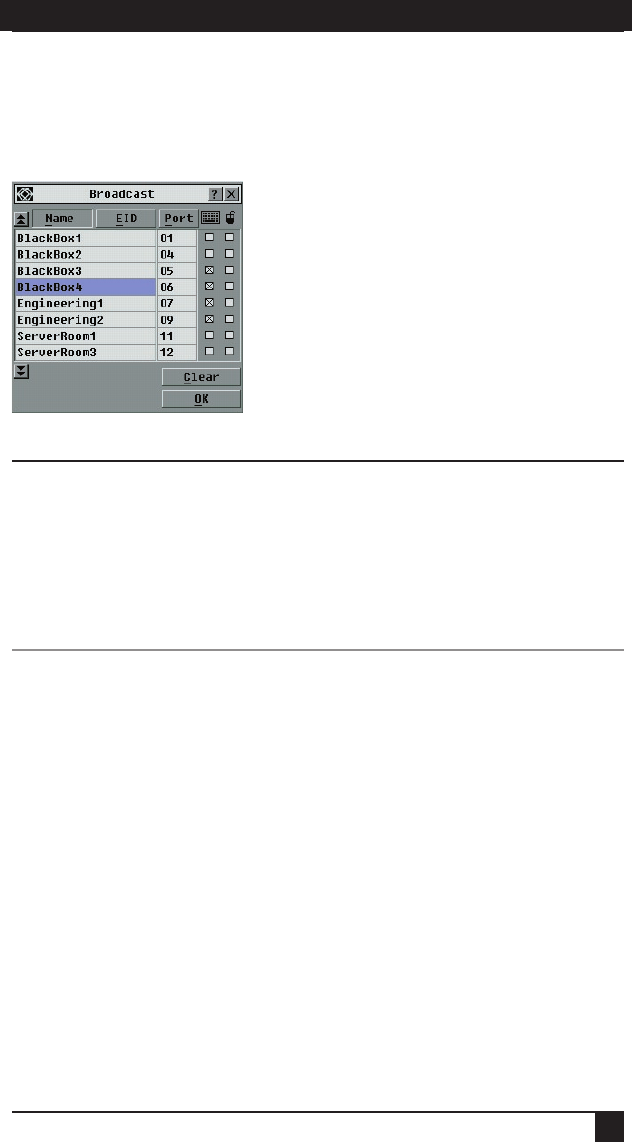
SERVSELECT™ IP INSTALLER/USER GUIDE
34
CHAPTER 4: ANALOG PORT OPERATION
35
To access the Broadcast dialog box:
1. Press Print Screen. The Main dialog box will appear.
2. Click Setup - Broadcast. The Broadcast dialog box appears.
Figure 4-18. Broadcast Dialog Box
NOTES:
Broadcasting Keystrokes - The keyboard state must be identical for all servers receiving a
broadcast to interpret keystrokes identically. Specically, the keyboard Caps Lock and Num Lock
modes must be the same for all servers. While the appliance attempts to send keystrokes to the
selected servers simultaneously, some servers may inhibit and thereby delay the transmission.
Broadcasting Mouse Movements - For the mouse to work accurately, all systems must have
identical mouse drivers, desktops (such as identically placed icons) and video resolutions. In
addition, the mouse must be in exactly the same place on all screens. Because these conditions
are extremely difcult to achieve, broadcasting mouse movements to multiple systems may
have unpredictable results.
To broadcast to selected servers:
1. From the Broadcast dialog box, select the mouse and/or keyboard checkboxes
for the servers that are to receive the broadcast commands.
-or-
Press the Up or Down Arrow keys to move the cursor to the target server. Then
press Alt+K to select the keyboard checkbox and/or Alt+M to select the mouse
checkbox. Repeat for additional servers.
2. Click OK to save the settings and return to the Setup dialog box. Click X or
press Escape to return to the Main dialog box.
3. Click Commands. The Command dialog box appears.
4. Click the Broadcast Enable checkbox to activate broadcasting.
5. From the user station, type the information and/or perform the mouse
movements you want to broadcast.
To turn broadcasting off:
From the Command dialog box, clear the Broadcast Enable checkbox.