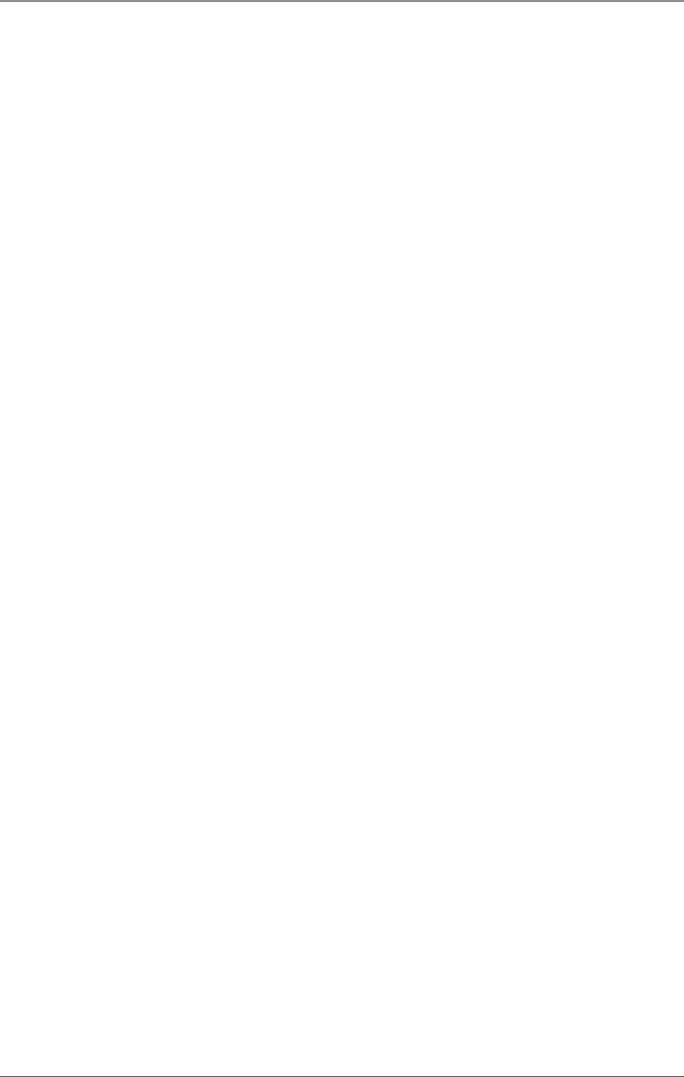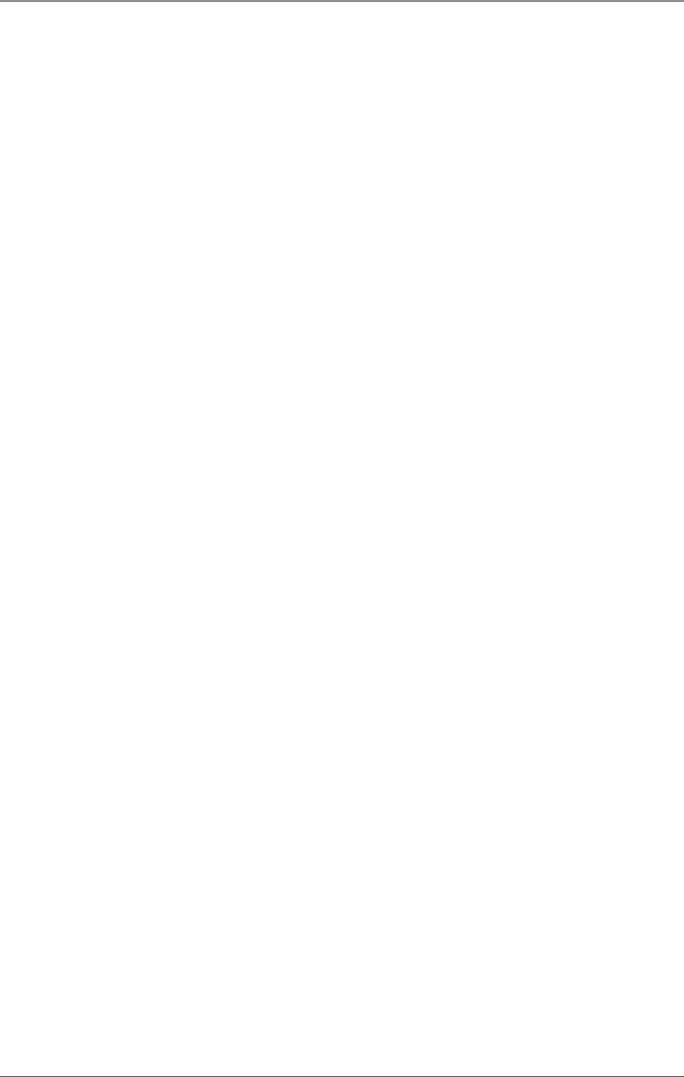
Page 12
724-746-5500 | blackbox.com
Chapter 3: Installation and Configuration
Third-Party Software Support
Third-party software support for many HMI/MMI and other process control
software is included on the product installation CD. For the most up-to-date
information on third-party software support, contact Black Box Technical Support
at 724-746-5500 or info@blackbox.com.
3.2 Hardware Installation
You can connect the IC162A to any spare USB port.
NOTE: Do not connect the device to a USB port until the software has been fully
installed.
1. Connect the IC162A to external power using the included power supply.
2. Connect the IC162A to a USB port with the included USB device cable.
3. The software drivers installed during setup will automatically recognize and
configure the device.
4. You should see one or more “New Hardware Found” windows, indicating the
actual device being created.
NOTE: The installation will repeat twice for each COM port (a total of 32 times on
the IC162A). This is a limitation in the way Windows installs external serial
devices.
6. Next, view your system’s Device Manager.
7. You should have new COM: ports in the Ports (COM & LPT) Device Class
indicating the installation was successful.
8. You can access your new COM: port by using the assigned COM: identifier.
This assignment will vary from system to system.
9. To verify operation, use the supplied WinSSD diagnostic utility. WinSSD can be
found in the Start, Programs group.
The IC162A is now ready for use.