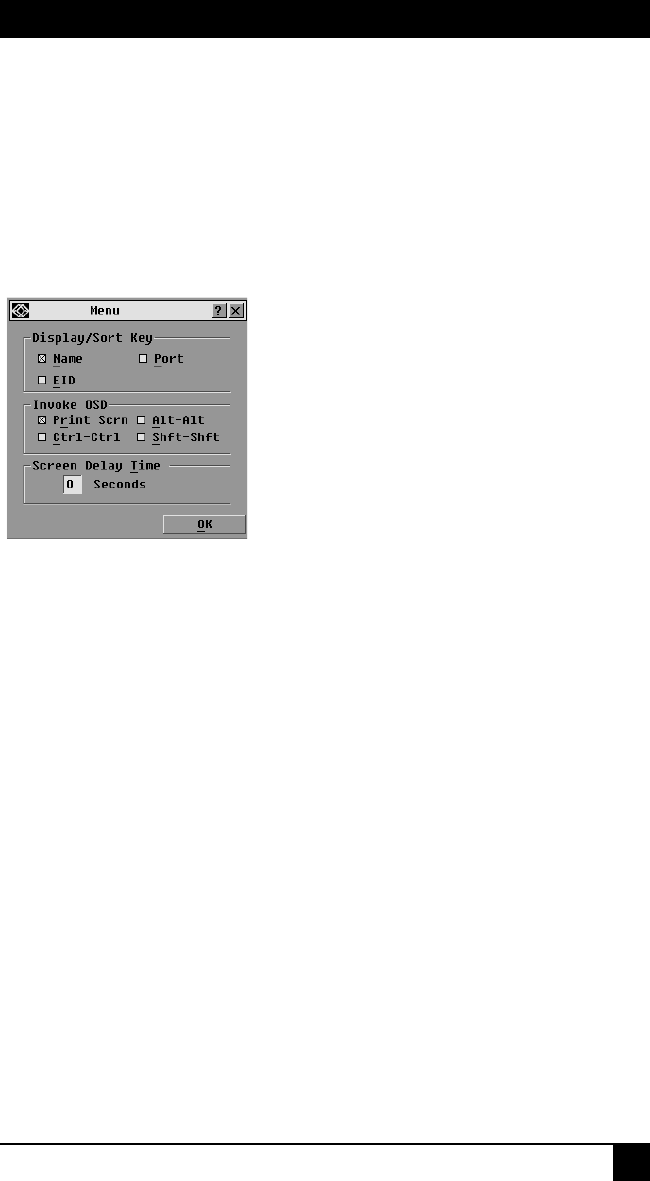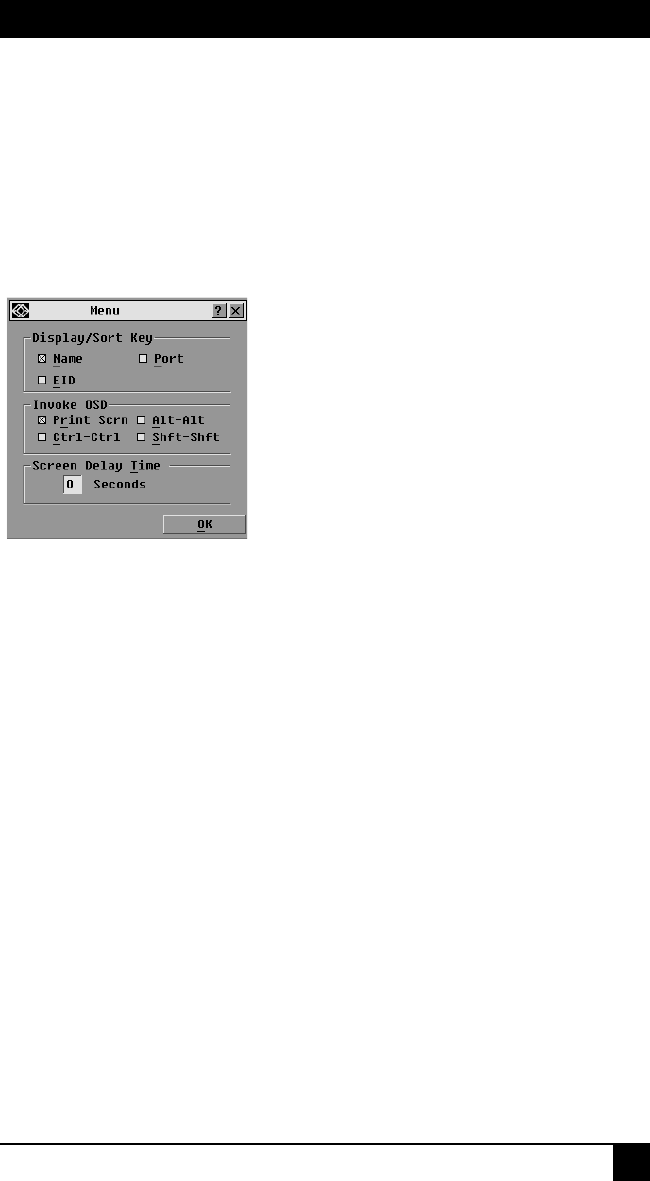
CHAPTER 4: BASIC OPERATIONS
29
Changing the display behavior
Use the Menu dialog box to change the display order of servers, change the key sequence
to launch the OSD interface
and set a Screen Delay Time for the OSD interface. The
display order setting alters how servers will display in several screens including the Main,
Devices and Broadcast dialog boxes.
To access the Menu dialog box:
1. Press Print Screen to launch the OSD interface. The Main dialog box displays.
2. Click Setup - Menu in the Main dialog box. The Menu dialog box displays.
Figure 4-7. Menu Dialog Box
To choose the default display order of servers:
1. Select Name to display servers alphabetically by name.
-or-
Select EID to display servers numerically by EID number.
-or-
Select Port to display servers numerically by port number.
2. Click OK.
To set up key sequences to launch the OSD interface:
1. Click the box next to the key sequence you want to start the OSD interface.
Unchecking all boxes will leave
Print Screen as the default.
2. Click OK.
To set a Screen Delay Time for the OSD interface:
1. Type in the number of seconds (0 to 9) to delay the OSD interface display after you press
Print Screen. Entering 0 will instantly launch the OSD interface with no delay.
2. Click OK.
Setting a Screen Delay Time allows you to complete a soft switch without the OSD
interface displaying. To perform a soft switch, see Soft switching in this chapter.