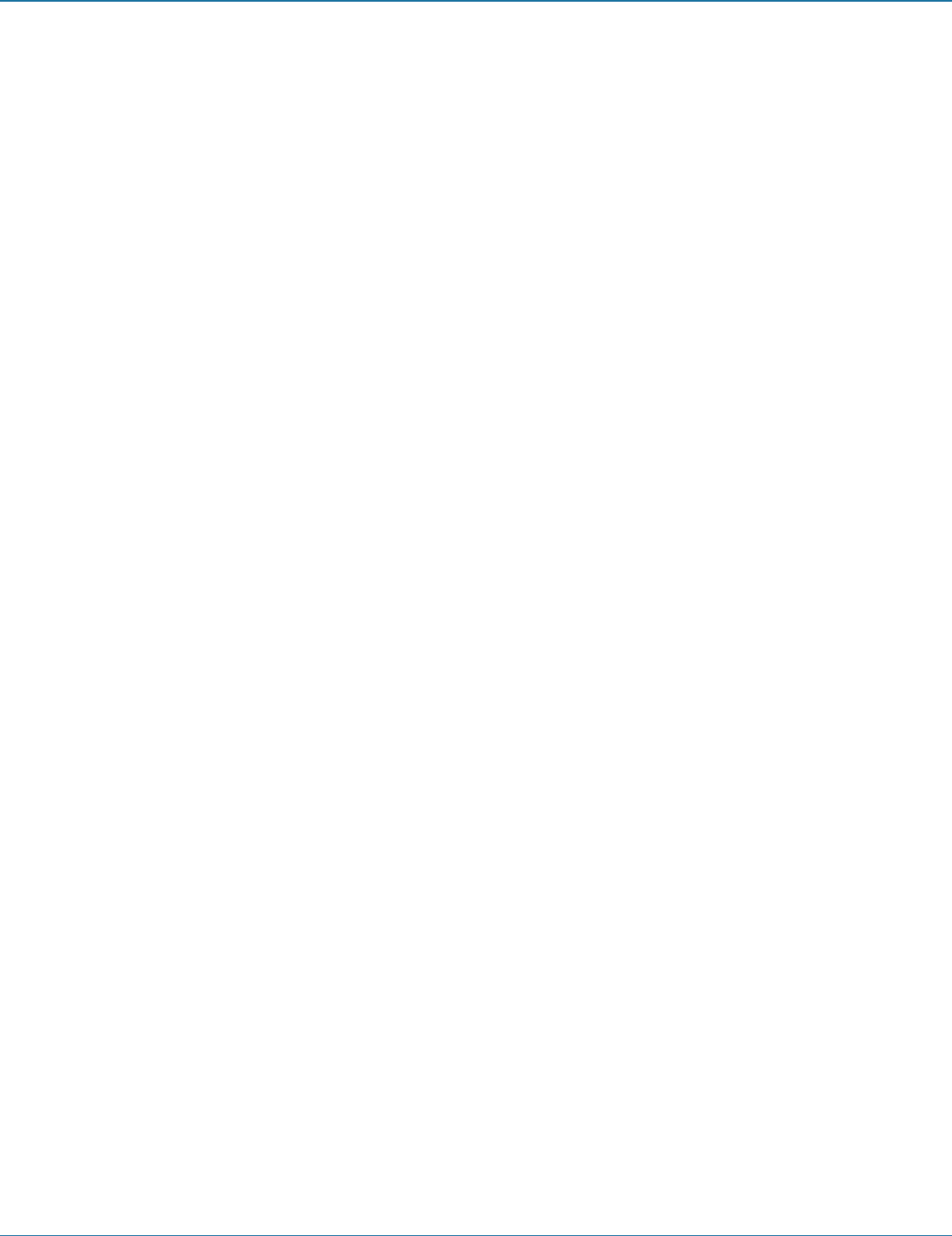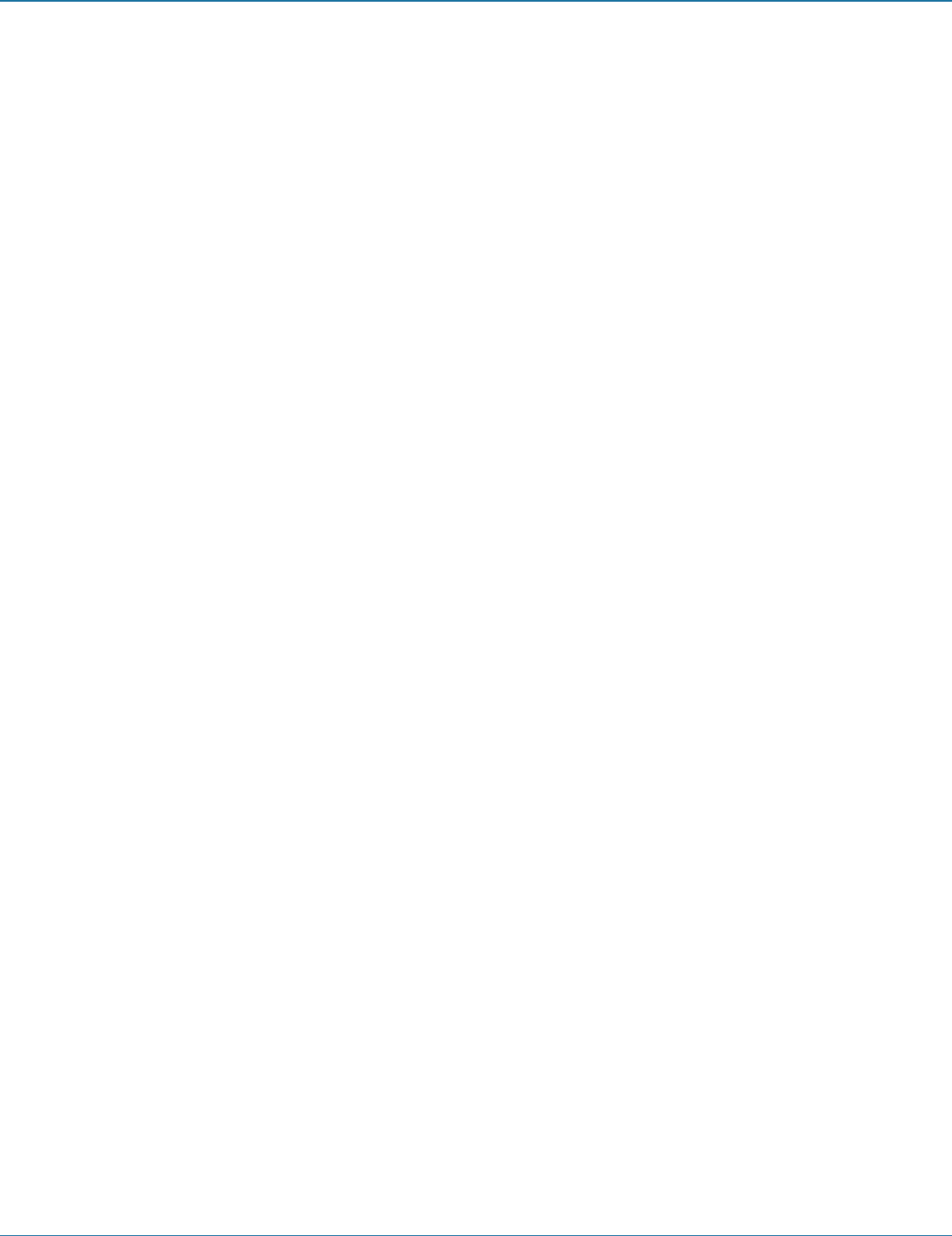
ServSwitch Wizard VGA (USB)
724-746-5500 | blackbox.com
Page 32
724-746-5500 | blackbox.com
To use additional hotkey press combinations
In addition to the standard hotkey press combinations (shown left), you can also add additional keypresses in order to determine
which peripherals are switched:
1 Simultaneously press and hold CTRL and ALT.
2 Press and release a command key:
A to switch all peripherals
K to switch only the keyboard, video and mouse
S to switch only the speakers
U to switch only USB1 and USB2
3 Press and release the required channel number (1 to 4 using only the keys above the QWERTY section).
4 Release CTRL and ALT.
The appropriate peripherals will change to the chosen channel.
Note: Regardless of which peripherals were switched, the front panel indicators will continue to show the switching mode that
was last determined using the front panel controls.
5.1.3 Selecting a computer using the mouse buttons
Using the mouse buttons, you can quickly switch the keyboard, mouse, video monitor(s), speakers and/or USB peripherals to any
computer channel.
Note: These procedures work only with three-button or IntelliMouse devices and only if the ‘Mouse Switching’ option has been
enabled.
To select a computer using the mouse buttons
1 Hold down the middle button (or scroll wheel) of the mouse.
2 Click the left mouse button to increment the channel number or click the right mouse button to decrement the channel. When
the correct channel is reached, release the middle button.
When using this method of switching:
• The computer channels that are visited depend upon the configuration menu setting (see note below).
Choosing which computers are accessed when using mouse buttons
The computer channels that are visited when you use the mouse buttons (or hotkeys + tab/autoscan) are determined by
a setting within the Configuration menu:
1 Enter the Configuration menu (see Section 4.1 for details).
2 Press U and then press either:
7 to choose Cycle all ports, or
8 to choose Cycle only active ports
3 Press Enter to accept the setting and return to the main menu section.
4 Press E and then Enter to exit the menu and save changes.
• The ports (KVM, audio and/or USB) that are switched using this method depend upon the switching mode that is currently
set using the front panel buttons.