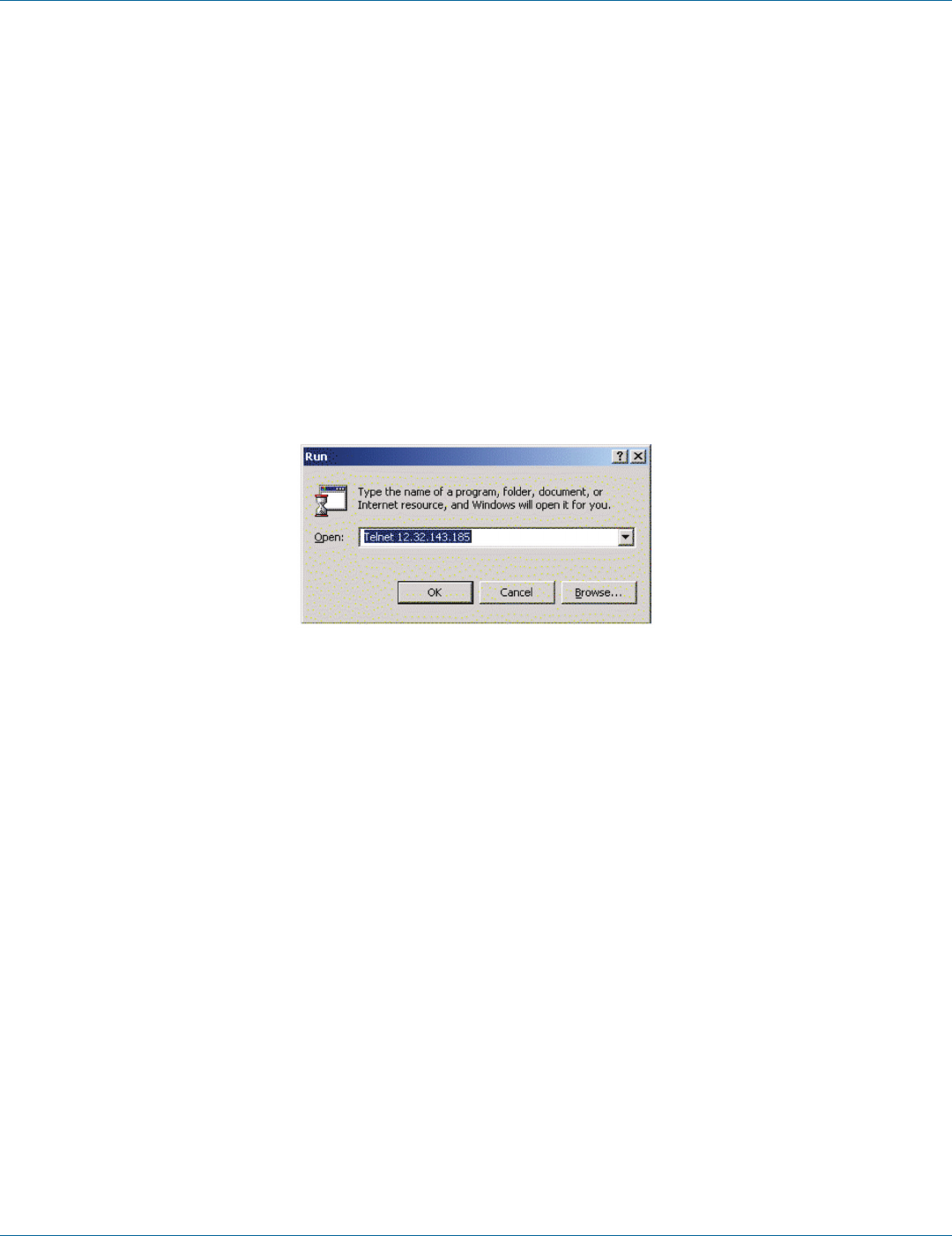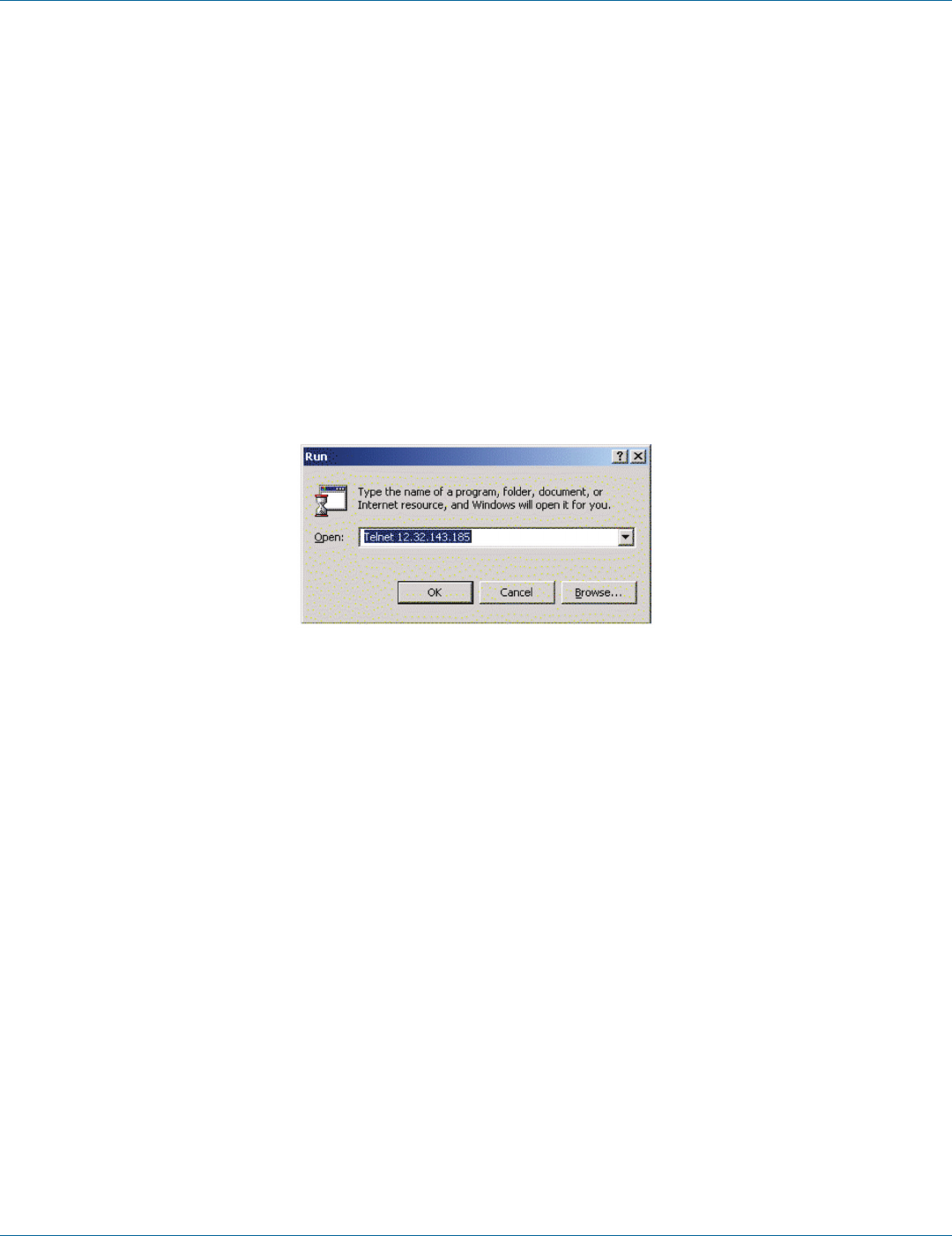
724-746-5500 | blackbox.com
724-746-5500 | blackbox.com
Page 53
Chapter 12: Using Telnet
12. Using Telnet
You can use Telnet to configure the Serial Server from any PC on the LAN. The Telnet window displays the same configuration
information shown in Console Mode and allows server properties to be configured.
NOTE: See Chapter 6 for details on Server Properties.
Configuration Using Telnet
Step 1: Make sure that the PC and Serial Server are connected to the LAN.
Step 2: Apply power to the Serial Server. The power and ready LED will light.
Step 3: Make sure Serial Server is in Run Mode. If the Run/Console switch is in the Console position, switch it to the Run position.
The Serial Server will revert to the operational mode it was in before the switch was set to Console.
Step 4: From the Desktop, click “Start,” then “Run.” The Run dialog box will open.
Step 5: Type in Telnet and the IP address of the Serial Server to be configured, then click “OK.”
Figure 12-1. The Run Dialog box.
NOTE: The Serial Server must be in RS-232, RS-422, or RS-485 mode before you can Telnet to it and access the configuration
screens. If it was last configured in Console mode, you may not be able to access it using Telnet. In this case, use Serial
Server Manager, Console Mode, or Web Server for configuration.
Step 6. The Telnet window will open (unless the server is still in Console mode) and the Server screen will appear.
Navigating the Configuration Menu
There are six Telnet screens: Server, Network, Serial Mode, Operation, Monitor, and Configuration. Use Tab, Back Space and arrow
keys to highlight the desired function on the screen list. Pressing Enter moves the cursor to the first field with the current screen.
The configuration fields can be changed by pressing Enter and selecting from the list that appears. The Escape key moves the
cursor back to the screen list. Pressing the Space Bar refreshes the page.