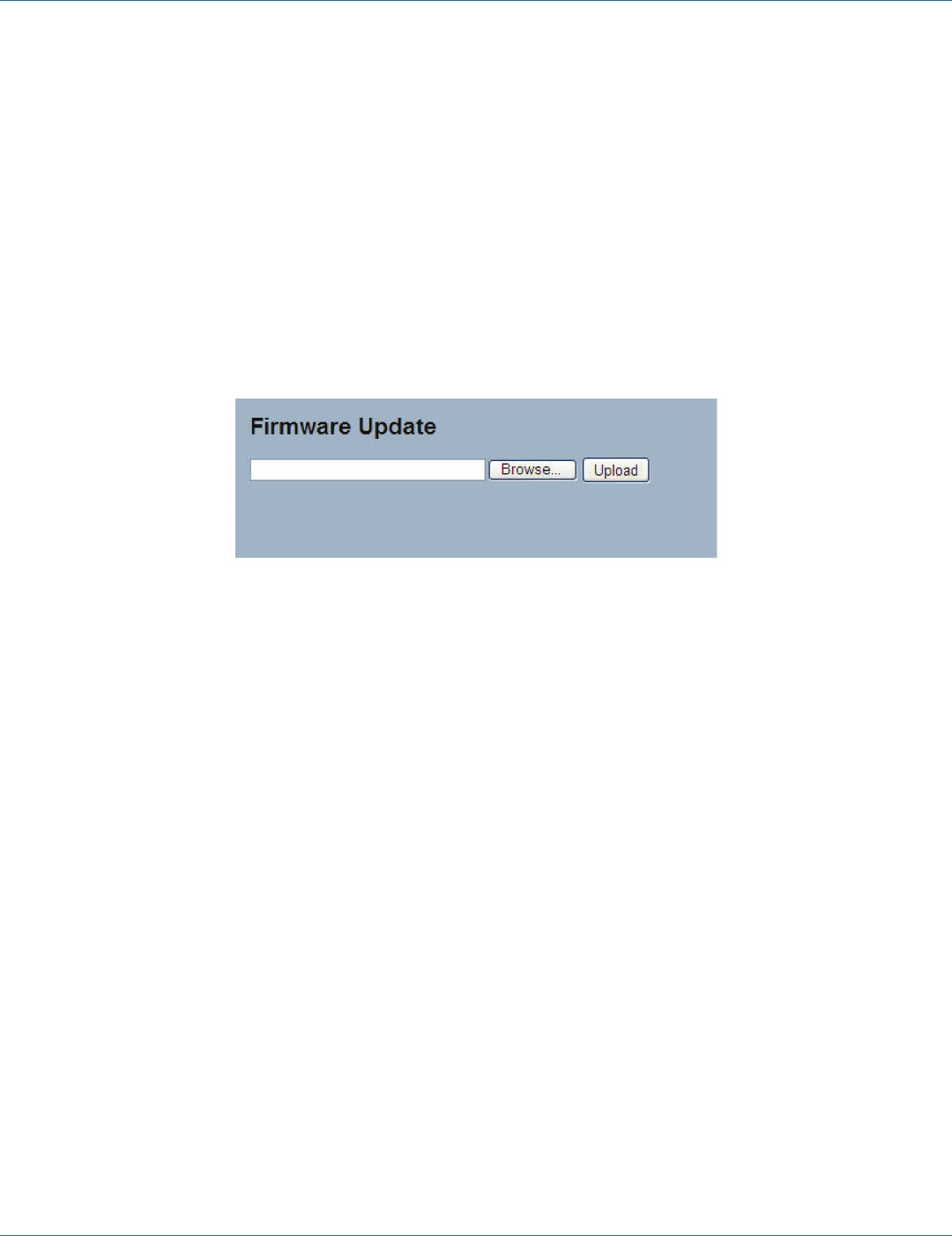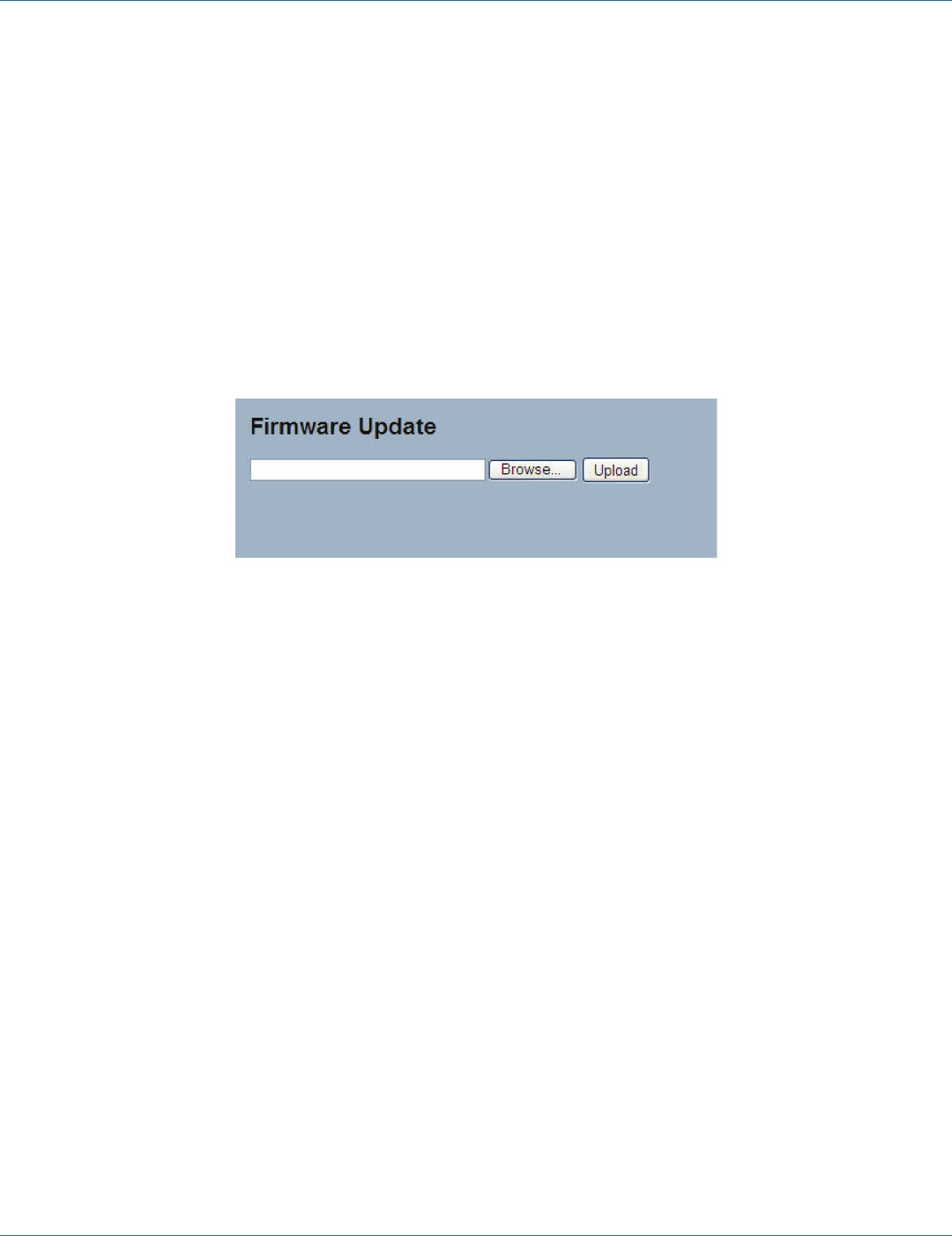
724-746-5500 | blackbox.com
Page 206
724-746-5500 | blackbox.com
Chapter 4: Security
5.2 Firmware
This section describes how to upgrade firmware. The switch can be enhanced with more value-added functions by installing
firmware upgrades.
5.2.1 Firmware Upgrade
This page facilitates an update of the firmware controlling the switch.
Web Interface
To configure a Firmware Upgrade Configuration in the Web interface:
1. Navigate within the Browser to select firmware in your device.
2. Click “Upload.“
Figure 5-2. The Firmware Update screen
Parameter Description
• Browse: Click the “Browse...” button to search the firmware URL and filename.
• Upload: Click the “Upload” button. The switch will start to upload the firmware from files stored locally or on the server.
NOTE: This page facilitates an update of the firmware controlling the switch. Uploading software will update all managed
switches to the location of a software image and click. After the software image is uploaded, a page announces that the
firmware update is initiated. After about a minute, the firmware is updated and all managed switches restart. Then the managed
switch restarts.
WARNING: While the firmware is being updated, Web access appears to be defunct. The front LED flashes Green/Off with a
frequency of 10 Hz while the firmware update is in progress. Do not restart or power off the device at this time or the switch may
fail to function afterwards.
LPB2810A