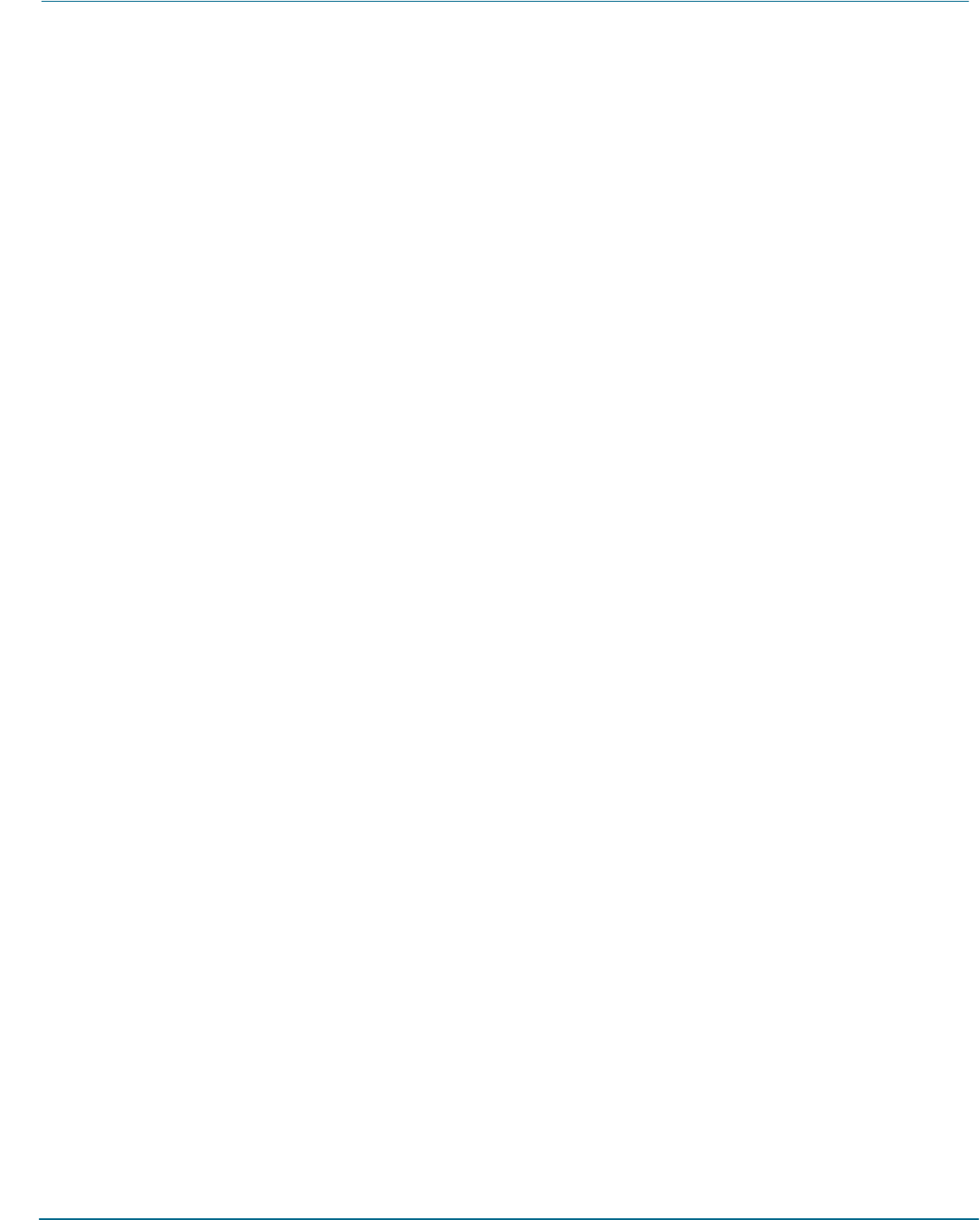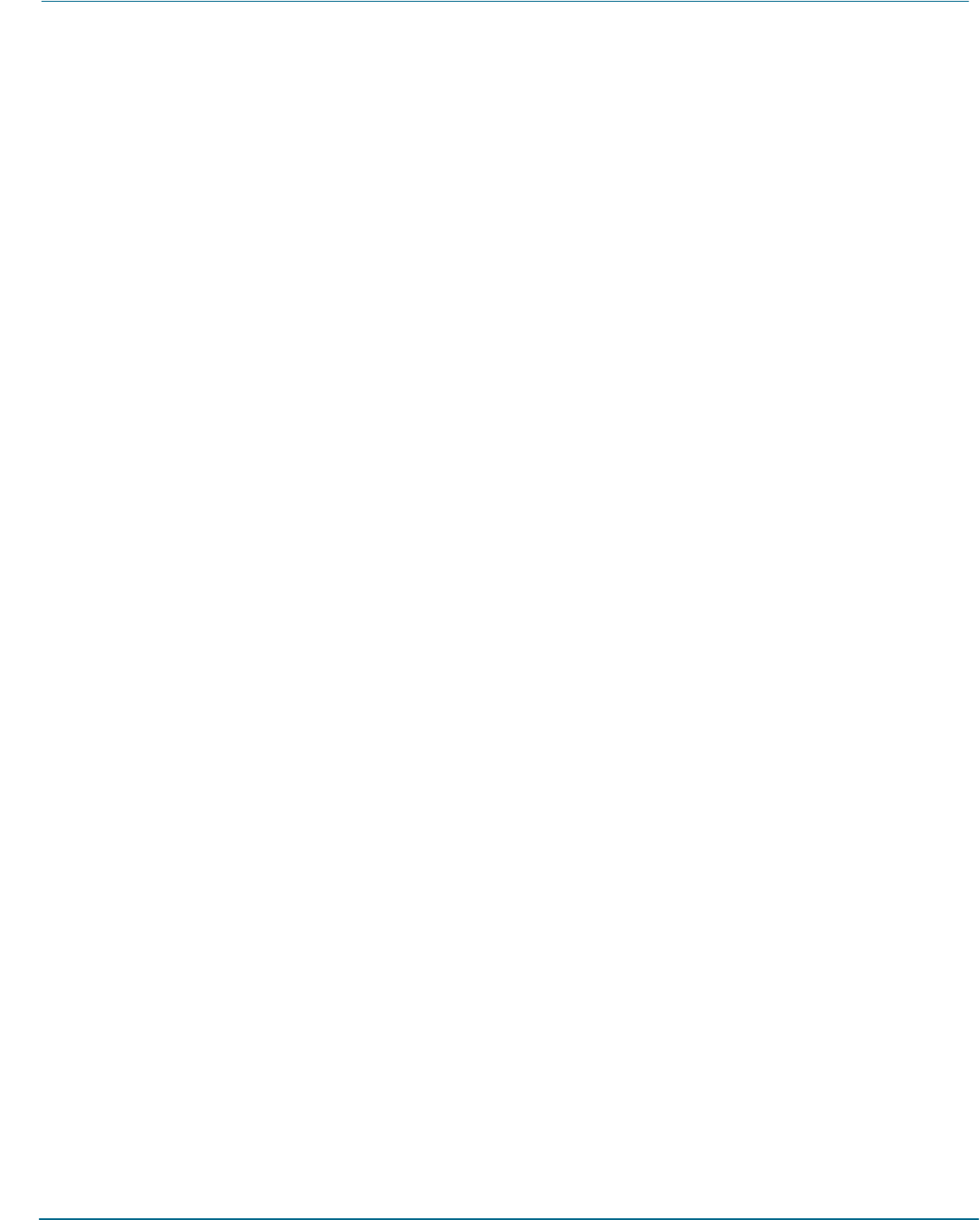
16/24 Port Gigabit PoE PSE With 4 SFP Slots Web Smart Switch
Page 10 724-746-5500 l www.blackbox.com
3. Installation
3.1 Hardware and Cable Installation
CAUTION: Wear a grounding device to avoid damage from electrostatic discharge.
Be sure that the power switch is OFF before you connect the power cord to the power source.
3.1.1 TP Port and Cable Installation
1. The switch’s TP ports support Auto-MDI/MDI-X crossover, so you can use straight-through (Cable pin-outs for RJ-45
jack 1, 2, 3, 6 to 1, 2, 3, 6 in 10/100M TP and 1, 2, 3, 4, 5, 6, 7, 8 to 1, 2, 3, 4, 5, 6, 7, 8 in Gigabit TP) and crossed-
over (Cable pin-outs for RJ-45 jack 1, 2, 3, 6 to 3, 6, 1, 2). You don’t have to figure out if the cable is pinned straight-
through or crossover, just plug it in.
2. Connect one end of a CAT5 grade RJ-45 twisted-pair (TP) cable or above to a twisted-pair port on the switch. Connect
the other end to a network device, such as a workstation or a server.
3. Repeat the above steps, as needed, for each RJ-45 port to be connected to a 10/100/Gigabit TP device.
The switch is now ready to operate.
3.1.2 Installing Optional SFP Transceiver Module
NOTE: If you do not plan to install SFP fiber transceivers in the switch’s ports F1–F4, skip this section.
Slide the fiber transceiver module into one of the two open module slots in the switch as shown in Figure 3-1.
Connecting the SFP Module to the Chassis
The optional SFP modules are hot-swappable, so you can plug or unplug them before or after powering on the switch.
1. Verify that the SFP module is the right model and conforms to the chassis.
2.
3. Slide the module into the slot. Make sure that the module is properly seated against the slot socket/connector.
4.
5. Connect the fiber optic network cable to the connector(s) on the module.
6.
7. If you want to install a second module in the switch, repeat steps 1–3.