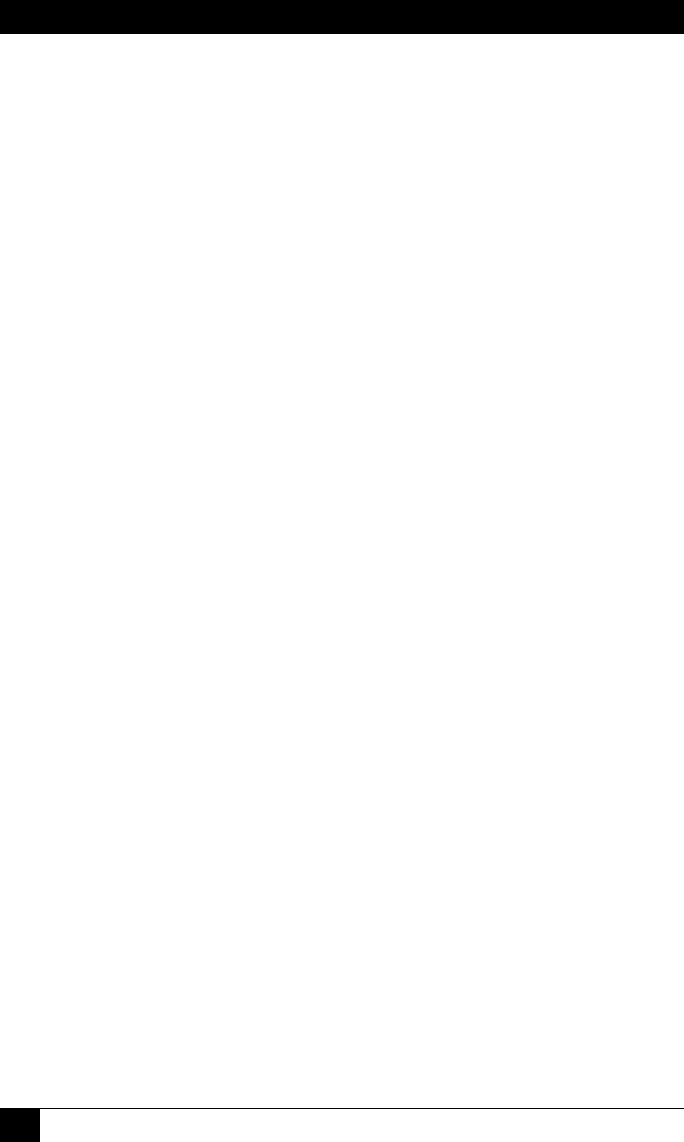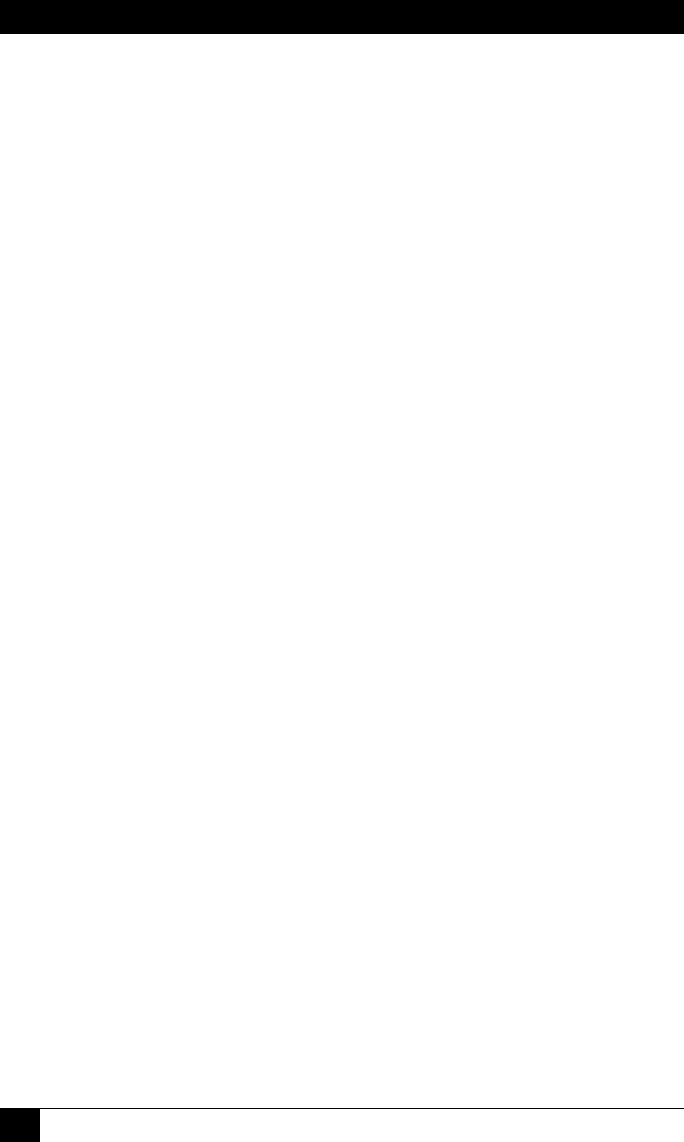
OUTLET MANAGED PDU
98
6.2. Scheduled Reboot
The Scheduled Reboot feature can be used to reboot one or more outlets according to
a user-dened schedule, or to automatically turn outlets Off and then On according to
a user dened schedule.
In order to congure a Scheduled Reboot, you must access command mode using
a password that permits access to Administrator level commands. In the Text
Interface, the Scheduled Reboot conguration menu is accessed via the Reboot
Options menu (/RB). In the Web Browser Interface, the Scheduled Reboot
conguration menu is accessed via the Reboot Options link. The Scheduled Reboot
conguration menu can be used to Add, Modify, View or Delete Scheduled
Reboot functions.
Note:
After you have finished defining or editing Scheduled Reboot
parameters, make certain to save the changes before proceeding.
In the Web Browser Interface, click on the "Add Scheduled Reboot"
button to save parameters; in the Text Interface, press the [Esc] key
several times until the Outlet Managed PDU displays the "Saving
Configuration" message and the cursor returns to the
command prompt.
6.2.1. Adding Scheduled Reboots
The Outlet Managed PDU allows up to 54 Scheduled Reboots to be dened. The
Add Scheduled Reboot menu allows you to dene the following parameters for each
new Scheduled Reboot:
• Scheduled Reboot Name: Assigns a name to this Scheduled Reboot.
(Default = undened.)
• Plug Action: Determines whether the Scheduled Reboot will result in the
outlet(s) being switched Off, or cycled Off and then On again (Reboot.) Note
that when "Off" is selected, the "Day On" option and the "Time On" option
can be used to select a time and day when the outlet(s) will be switched back
On again. (Default = Off.)
• Time: Determines the time of the day that this Scheduled Reboot will occur
on. (Default = 12:00.)