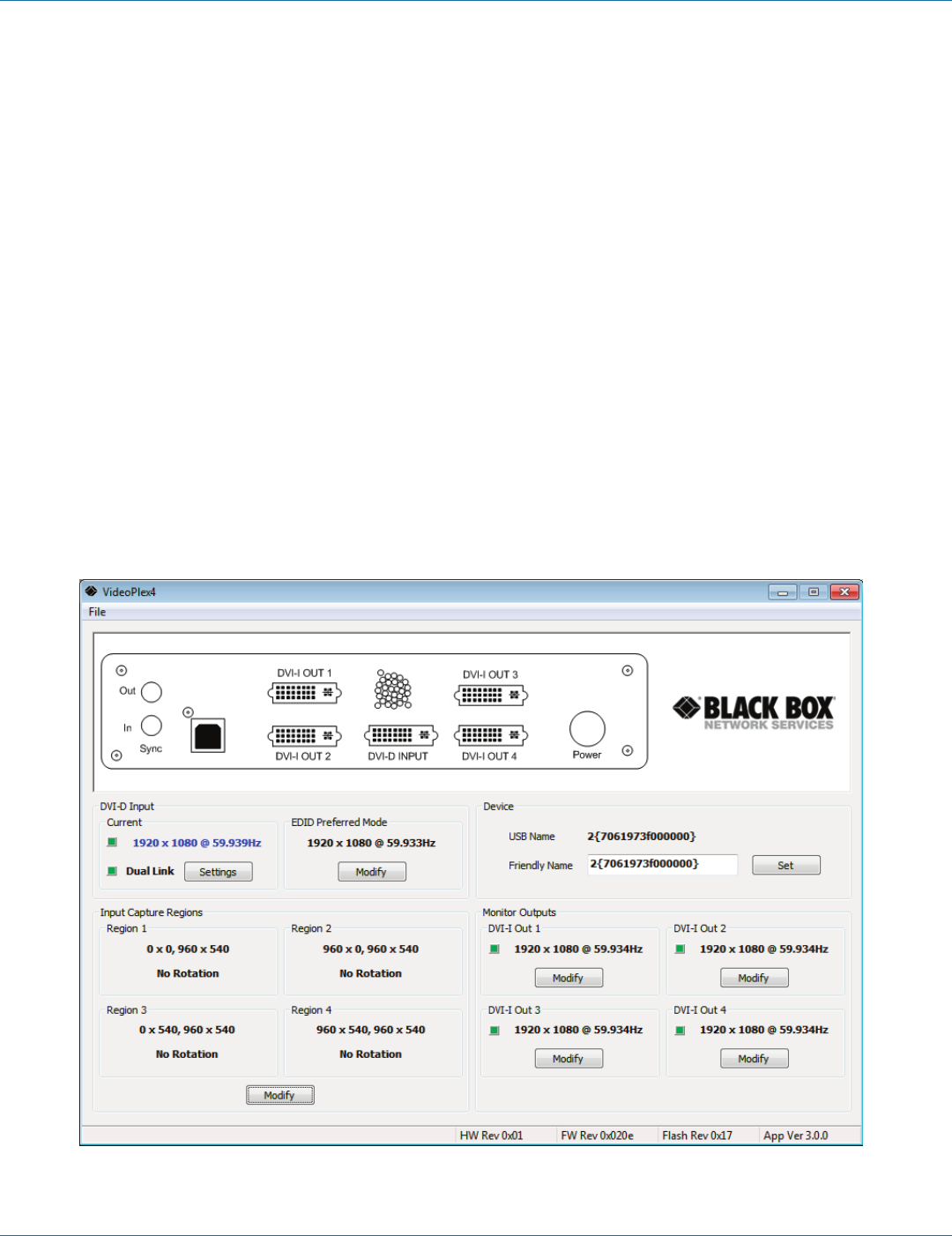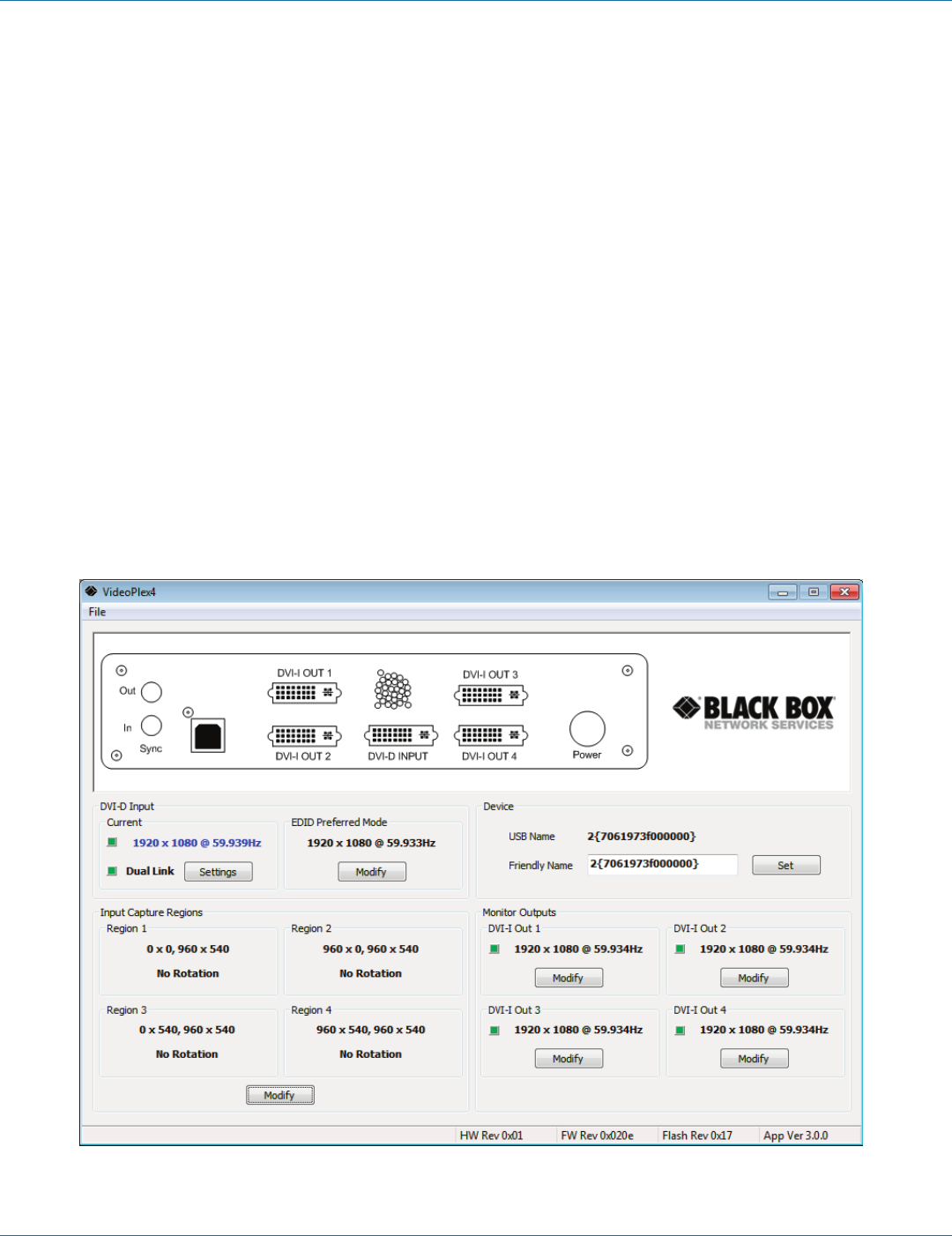
724-746-5500 | blackbox.com
724-746-5500 | blackbox.com
Page 19
Chapter 6: VideoPlex4 Control Application
6. VideoPlex4 Control Application
6.1 Application Installation
NOTE: Do not plug the VideoPlex4 into a USB port until the driver installation is complete.
Locate the Install folder on the CD supplied with the VideoPlex4, run install.exe, and follow the installation wizard. During
installation, a warning message is displayed stating that the driver does not have Windows
®
Logo accreditation.
Select “Continue Anyway” to complete the installation.
The VideoPlex4 can now be connected to a suitable USB 1.0 or 2.0 port using the cable supplied. At this point the hardware will
be detected by Windows as a USB API, and a New Hardware wizard is displayed. Allow the wizard to search, and click on the
recommended option to enable the previously installed driver to be associated with the new hardware.
Press “Continue Anyway” to accept the driver.
6.2 Running the VideoPlex4 Control Application
To open the VideoPlex4 Control application select Start/All Programs/VideoPlex4.
The application will search for any VideoPlex4 connected to your computer and display the status of the first VideoPlex4 detected.
If there is more than one VideoPlex4 in use, a list of all available VideoPlex4s can be found in the File menu.
Once the application has detected a VideoPlex4, the main status screen is displayed as shown in Figure 6-1.
Figure 6-1. Main status screen.