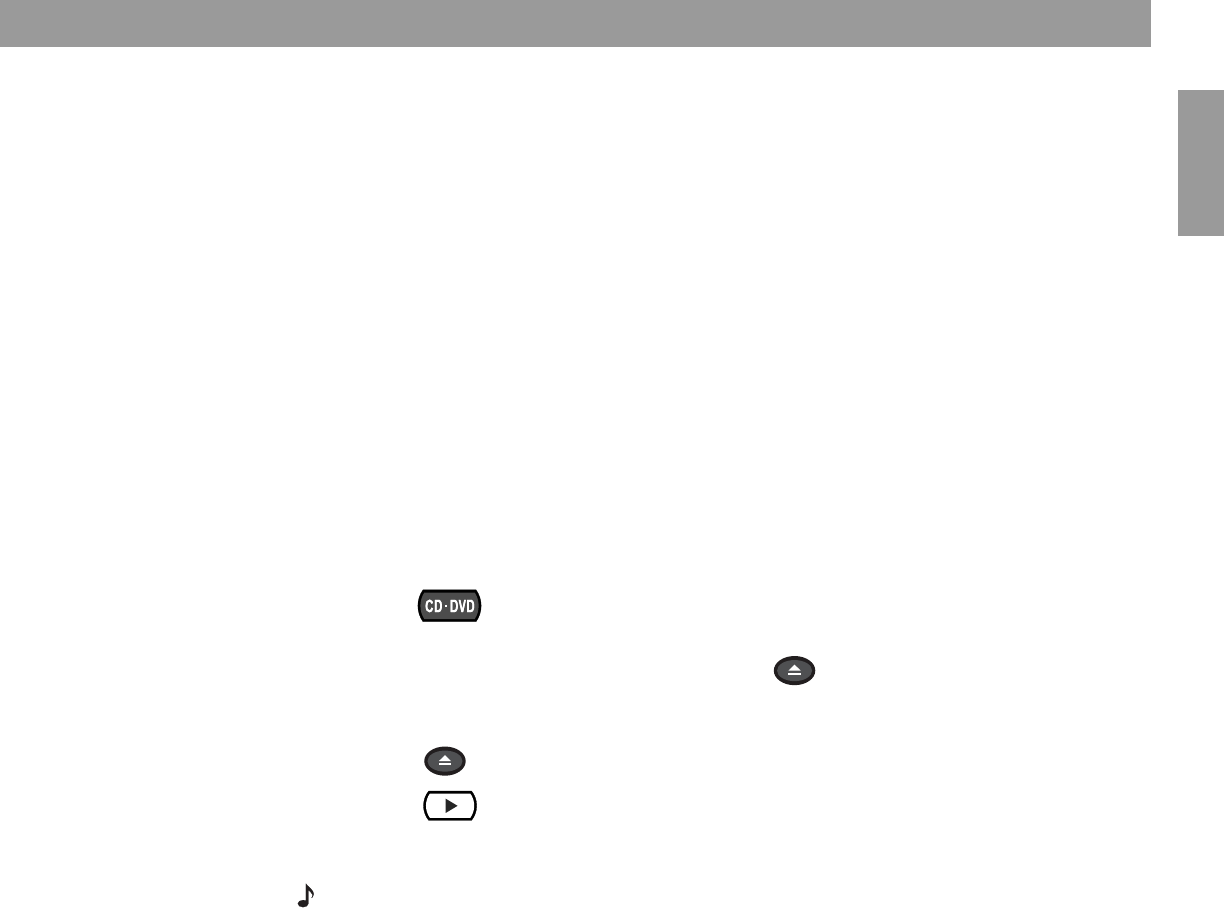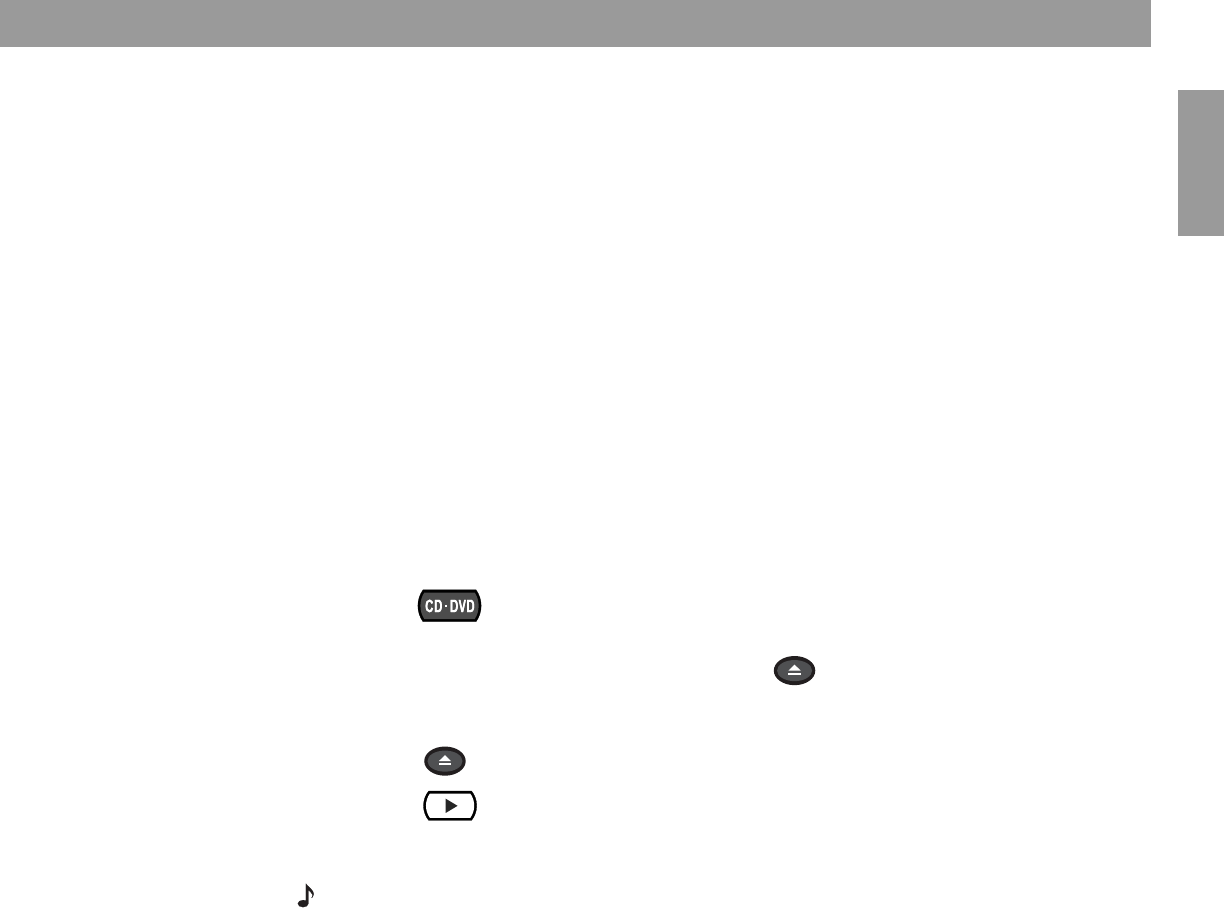
13
General System Operation
English
To adjust what you see or hear
• For changes to a particular source:
– Press the
Settings
button on the LIFESTYLE
®
remote control.
– To see your choices on the TV, be sure you have the TV on and its Video input is set for
the media center.
– For details on the changes you can make, refer to “Making adjustments to a particular
source” on page 24.
– For changes to system operation:
– Press the
System
button on the LIFESTYLE
®
remote control.
– Be sure you have the TV on and its Video input is set for the media center.
– For details on the changes you can make, refer to “Making system adjustments” on
page 29.
Loading and playing a DVD
The symbols below represent buttons on the LIFESTYLE
®
remote control unless otherwise
indicated.
1. Turn on your television.
2. Press to select the DVD player. If the system is off, this will also turn it on.
3. Lift up the media center front door and press on its control panel.
4. Insert a DVD into the tray (label side up).
5. Press again to close the disc tray.
6. Press to begin play.
You may need to press the play button more than once. Most DVD videos present on-screen
selections before the movie begins.
Note: Not all DVDs offer the same features. For example, you can choose to display subtitles
while watching a movie only if that disc provides subtitle information.
Open/Close
Open/Close