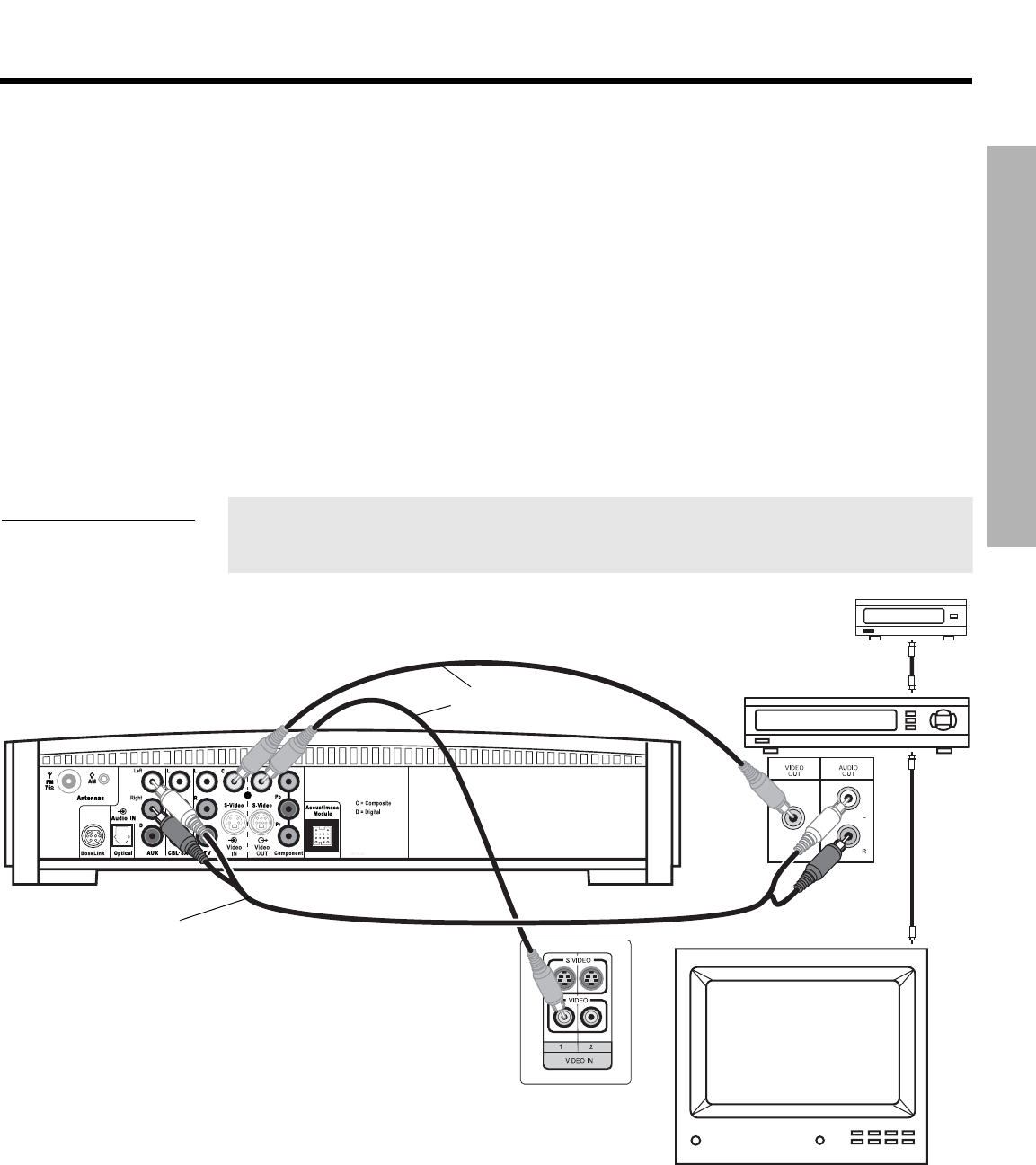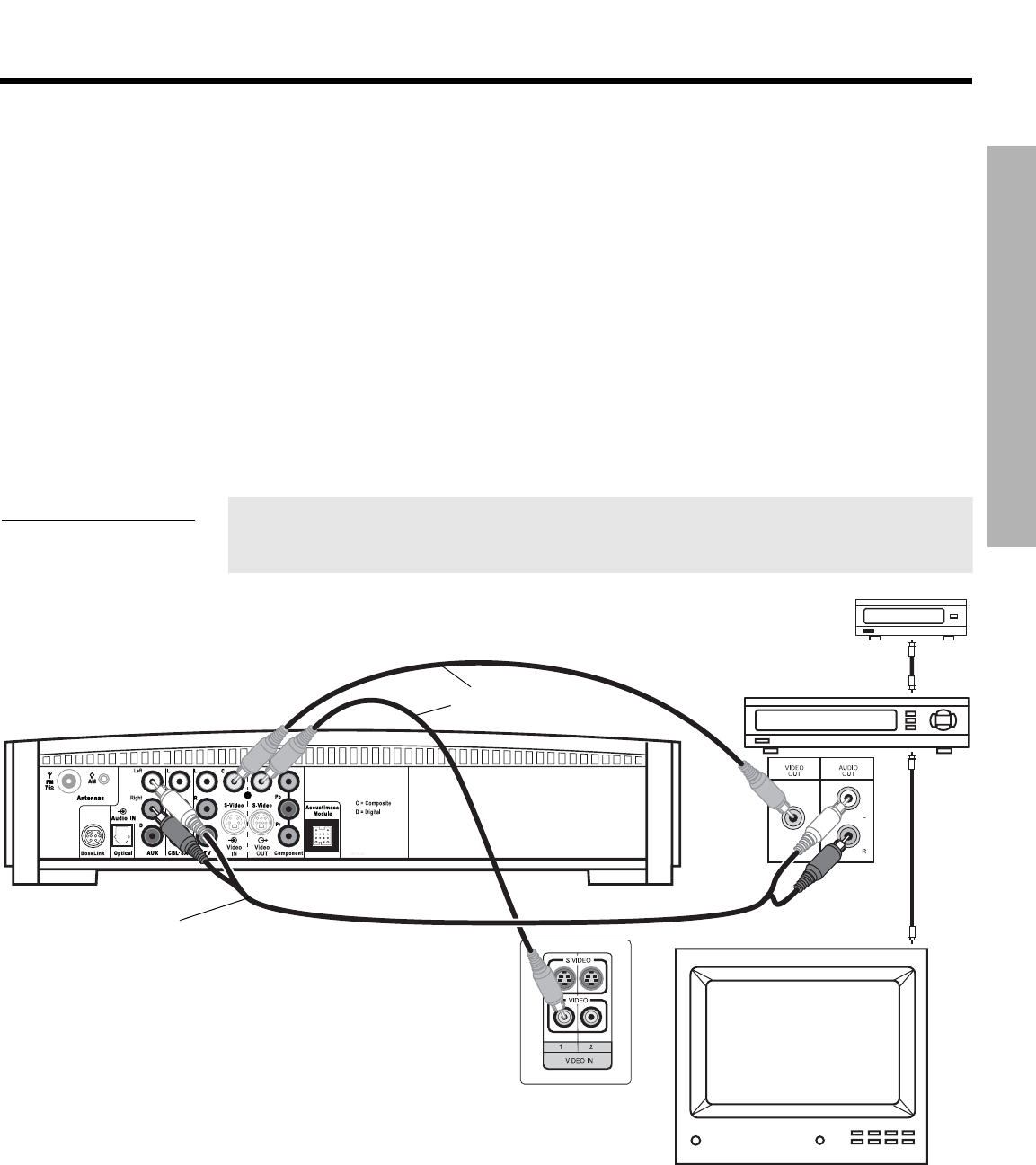
SYSTEM SETUP
17
SYSTEM SETUP
Dansk Italiano SvenskaDeutsch NederlandsEnglish FrançaisEspañol
If your TV does not have audio output jacks
If your TV does not have audio output jacks, you will need to feed audio to the 3•2•1 home
entertainment system through a secondary source, such as a VCR. To do this, you will need
one additional video cable, which can be purchased at your local electronics store.
1. Connect one end of the supplied stereo cable to the AUX Audio IN jacks on the rear
panel of the media center (Figure 13). Insert the white RCA plug into the AUX white L
jack. Insert the red RCA plug into the AUX red R jack.
2. Connect the other end of the stereo cable to the AUDIO OUT jacks on your VCR. Insert
the white RCA plug into the white AUDIO OUT L jack. Insert the red RCA plug into the
red AUDIO OUT R jack.
3. Insert one end of the supplied video cable (yellow) into the VIDEO OUT jack on the
back of your VCR. Insert the other end of the supplied video cable into the Video IN C
(composite) jack on the back of the media center.
4. Insert one end of the second video cable (yellow) into the Video OUT C (composite) jack
on the back of the media center. Insert the other end of the second video cable into one
of the video input jacks on your TV.
Figure 13
System setup when TV has
no audio output jacks
Write the name of the video input jack used on your TV in the box on page 25. After
you turn on the system, you will need to select this video input on your TV in order
to view the 3•2•1 system video output.
Media center rear panel
Video cables
(yellow connector)
Stereo cable
(red and white connectors)
VCR
TV
Cable/satellite box
TV connection panel
IMPORTANT
If you connected your TV and VCR this way, you
will need to turn on your VCR and select the
AUX source on the 3•2•1 remote to hear sound
from TV programs.
Existing
cable
Existing
cable
VCR
connection
panel