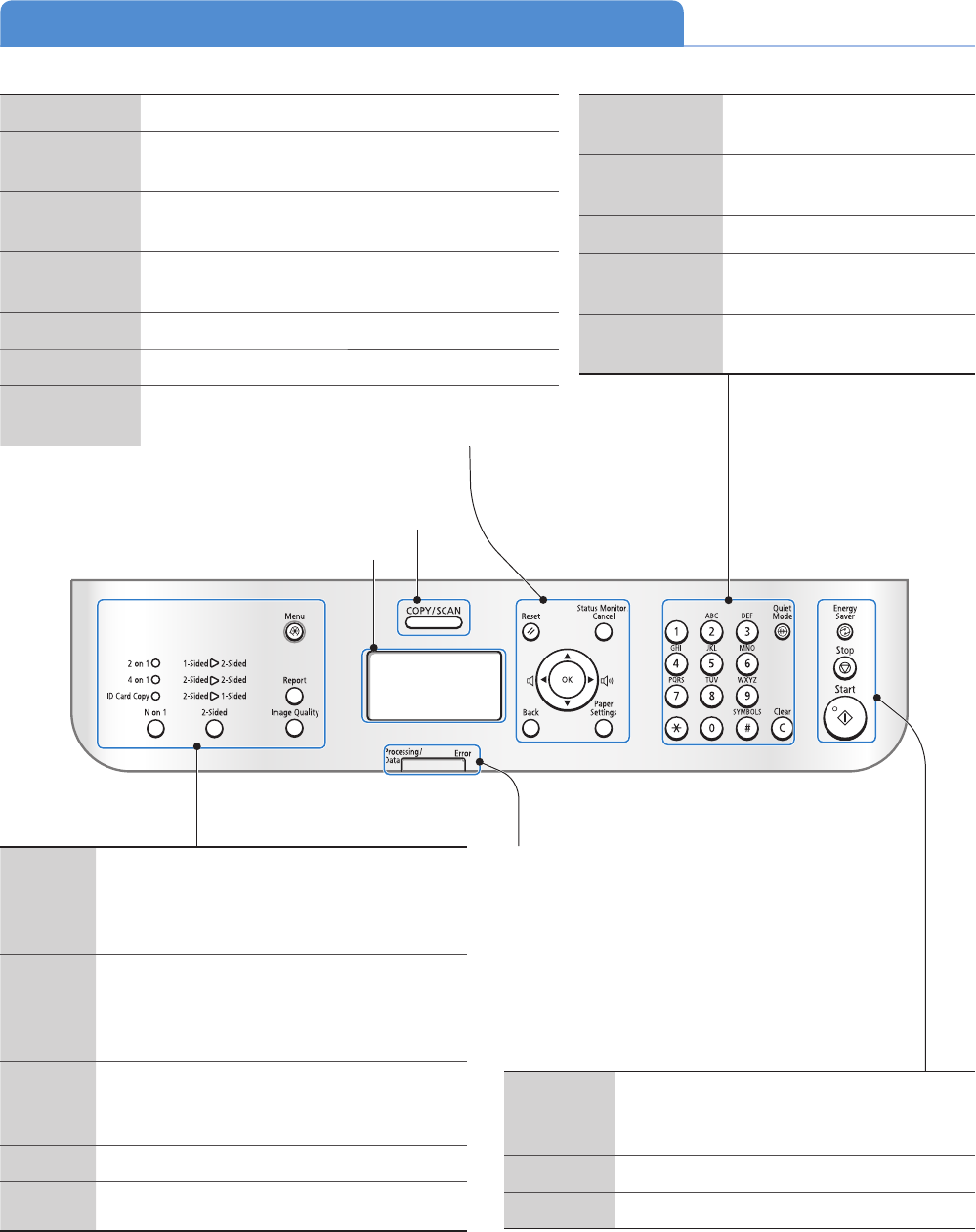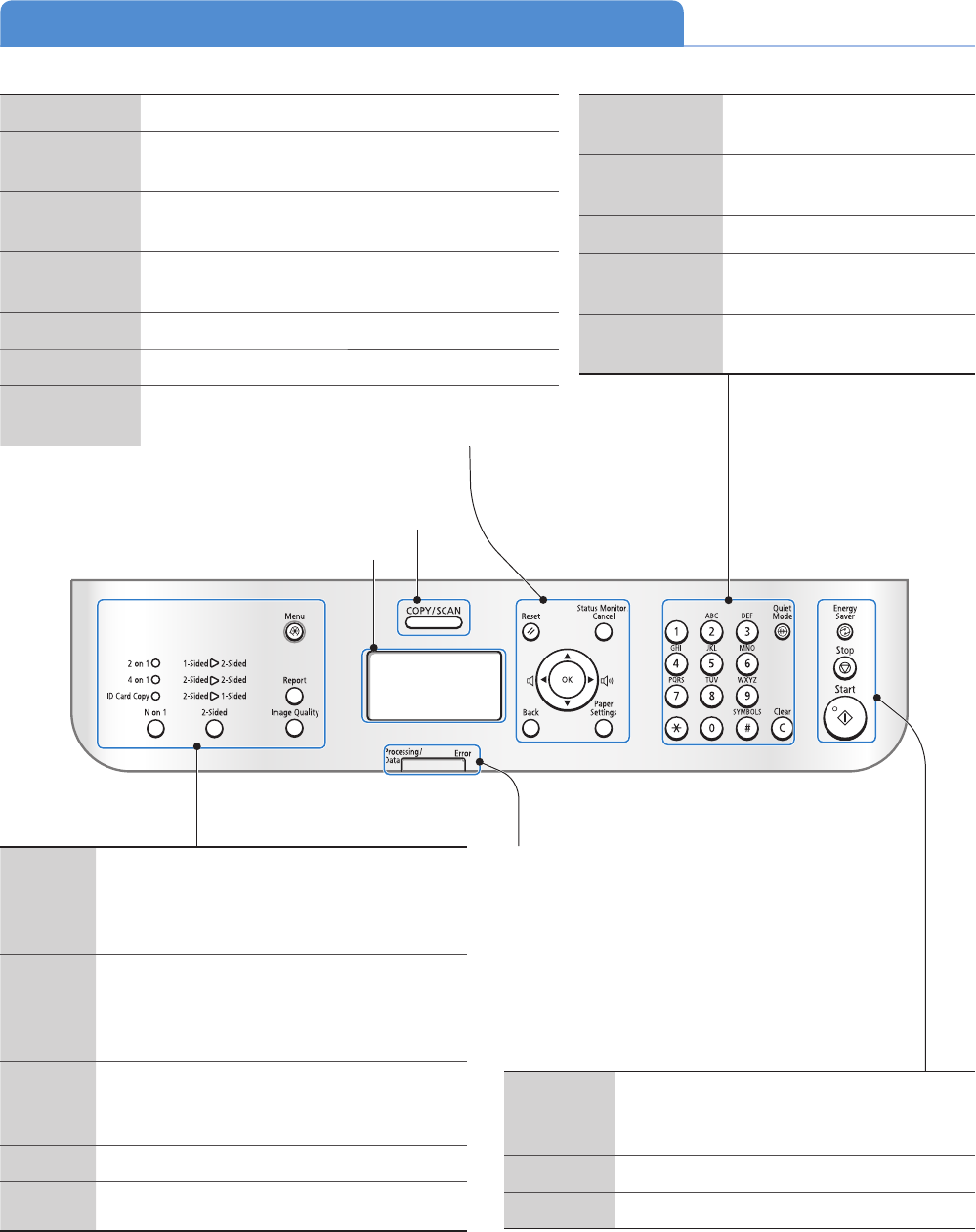
12
Learn the Functions of the Operation Panel
Display
Mode switching Keys
Press to switch the mode to copy or scan (
→p.13).
Processing/Data indicator
Blinks during transmission and turns on when
the mach
ine has waiting jobs.
Error indicator
The indicator blinks when an error occurs.
0 to 9
(Numeric Keys)
Press to enter letters and
numbers.
*
Press to switch the character
entry mode.
#
Press to enter symbols.
Quiet Mode
Press to reduce the noise when
perf
orming a job (→p.24).
Clear
Press to delete letters and
numbers.
Reset Press to reset the settings.
State Monitor/
Cancel
Pres
s to view or cancel jobs. You can also check the
status of the machine (→p.34, p.42).
▲/▼
Press to scroll up and down, or to increase or
decrea
se a value.
◄/►
Press to return to the previous screen, proceed to the
next screen, or move the cursor to the left or right.
OK Press to con rm an
Back Press to return to the previous screen.
Paper Settings
Press to specify paper size and type for the paper
casset
te or multi-purpose tray.
N on 1
Press to select the setting for printing multiple
documents onto one sheet. The indicator of
the selected setting will be lit up and also the
item will be displayed on the LCD.
2-Sided
Press to select the setting for printing on both
sides of pap
er. The indicator of the selected
setting will be lit up and also the item will be
displayed on the LCD.
Menu
Press to access menu functions (see
“Nav
igating the Menu” at the bottom of the
next page).
Report Press to manually print reports and lists (
→p.58).
Image
Quali
ty
Press to select the image quality for copying.
Energy
Saver
Press to manually set or cancel the Sleep
mode. The Energy Saver indicator lights green
while in the Sleep mode (→p.24).
Stop Press to cancel jobs.
Start Press to start copying or scanning.