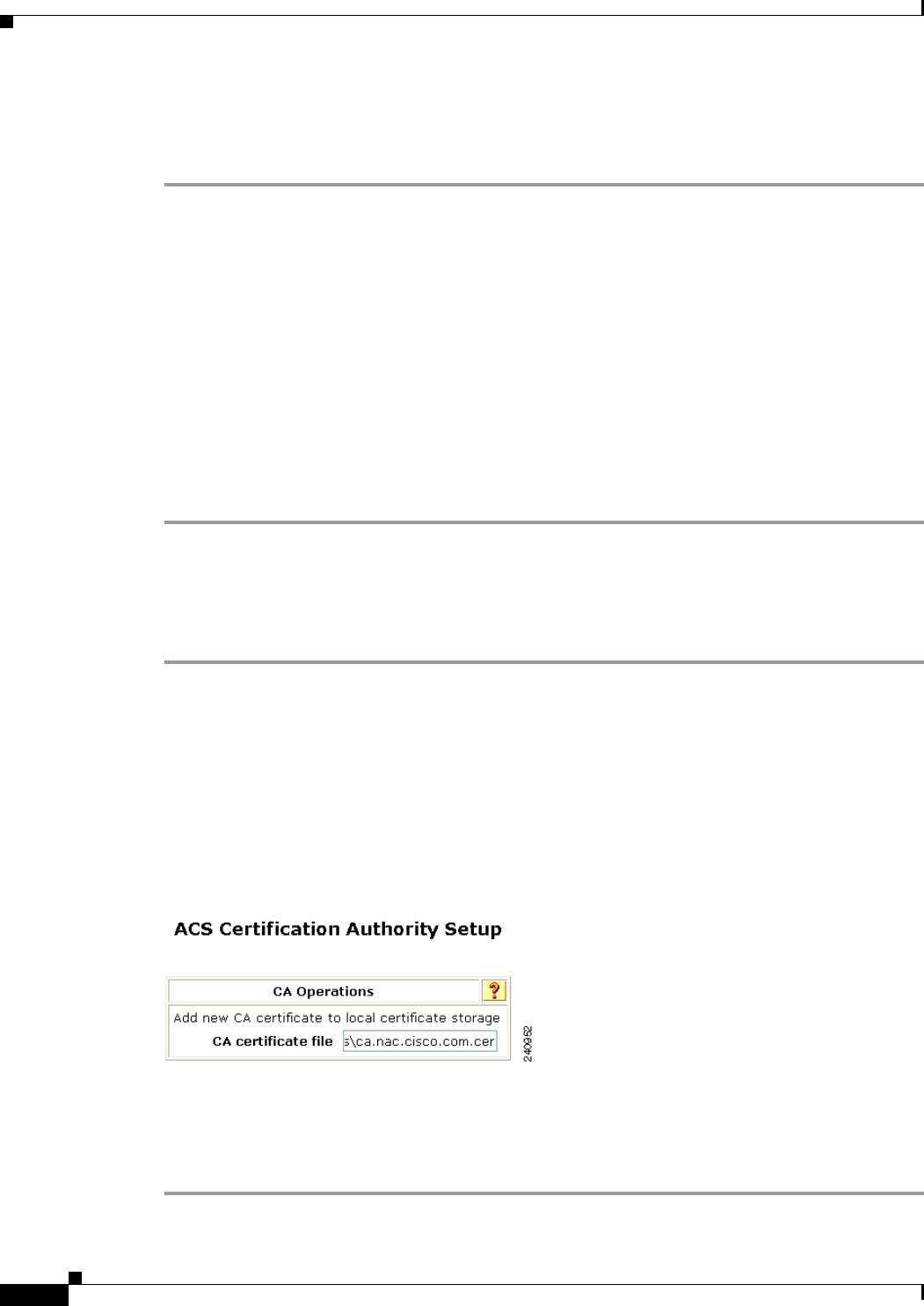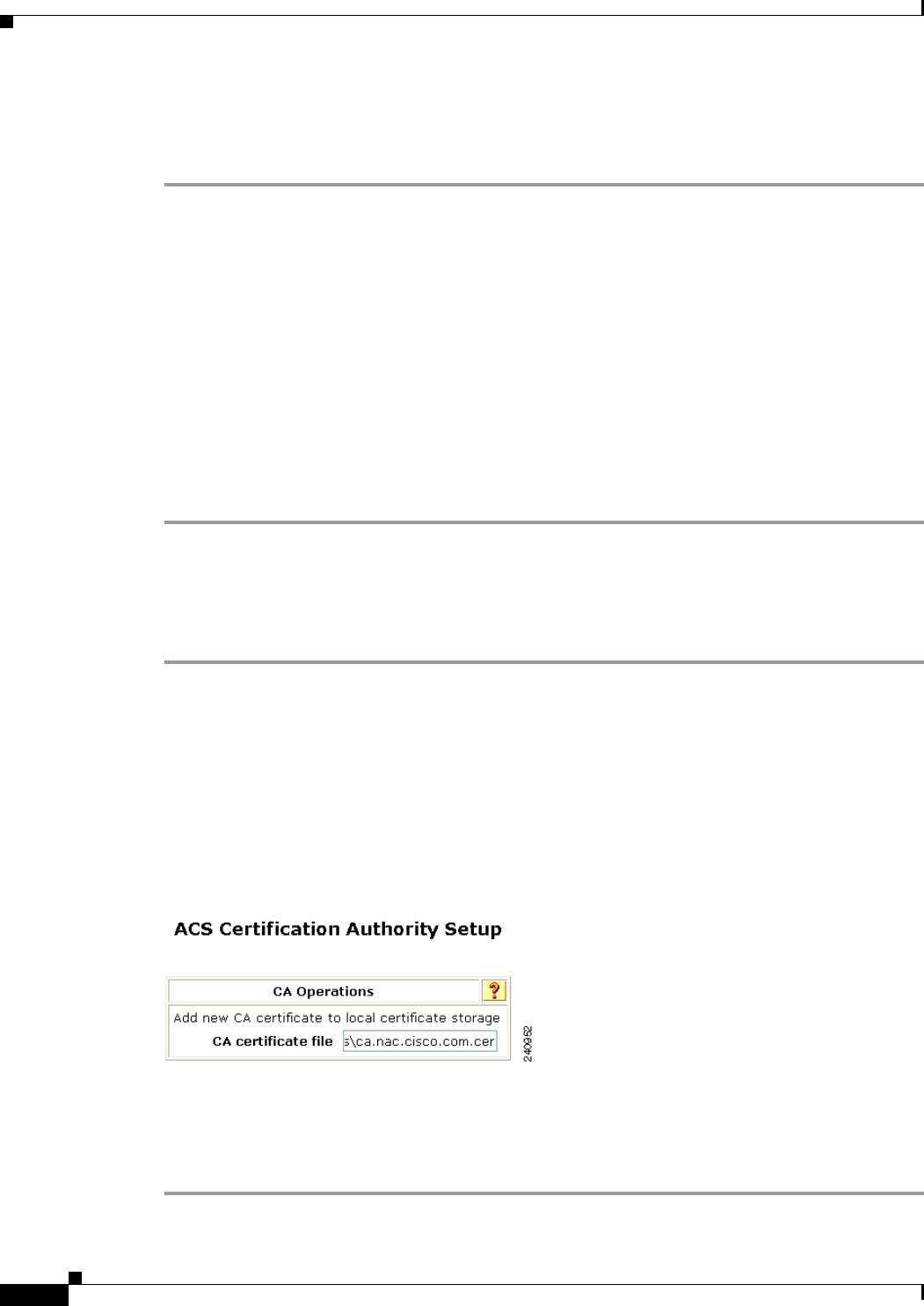
9-6
Configuration Guide for Cisco Secure ACS 4.2
OL-14390-02
Chapter 9 NAC Configuration Scenario
Step 3: Set Up System Configuration
Obtain Certificates and Copy Them to the ACS Host
To copy a certificate to the ACS host:
Step 1 Obtain a security certificate.
Step 2 Create a \certs directory on the ACS server.
a. Open a DOS command window.
b. To create a certificates directory, enter:
mkdir <selected_drive>:\certs
where selected_drive is the currently selected drive.
Step 3 For example, copy the following files to the \certs directory:
• ACS-1.nac.cisco.com.cer (server certificate)
• ACS-1.PrivateKey.txt (server certificate private key)
• ca.nac.cisco.com.cer (CA certificate)
You are now ready to set up the ACS certification authority.
Set Up the ACS Certification Authority
To set up the ACS certification authority:
Step 1 In the navigation bar, click System Configuration.
The System Configuration page opens.
Step 2 Click ACS Certificate Setup.
The ACS Certificate Setup page opens.
Step 3 Click ACS Certification Authority Setup.
The ACS Certificate Authority page opens, as shown in Figure 9-3.
Figure 9-3 ACS Certificate Authority Setup Page
Step 4 Enter the path and filename for the certificate authority certificate and then click Submit.
Step 5 Restart ACS.
To restart ACS, choose System Configuration > Service Control and then click Restart.