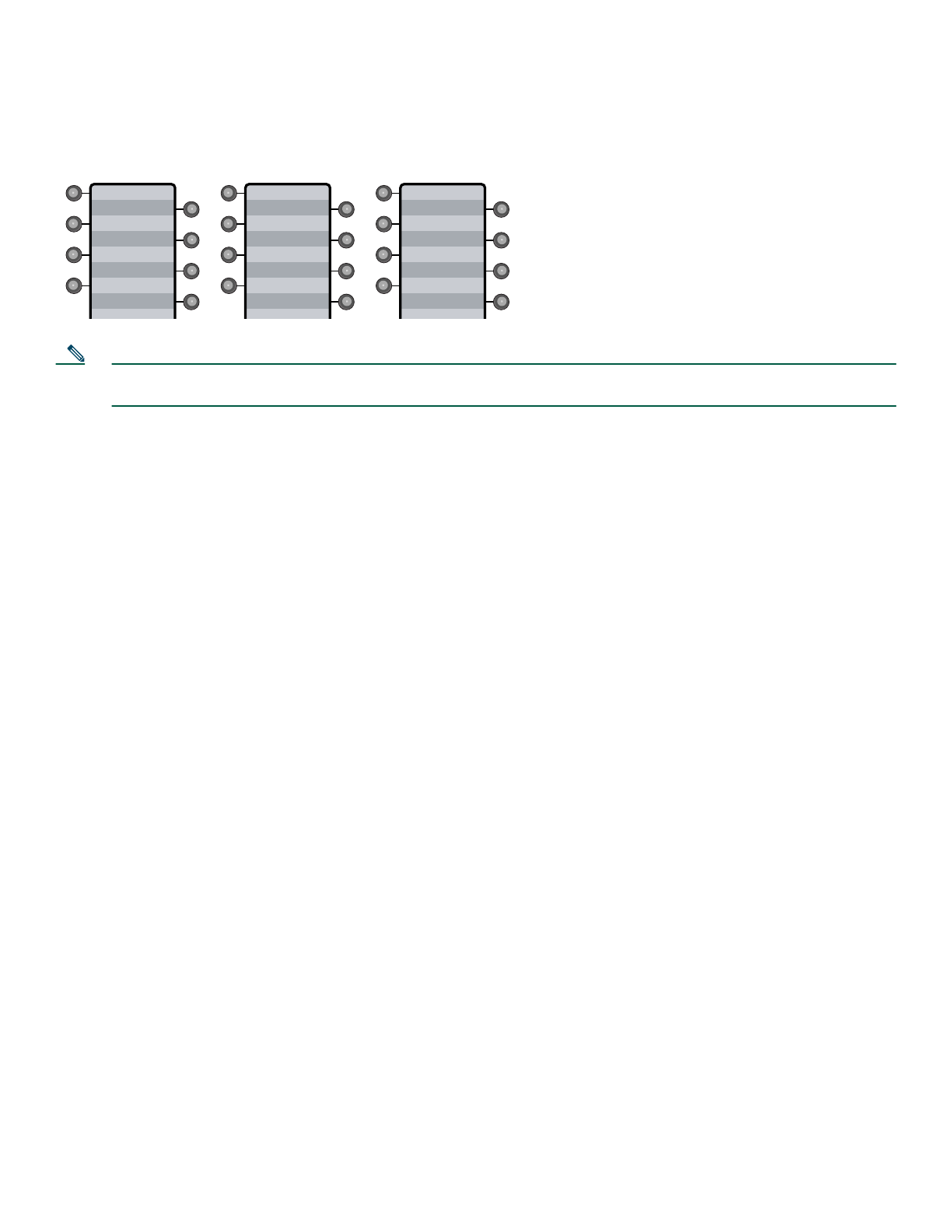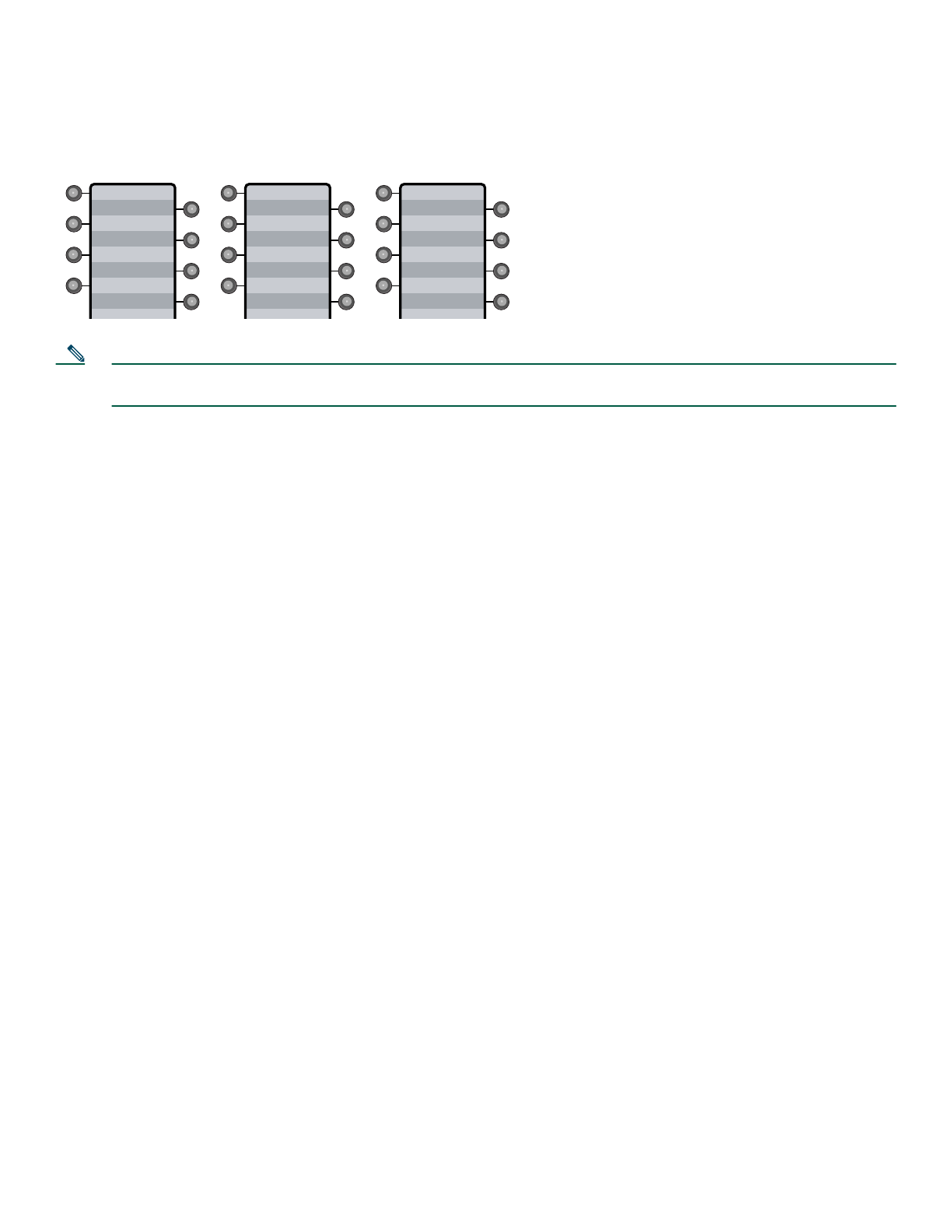
6
2 Operating Your Phone
Your Phone can be configured in a variety of ways. A typical line button configuration is Applications on line button 24 and
Headset on line button 23. To activate and deactivate the headset, for example, press line button 23.
Note During on-hook dialing, use the backspace (<<) soft key to erase characters that were entered incorrectly. Backspace
does not work if you have lifted the handset and dialed a number using the keypad.
This section includes:
• Basic: Place a Call, page 7
• Speakerphone: Place a Call, page 7
• Headset: Place a Call, page 7
• Answer a Call, page 7
• End a Call, page 7
• Redial a Number, page 7
• Hold a Call, page 8
• Mute a Call, page 8
• Manage Call Waiting, page 8
• Retrieve Voice-Mail Messages, page 8
• Using the Navigation Pad and Select Button, page 8
• I-Hold, page 9
• Directory Transfer, page 10
• Busy Monitored Line, page 10
• Divert Incoming Calls, page 10
• Park a Call, page 10
• Call-Blocking (Toll Bar) Override, page 10
• Transfer a Call, page 11
• Forward All Calls, page 11
• Pick Up Calls, page 11
• Conference Calls, page 12
• Place a Call from Your Local Directory, page 14
• Program Personal Speed-Dial Buttons, page 14
• Place a Call from Your System Speed-Dial Directory, page 14
• View Call History, page 15
• Place a Call from Call History, page 15
• Clear Call History, page 15
• Use Audio Paging, page 15
• Use the Intercom Feature, page 15
555-1234
170132
5-2345
Eng
5-3456
Sales
Mkt
Applications
Directories
5-3456
Headset
Messages
5-2345
Applications
5-3456
Headset
5-2345