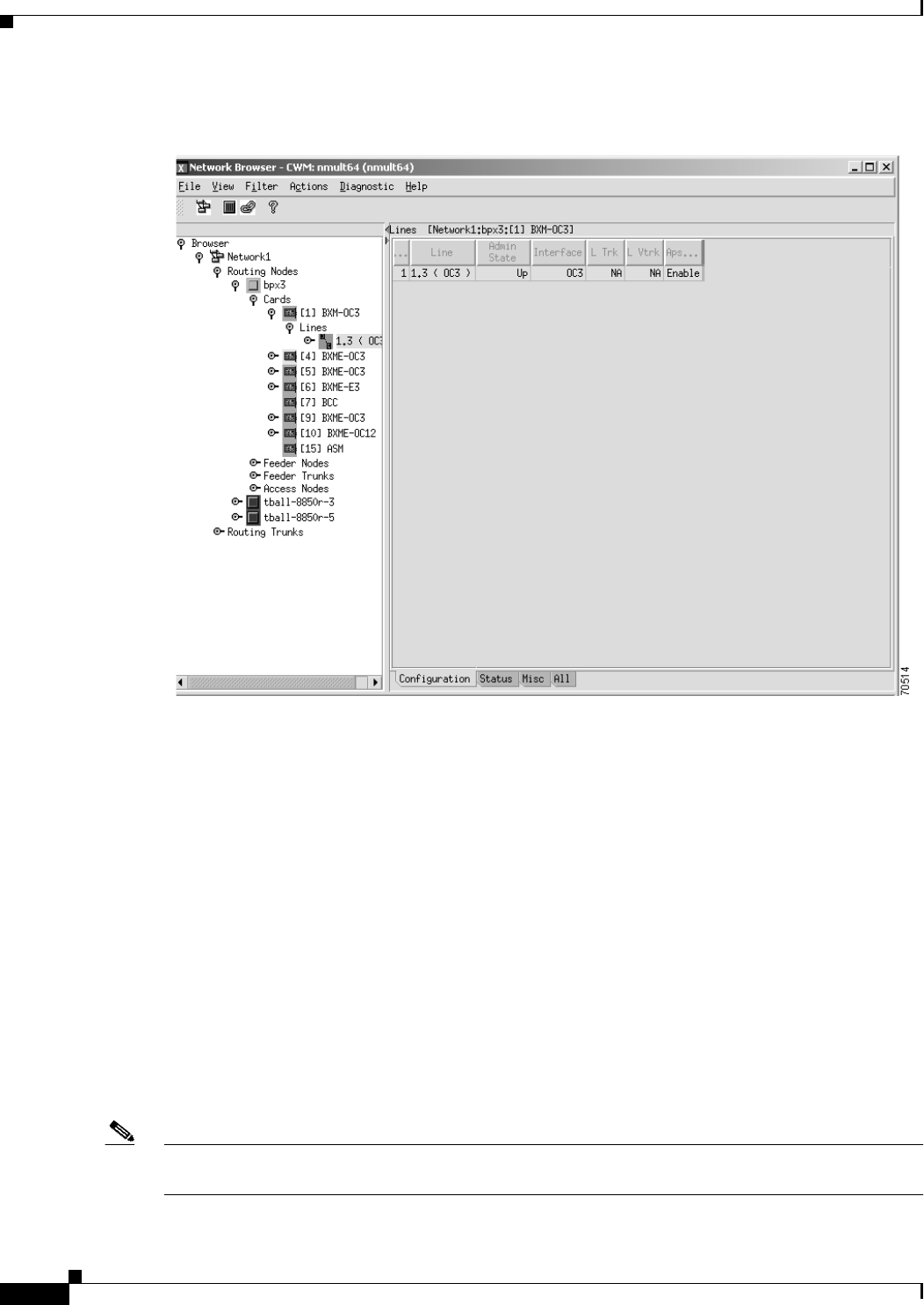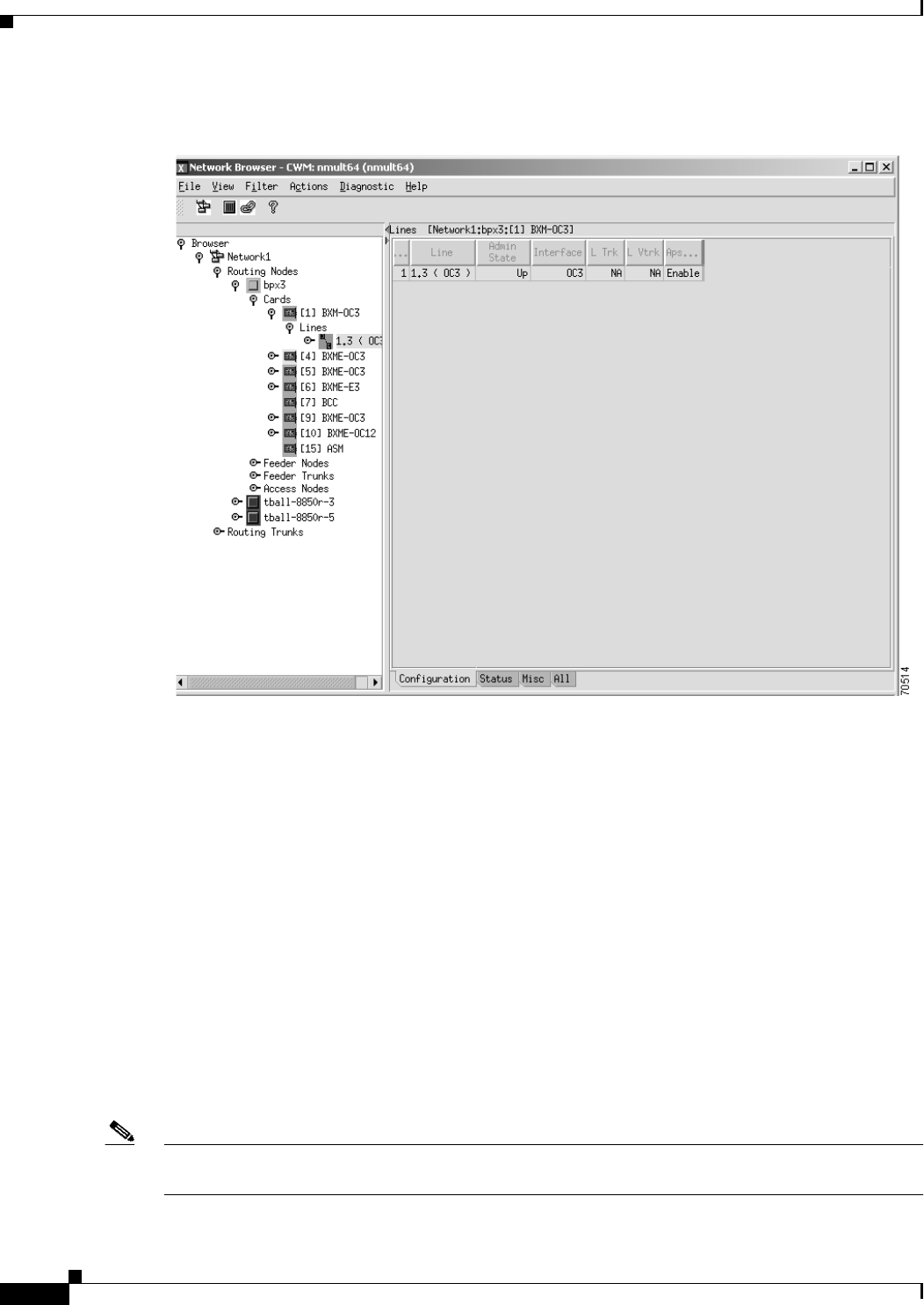
5-10
Cisco WAN Manager User’s Guide
Version 10.5, Part Number 78-12945-01 Rev. D0, August 2003
Chapter 5 Network Browser
Figure 5-9 Line Information
Configuration information for the selected line is indicated by the default Configuration tab located at
the bottom of the Network Browser window, and includes line number, admin state, interface, trunk,
virtual trunk and aps flag.
Click on the Status tab to display additional information about the selected line including line number,
interface and alarm status.
Click on the Misc tab to display additional information about the selected line including line number,
interface and miscellaneous comments.
Click on the All tab to display additional information on all of these categories in one screen.
Ports
Click on the eyeglass to the left of a selected line to display ports; click on the eye glass to the left of
Ports to display ports. Highlight a port and the corresponding information about the port will be
displayed in the right panel of the window. Figure 5-10 shows a port for a selected card on a BPX node
expanded in tree format in the left panel of the window, and the corresponding information for the
selected port presented in table format in the right panel of the window.
Note Information displayed in the right panel of the Network Browser window for a selected port on a BPX
node is different from the information displayed for other types of nodes.