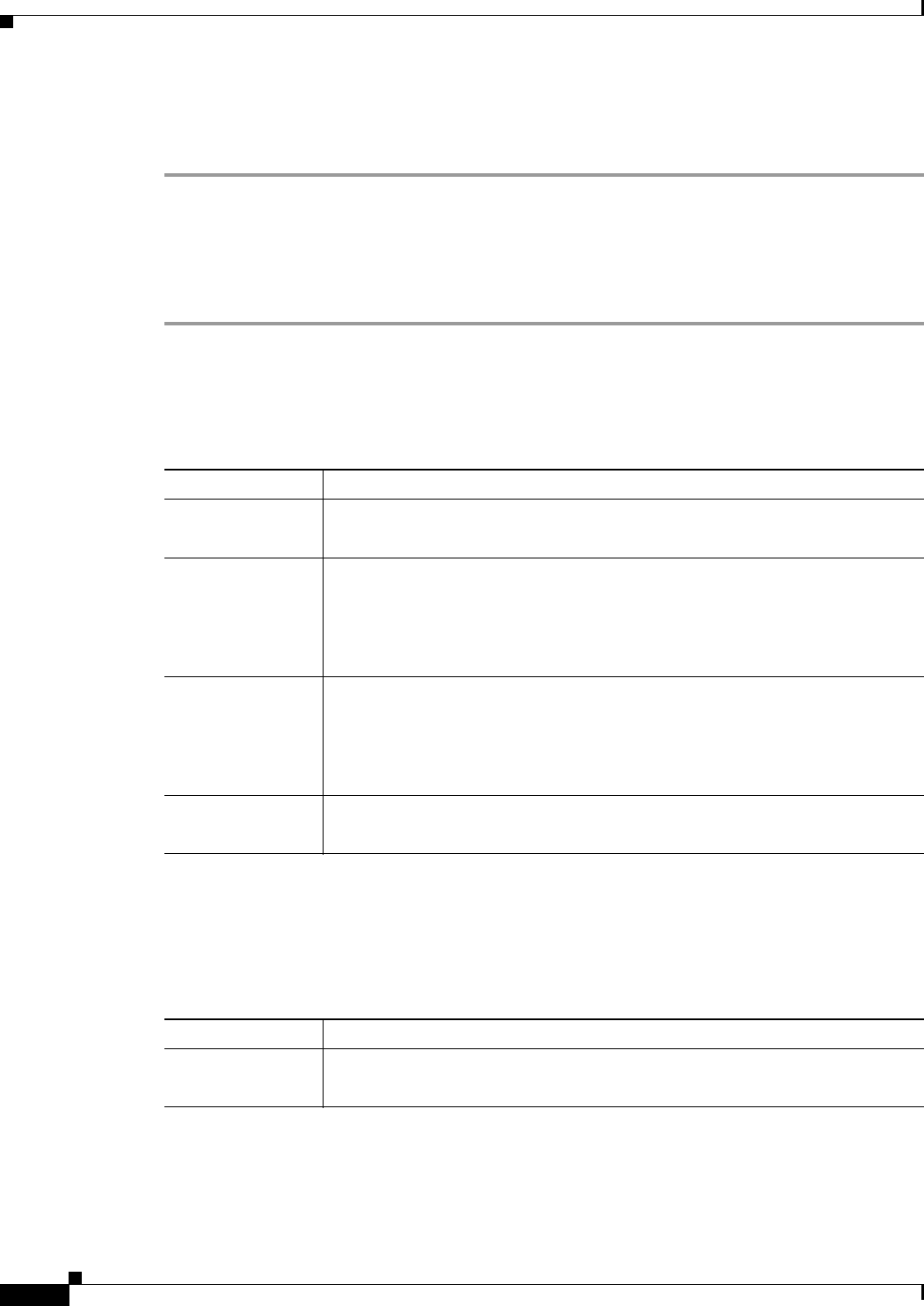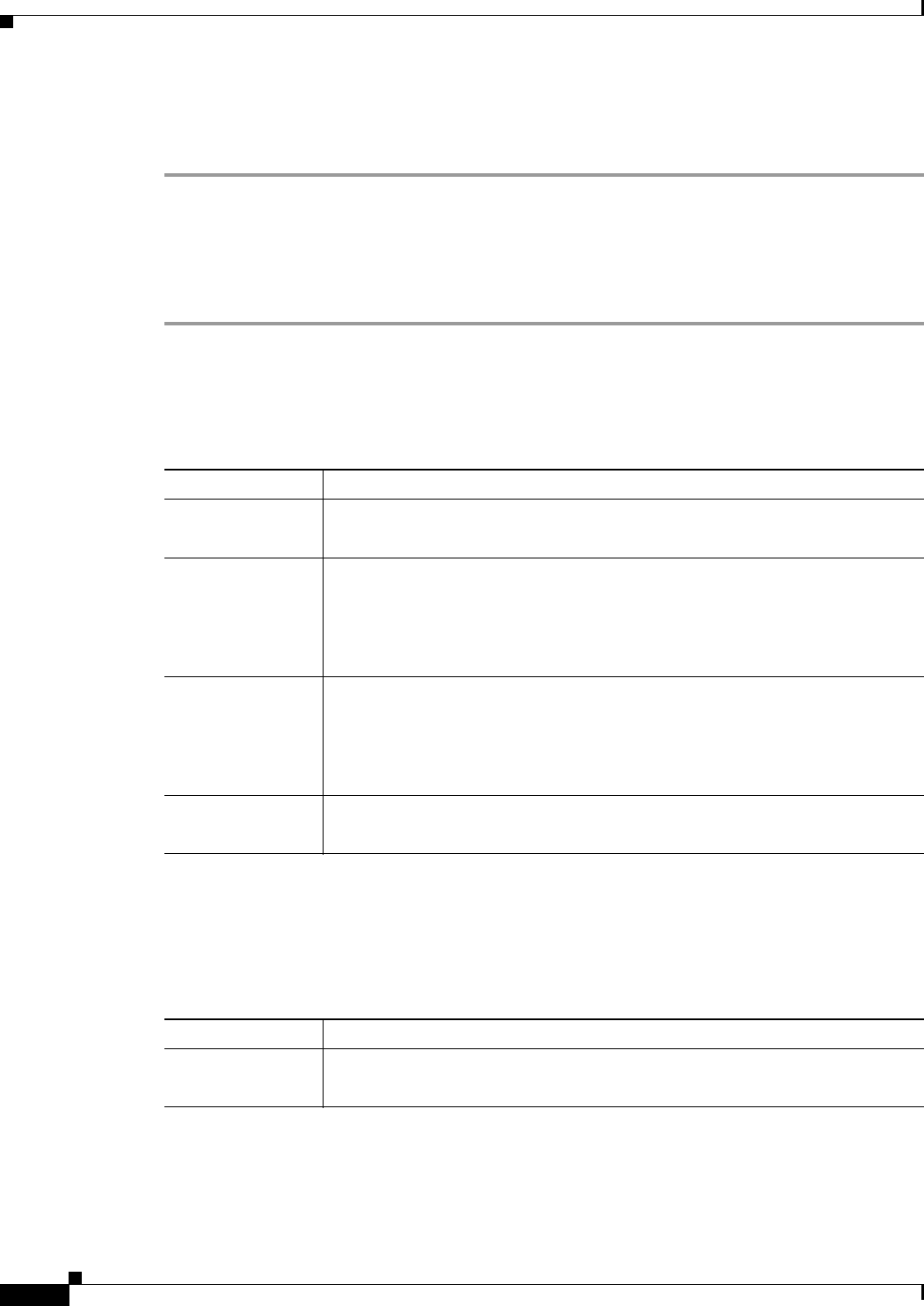
16
Cisco Unity Express 8.0 Voicemail User’s Guide for Advanced Features
OL-23857-01
Accessing Setup Options
Step 2 If you configured notification for at least a half hour of that day, the system plays the notification
schedule. Enter a number to listen to the schedule for another day, or press * to exit and return to the
Message Notification Menu.
Changing the Schedule for All Days
After pressing 2 in the Notification Schedule Menu to change the notification schedule for all days,
perform the following steps:
Step 1 Enter the hour to start sending notifications. You must enter the time in two-digit format; for example,
to choose 9:00, you would first enter “09.”
Step 2 Press #.
Step 3 Depending on the number you entered, perform the following:
Step 4 Enter the hour to stop sending notifications. You must enter the time in two-digit format; for example,
to choose 9:00, you would first enter “09.”
Step 5 Press #.
Step 6 Depending on the number you entered, perform the following:
If You Entered Press
0 • 1 to start notifications at midnight.
• 2 to start notifications at 12:30 p.m.
12 • 1 to start notifications at midnight.
• 2 to start notifications at 12:30 a.m.
• 3 to start notifications at noon.
• 4 to start notifications at 12:30 p.m.
1 - 11 • 1 to start notifications on the hour in the morning.
• 2 to start notifications on the half-hour in the morning.
• 3 to start notifications on the hour in the evening.
• 4 to start notifications on the half-hour in the evening.
12 - 24 • 1 to start notifications on the hour in the evening.
• 2 to start notifications on the half-hour in the evening.
If You Entered Press
0 • 1 to stop notifications at midnight.
• 2 to stop notifications at 12:30 p.m.