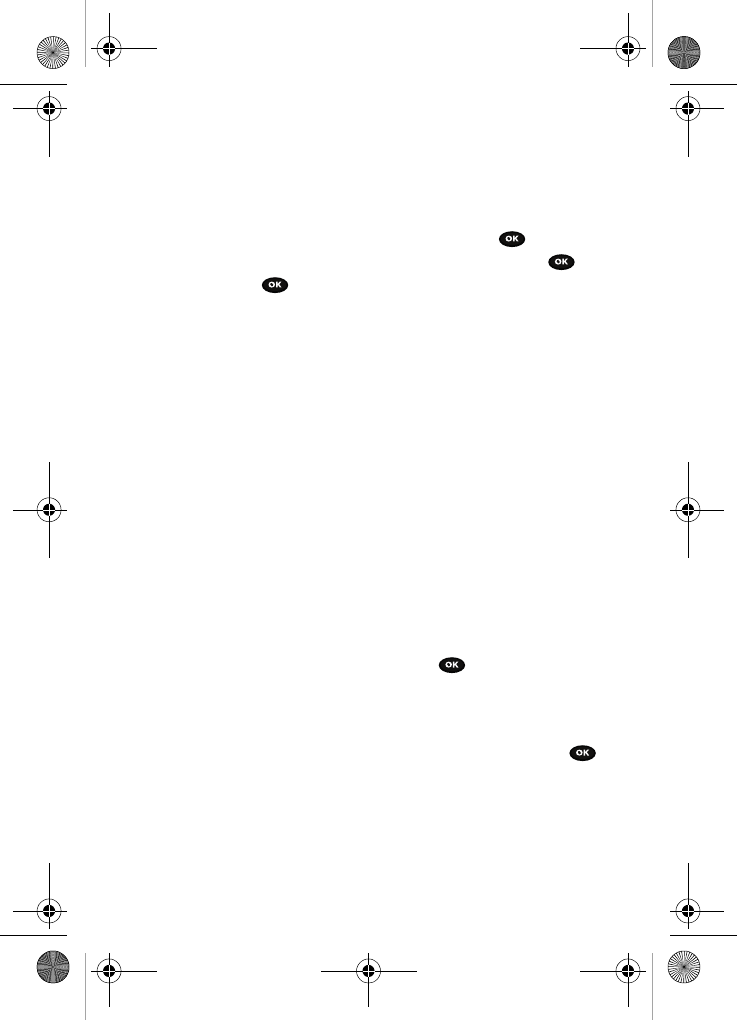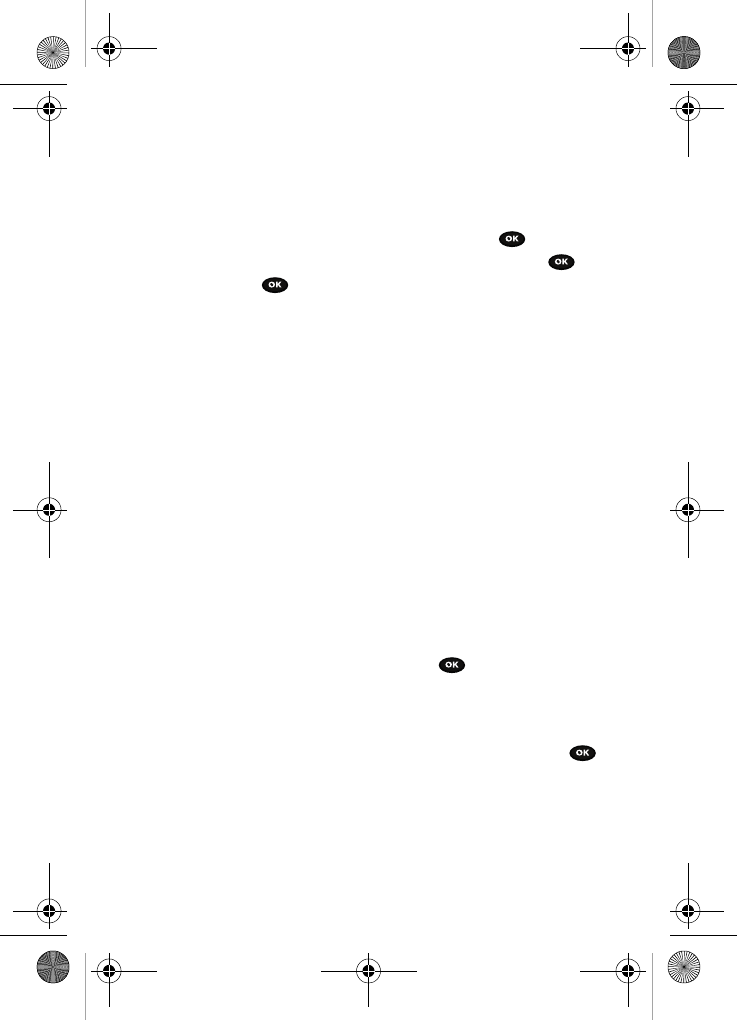
Changing Your Settings 118
Software update
Software update
The Software Update feature enables you to connect to the network through the
handset and upload any new phone software.
1. When the Idle mode displays, press the Menu soft key.
2. Select Settings and press the Select soft key or the key.
3. Select Software update and press the Select soft key or the key.
4. Press the key to continue the update process and follow the
on screen instructions.
Memory status
You can check the amount used or available memory for Shared memory, Messages,
Files, Calendar, Phonebook and Notes.
The screen displays the total amount of used and free space. You can view the space
occupied by each message box. You can also view how many names and numbers
are stored in the Phonebook, as well as the phone memory. The capacity of both
memories also displays.
Reset settings
From this menu you can reset your phone and sound settings to the default settings.
The following options are available:
• All: Phone, Display, Sound and WLAN (Wireless Local Area Network) settings are
returned to default values.
• Phone settings: only phone settings are returned to default values.
• Display settings: only display settings are returned to default values.
• Sound settings: only sound settings are returned to default values.
To reset your settings:
1. Highlight one of the options and press the key to place a check mark
next to the option.
2. Press the Reset soft key.
3. You are prompted with Reset settings?. Press the Yes soft key.
4. Enter the 4- to 8-digit password and press the OK soft key or the
key. You receive a reset confirmation message.
To change this password, see "Change password" on page 116.
t729.book Page 118 Thursday, July 5, 2007 3:47 PM