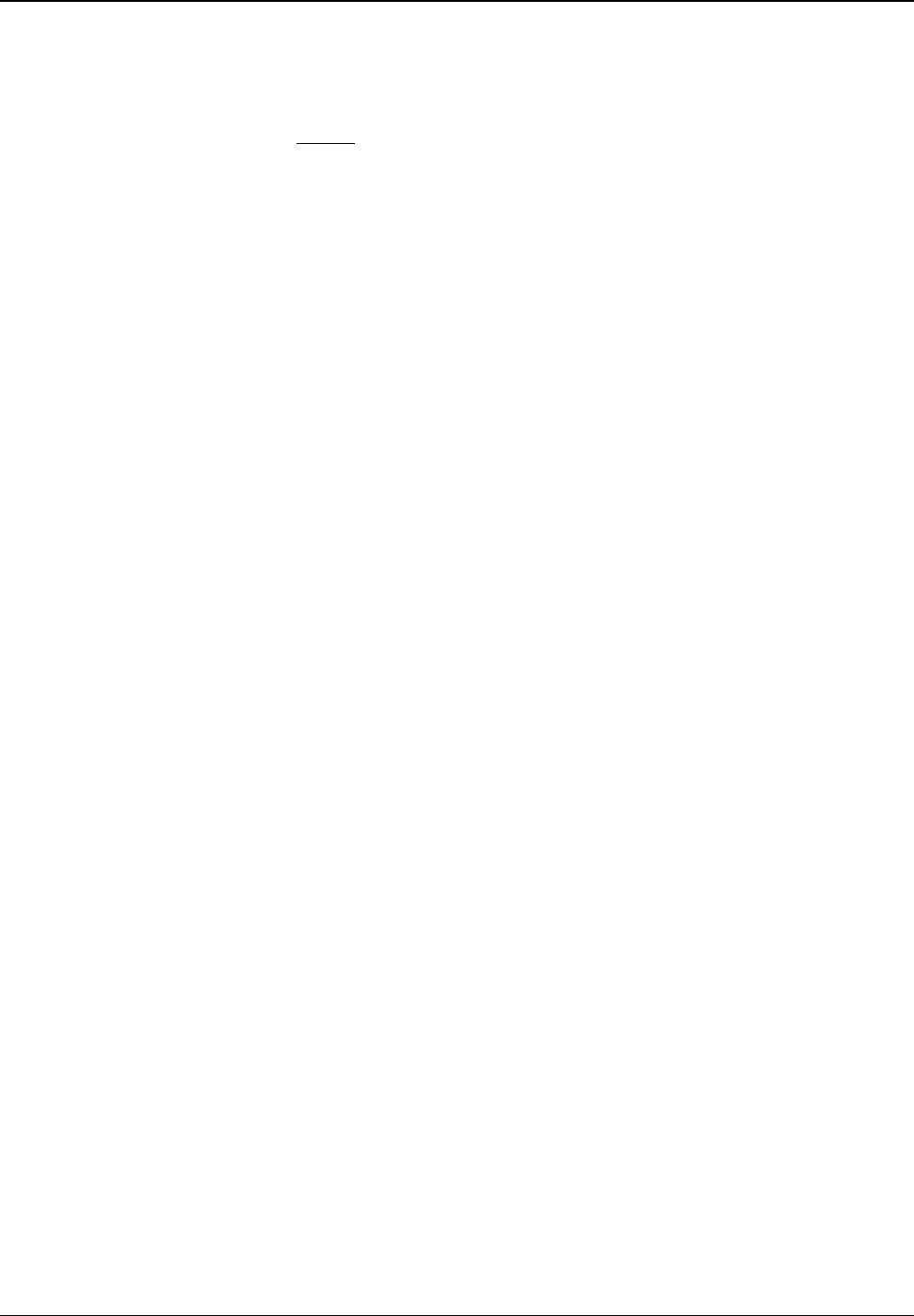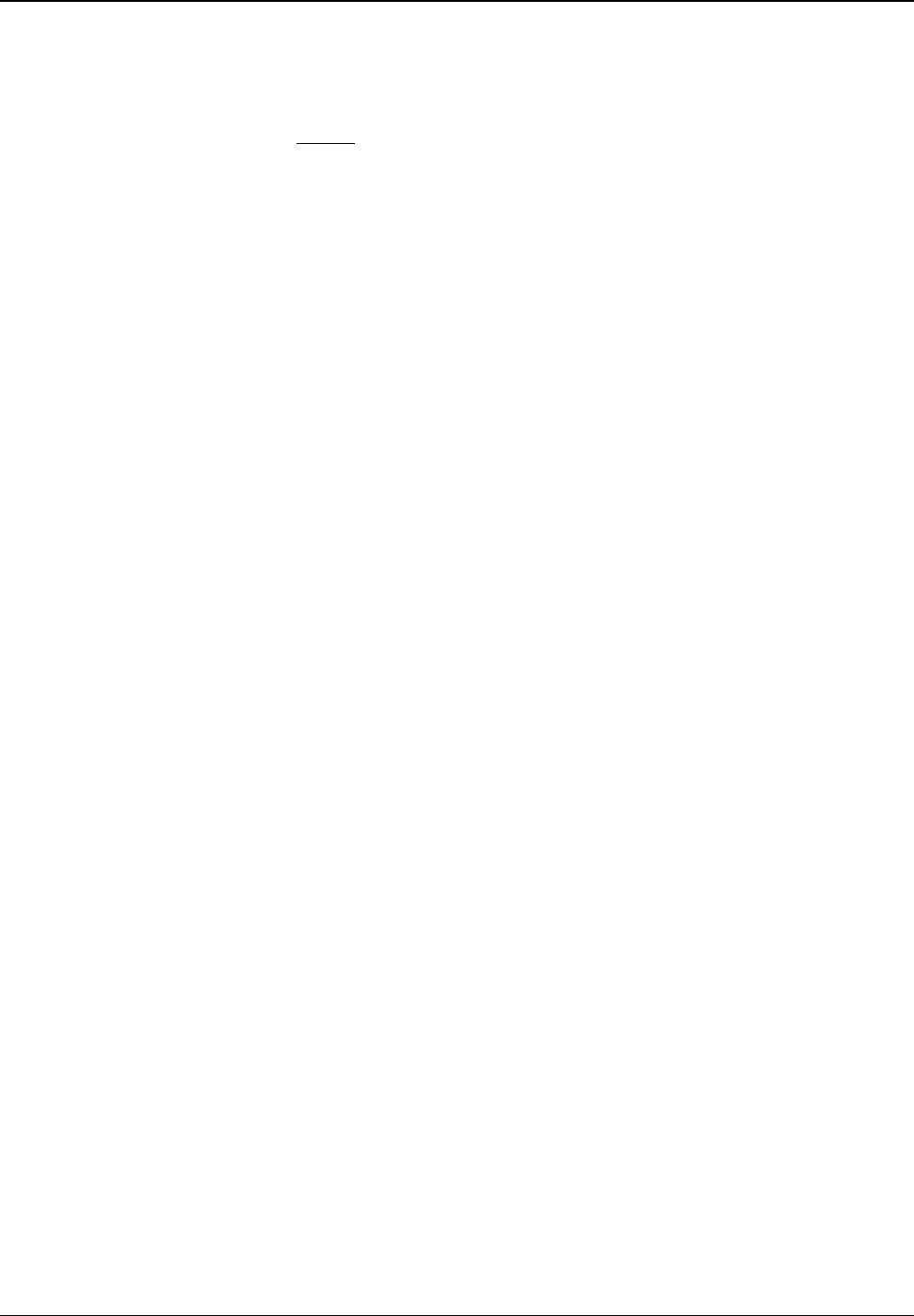
Clickfree Transformer SE User Guide Backing up my content (iPod)
WHAT IF CLICKFREE DOESN’T START UP AUTOMATICALLY?
There could be a couple of reasons why Clickfree does not run when you plug in the
Clickfree Transformer SE:
• If you see a message telling
you that ”Clickfree™ Backup cannot start because you do
not have the required permissions. Please re-login to this computer as the
Administrator.”:
1. Log out.
2. Unplug the Clickfree Transformer SE.
3. Log in again as Administrator.
4. Plug the Clickfree Transformer SE in again.
The backup then starts automatically.
• Your computer settings may prevent Clickfree from running automatically because
“Autorun” is turned off.
To fix this problem, follow these steps. You only need to do this once, not every time
you use Clickfree.
♦ To turn on Autorun – Windows XP:
1. Download the “autoplay repair wizard” from the Microsoft website.
2. Run the program.
♦ To turn on Autorun – Windows Vista:
1. Click the Start button on your computer, then click Control Panel.
2. In the window that appears, click
Autoplay.
3. Scroll to the bottom of the
Autoplay window and select Restore all defaults.
4. Click
Save.
As an alternative, you can temporarily bypass autorun. If you use this method, you will
have to follow this procedure every time you use the Clickfree Transformer SE.
♦ To temporarily bypass Autorun – Windows XP/Vista:
With your iPod and Transformer SE connected to your computer:
1. Click the
Start button on your computer, then click My Computer (WindowsXP/2000)
or
Computer (Vista).
2. In the window that appears, find
Clickfree_System.
3. Right-click and select
Explore.
4. Open the
Mentor folder.
5. Double-click
USBMentor.exe, and follow the on-screen instructions.
Copyright © 2009 Storage Appliance Corporation. 78