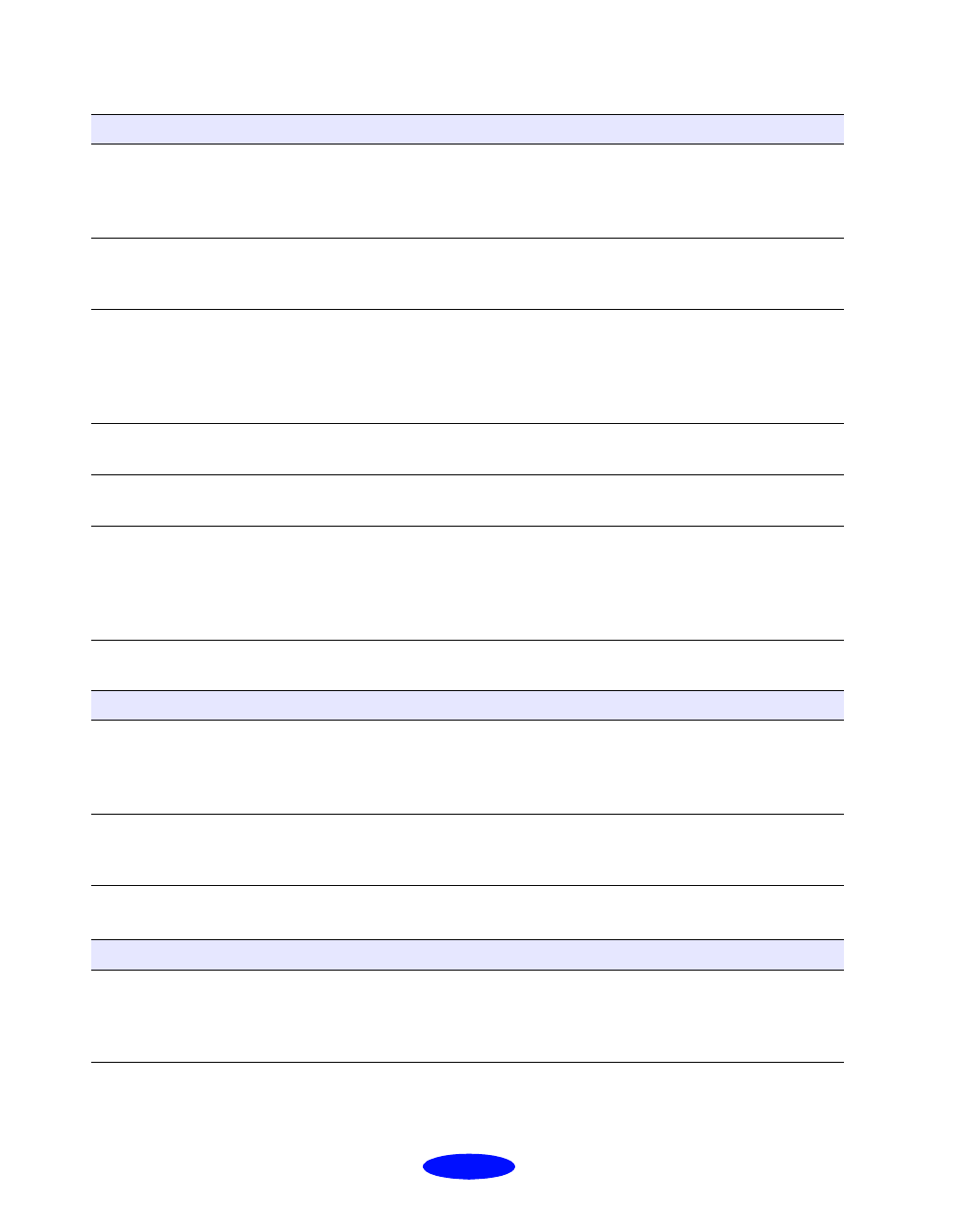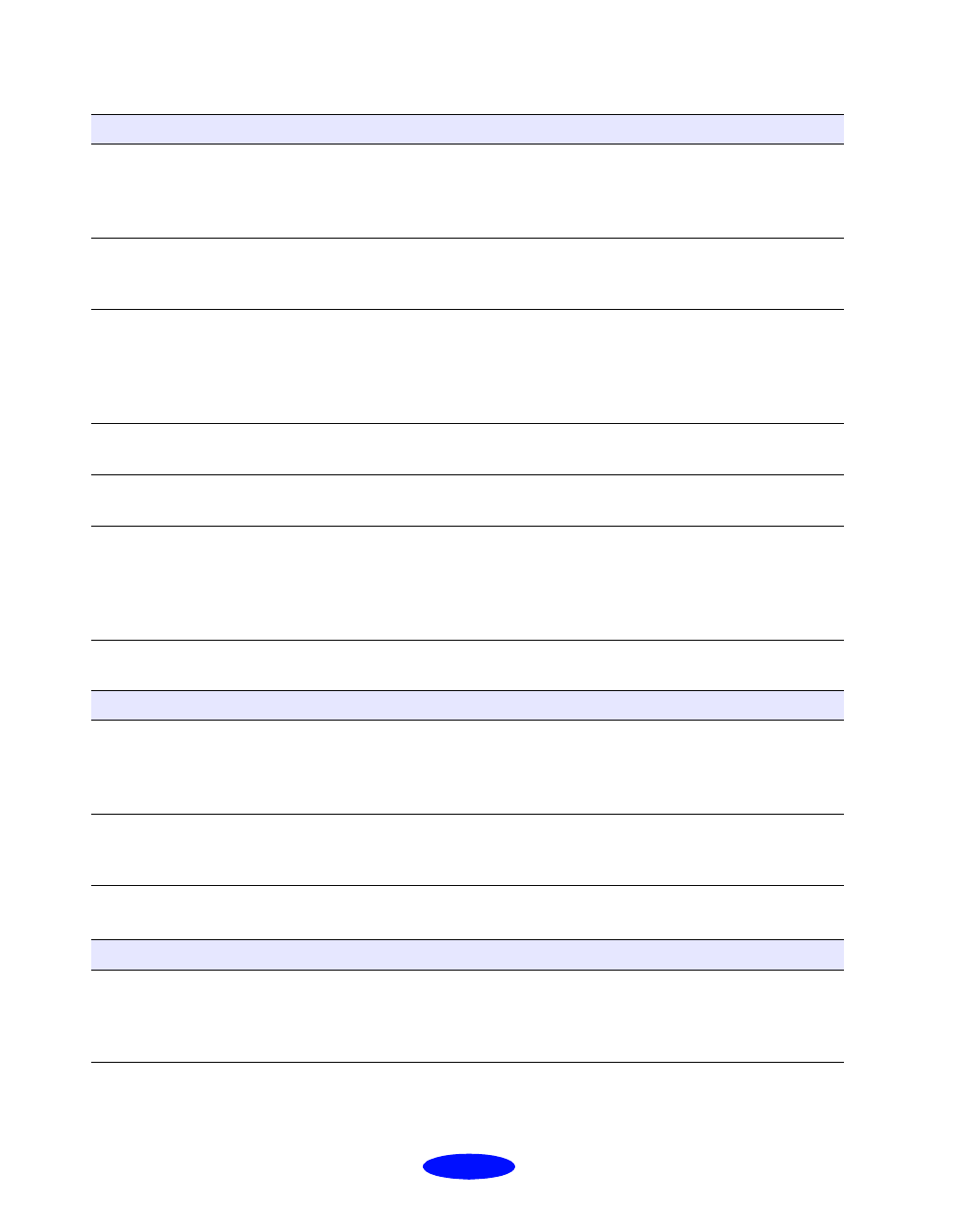
Troubleshooting
6-18
The margins are incorrect
The image is inverted, as if viewed in a mirror
If you’re using background
printing on a Macintosh,
spooled data may be
corrupted.
Open the Extensions folder, EPSON folder, and Spool folder. Then
delete any queued files. Increase the memory requirements for
EPSON Monitor3, following the instructions on page 4-16.
AppleTalk is activated on a
Macintosh.
If your printer is connected to the printer port, open the Chooser
and make sure AppleTalk is inactive. Then turn your computer off
and back on.
Printing is stalled. In Windows, delete the stalled print jobs in Spool Manager (see
page 4-4 for instructions). On a Macintosh, select the stalled print
jobs in EPSON Monitor3 (see page 4-16) or open the Extensions
folder, EPSON folder, and Spool folder, and then delete any
queued files.
The interface cable is not
securely connected.
Turn off your printer and computer. Then make sure the cable is
connected securely and meets the printer’s specifications.
You’re using a switch box
with your printer.
Connect the printer directly to your computer and try printing
again.
Your video driver may be
conflicting with the EPSON
printer driver (Windows
only).
Try using a standard VGA video driver (see your computer or video
card documentation for instructions on changing video drivers). If
your printout is correct, your video driver is interfering with the
printer driver. Contact your computer or video card manufacturer to
see if an updated driver is available.
Possible cause Solution
Margins are set incorrectly
in your software
application.
Check your software documentation for instructions on selecting
the correct margins for your paper size. Make sure the margins are
within the printable area of the page. See Appendix B for more
information.
Paper settings in the printer
software are incorrect for
your paper size.
Select the correct paper settings for your paper size. Make sure
the Printable Area setting is correct for your project. See
Chapters 1 and 3 for more information.
Possible cause Solution
You used a Flip
Horizontal
option in your application
software or the printer
software.
Turn off the Flip
Horizontal or mirror setting in your application
software or the printer software. See page 2-4 for information.
Possible cause Solution