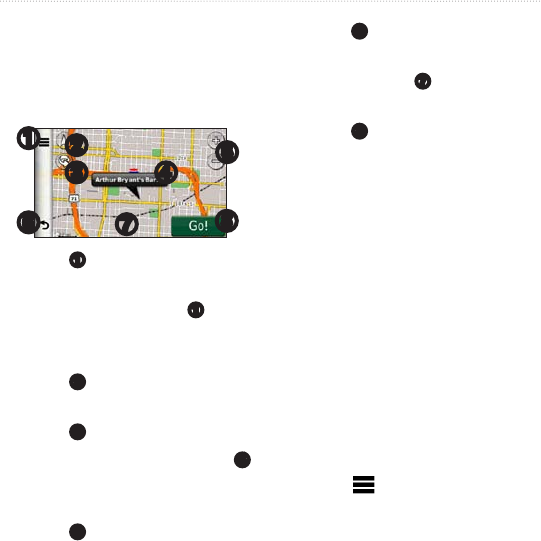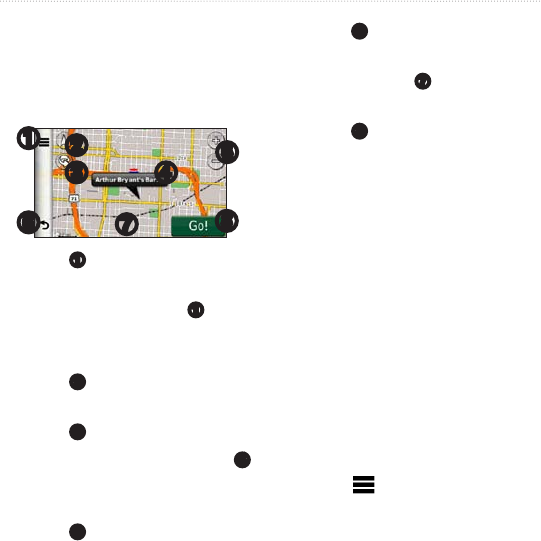
nüvi 2200/2300/2400 Series Owner’s Manual 19
Finding Locations
Using the Location Map
The location map opens after you
select a location from the Where To?
menu.
➍
➋
➌
➊
➏
➐
➑
➎
• Touch
➊
to save the location to
your Favorites.
• On some models, touch
➊
to call
the selected location when the
device is connected to a phone.
• Touch
➋
to switch between 2-D
and 3-D views.
• Touch
➌
to rotate the view.
• Touch the information balloon
➍
to view more information for the
location.
• Touch
➎
to zoom in and out.
• Touch
➏
to return to the previous
page.
• Touch and drag
➐
to view
different parts of the map.
• Touch
➑
to create a turn-by-turn
route to this location.
Viewing a Route on the Map
1. From the location map, touch the
information balloon.
2. Touch the route information box.
Removing an Incorrect Point
of Interest from the Map
If your search results contain an
outdated or incorrect point of interest,
you can remove the location from
future searches.
1. From the location map, touch the
information balloon.
2. Touch > Report Error > Yes.