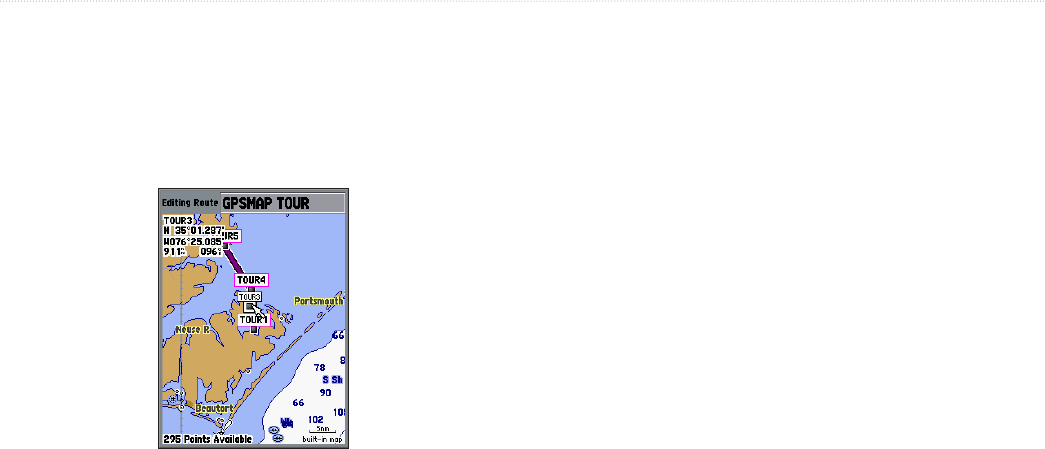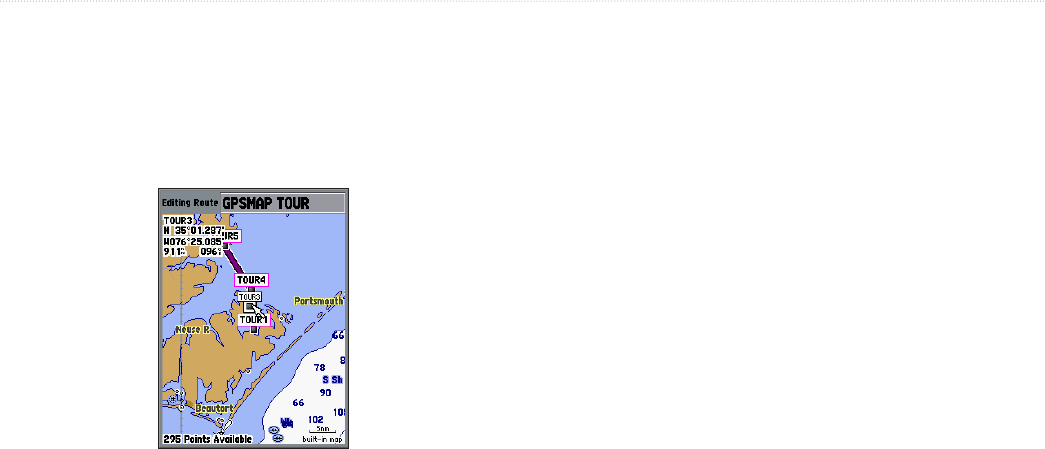
54 GPSMAP 392/398/492/498 Owner’s Manual
MAIN MENU > ROUTES TAB
To add a point to an existing route:
1. From the Route Review Page, press ADJ/MENU, highlight
Use Map, and press ENTER.
2. Use the ROCKER to move the map pointer labeled “ADD”
to the next point in the you want in the route.
3. Press ENTER.
Highlight a point, and press ENTER to review it.
To edit a route point:
1. From the Route Review Page, press ADJ/MENU, highlight
Use Map, and press ENTER.
2. Use the ROCKER to highlight a route waypoint, and press
ENTER. Use the ROCKER to edit the waypoint properties.
A menu of editing choices appear, with options for
removing, moving (user waypoints only), or adding turns to
the beginning or end of the route.
To remove a route waypoint:
1. From the Route Review Page, press ADJ/MENU, highlight
Use Map, and press ENTER.
2. Use the map pointer to highlight the waypoint you want to
remove, and press ADJ/MENU.
3. Highlight Remove, and press ENTER.
To move a route waypoint:
1. From the Route Review Page, press ADJ/MENU, highlight
Use Map, and press ENTER.
2. Use the map pointer to highlight the waypoint to move, and
press ADJ/MENU.
3. Highlight Move, and press ENTER.
4. Move the map pointer to the new map location, and press
ENTER.