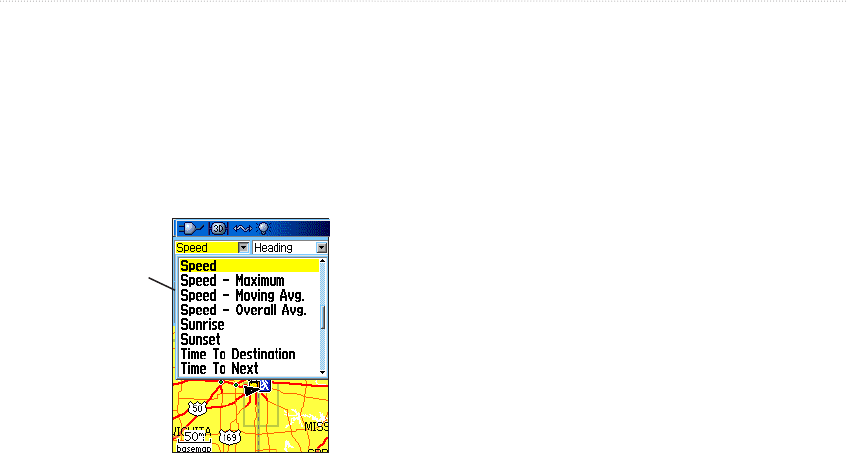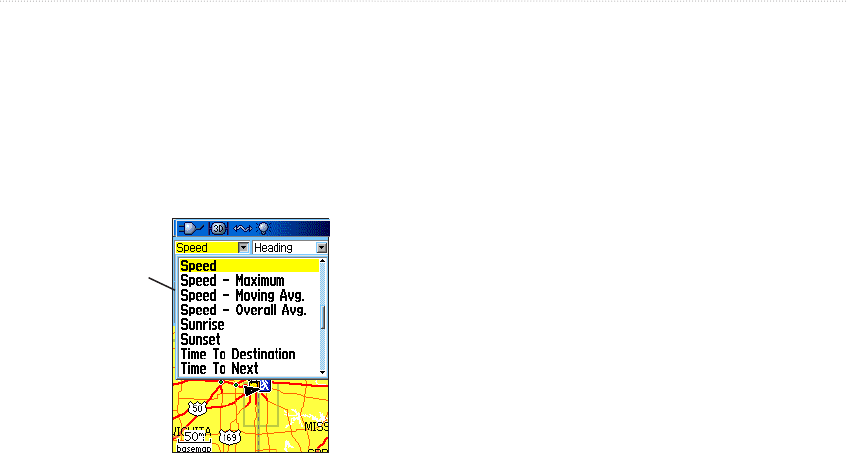
40 GPSMAP 60Cx Owner’s Manual
MAIN PAGES >
To change a data field display:
1. Press MENU to open the Map Page Options
Menu.
2. Highlight Change Data Fields, and press
ENTER. The first data field is highlighted.
3. Press ENTER to open the list of data field
options.
Data field
options
4. Use the ROCKER to select an option, and
press ENTER.
5. Use the ROCKER to move to the next field
and repeat steps 3 and 4.
For an explanation of each data field option, see page
76 in the Appendix.
Using Additional Map Data
Optional Map Source mapping data disks enhance the
versatility of your GPSMAP 60Cx. With MapSource
data disks, you can view listings of nearby
restaurants, lodging, shopping centers, attractions and
entertainment, and you can retrieve addresses and
phone numbers for any listed location. With additional
BlueChart data, you can access information such as
marine navaids, wrecks, obstructions, and anchorage
locations.
You can view the data currently loaded on your
GPSMAP 60Cx unit and MicroSD card.
To review map information:
1. On the Map Page, press MENU.
2. Highlight Setup Map, and press ENTER.
3. Use the ROCKER to select the Map Setup-info
page. The list of maps stored on the MicroSD
card appears. A check mark indicates the map
is shown on the Map Page.