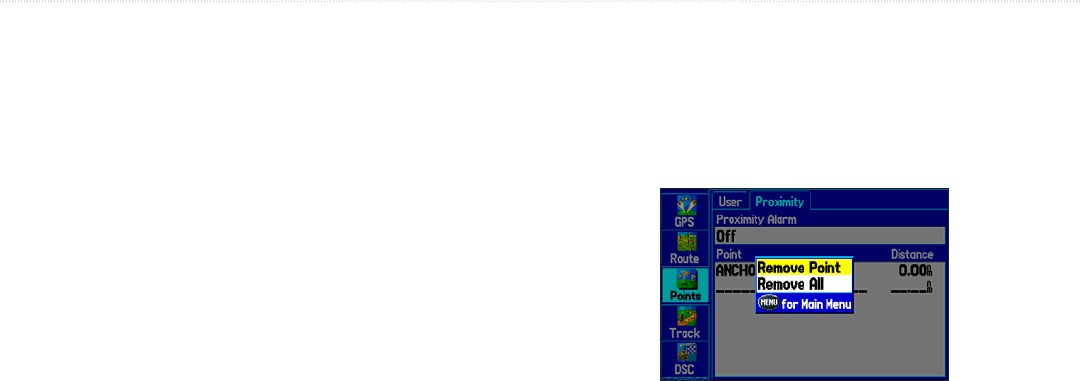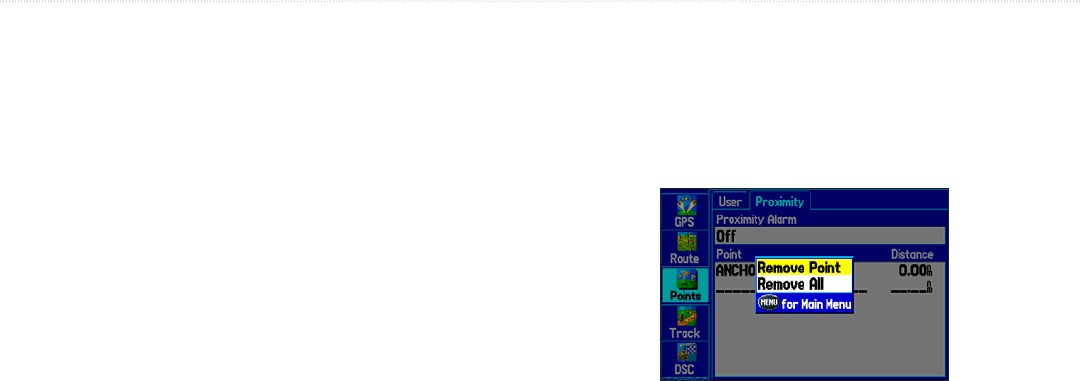
To turn proximity alarms on or off:
1. Press MENU twice to open the Main Menu.
2. Highlight Points from the vertical list of tabs. Highlight
Proximity from the row of tabs along the top of the screen.
3. Use the Rocker key to highlight the field below Proximity
Alarm and press ENTER.
4. Select the desired On or Off setting and press ENTER.
To add a proximity waypoint:
1. From the Proximity Points tab, use the Rocker key to
highlight an empty line on the Proximity List and press
ENTER. The Find Menu appears.
2. Select the desired waypoint or point of interest from the Find
Menu. With OK highlighted, press ENTER to select that
point. (For complete information about selecting waypoints or
points of interest from the Find Menu, see “Finding an Item”
on page 18).
3. The distance field is now highlighted. Press ENTER to begin
entering the proximity radius.
4. Use the Rocker key to enter a distance value (up to 99.99
units) and press ENTER.
To clear one or all proximity waypoints from the list:
1. Press MENU twice to open the Main Menu.
2. Highlight Points from the vertical list of tabs. Highlight
Proximity from the row of tabs along the top of the screen.
3. Use the Rocker key to highlight the proximity waypoint to
clear and press MENU.
Proximity Points Tab Options Menu
4. To clear a single alarm, highlight Remove Point and press
ENTER. To clear all proximity waypoints, select Remove All
and press ENTER.
5. Use the Rocker key to highlight OK and press ENTER to
confirm.
36 GPSMAP 276C Owner’s Manual
BASIC OPERATION IN MARINE MODE > CREATING AND USING WAYPOINTS