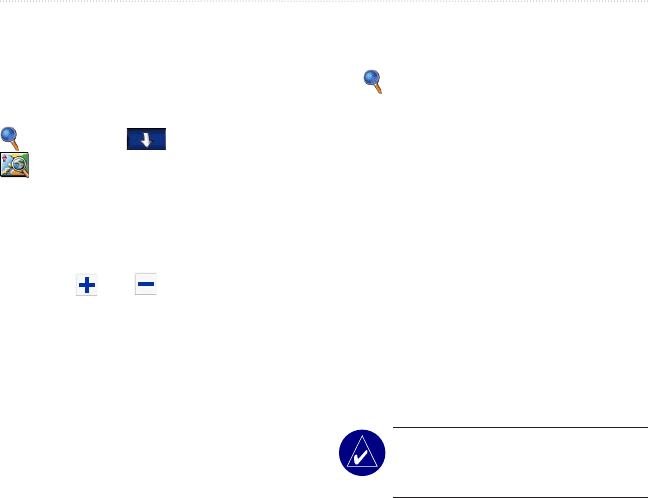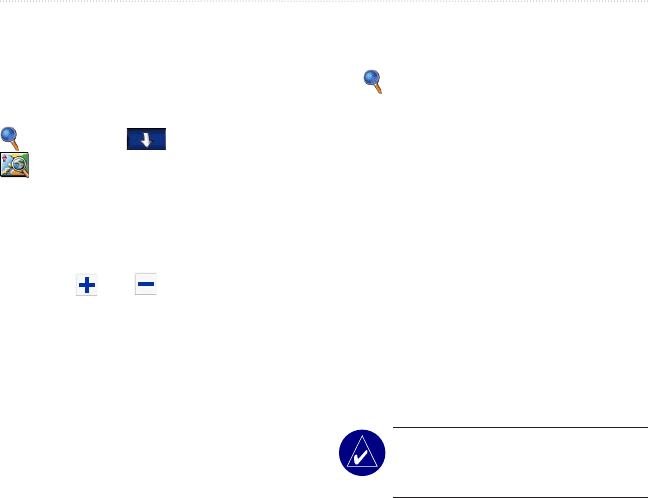
c530 Owner’s Manual 11
WHERE TO?
Finding a Place Using the
Map
Use the Browse Map page to view
different parts of the map. Touch
Where to? > >
Browse Map.
Tips for Browsing the Map
• Touch the map and drag to view
different parts of the map.
• Touch
and to zoom in and out.
• Touch any object on the map. An
arrow appears pointing at the object
you selected.
• Touch Back to return to the previous
screen.
• Touch Save to save this location to
your Favorites.
• Touch Go to navigate to the selected
location.
• If the GPS is off, touch Set Loc.
to set your current location to the
selected location.
Expanding Your Search
1. From the Menu page, touch
Where to? > Near.
2. Select an option:
• Where I Am Now—searches for
places near your current location.
• A Different City—searches for
places near the city you enter.
• My Current Route—searches for
places along the route you are
currently navigating.
• My Destination—searches for
places near your current route
destination.
3. Touch OK.
NOTE: Your c530 automatically
searches for places near your current
location.