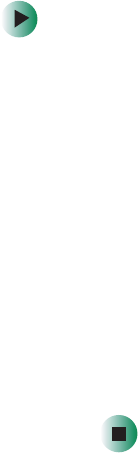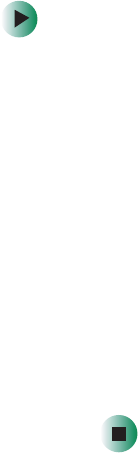
9
Adjusting monitor settings
www.gateway.com
Monitor buttons
■ Arrows
OSD active: Press to select OSD menus or controls.
OSD inactive: If the Hot Key option on the Tools menu is off, press to open
the OSD. If the Hot Key option on the Tools menu is on, press to adjust
brightness.
■ + –
OSD active: Press to adjust an OSD control.
OSD inactive: If the Hot Key option on the Tools menu is off, press to open
the OSD. If the Hot Key option on the Tools menu is on, press to adjust
the contrast.
■ Menu/Exit
OSD active: Press to close the OSD.
OSD inactive: Press to open the OSD.
■ Select
OSD active: Press to open an OSD menu.
OSD controls
To adjust the OSD settings:
1 Press the Menu/Exit button. The OSD opens at the Brightness/Contrast
menu.
2 If you want to go to a different menu, press the Menu/Exit button to go to
the menu bar at the top of the OSD.
3 Press the left or right arrow button to highlight an OSD menu.
4 Press the Select button to open the highlighted menu.
5 Press the left or right arrow button to select a control on the menu.
6 Press the + or – button to adjust the control.
7 When you have finished making all adjustments, press the Menu/Exit
button one or more times to close the OSD.