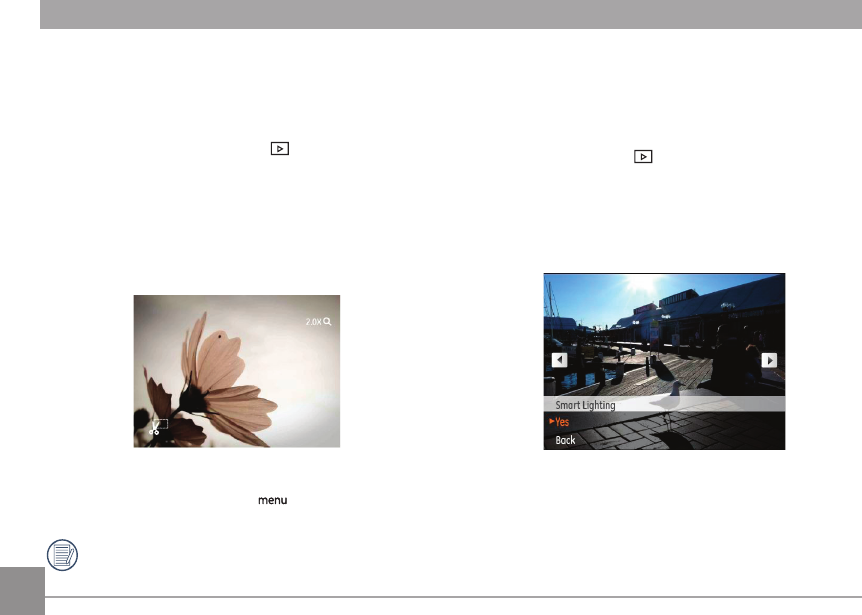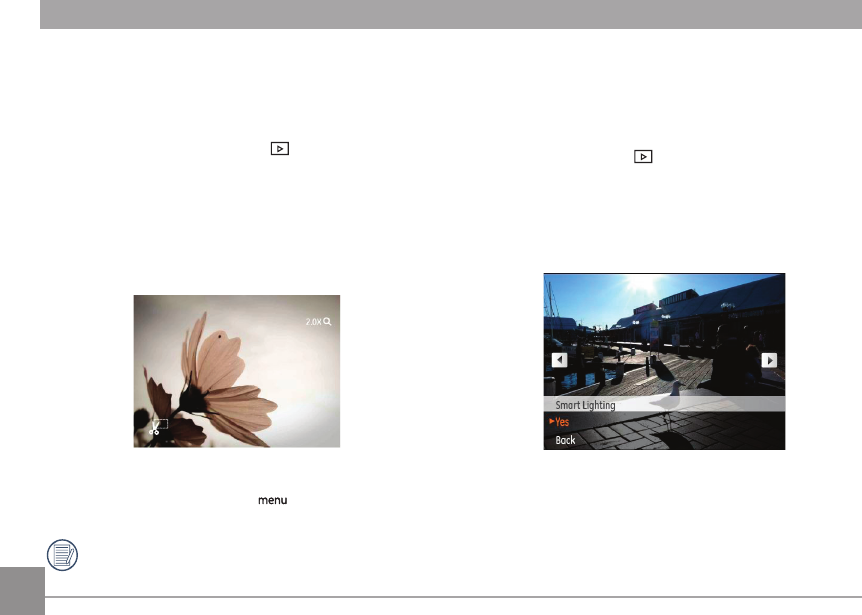
54
Trim
The Trim setting allows you select an area of the photo you
want to keep and then save it as a new photo.
To trim a picture:
1. Select the
Trim setting from the menu.
2. Using the
Left/Right buttons, locate the photo that you
want to crop and have it displayed on the LCD.
3. Use the zoom buttons and navigation buttons to adjust
the trimming box to t the location and size of the new
picture.
4. Press the Shutter button to save what you see on the LCD
screen as a new picture, or the button to cancel and
return to the Playback menu.
The image can not be cropped again when it is cropped
to 640X480.
HDR-High Dynamic Range
With the HDR function, pictures that may be overexposed may
be corrected to optimize the highlights and lowlights captured
to more accurately represent the real scene.
1. Select HDR setting in
menu as described previously.
2. Press Left and Right button to nd picture you want
to optimize and then select Conrm to perform HDR
optimization or select Return to go back to Playback
menu.
3. After using HDR function, the image will be saved as a new
le, and the original le is still stored in the memory.