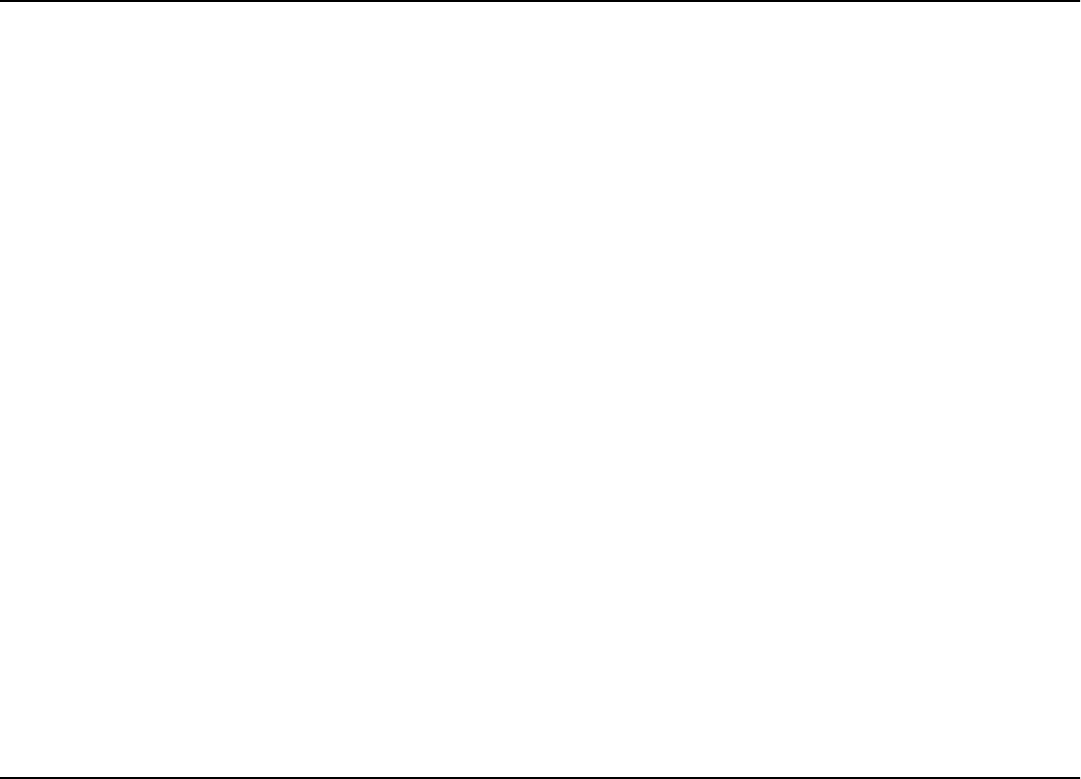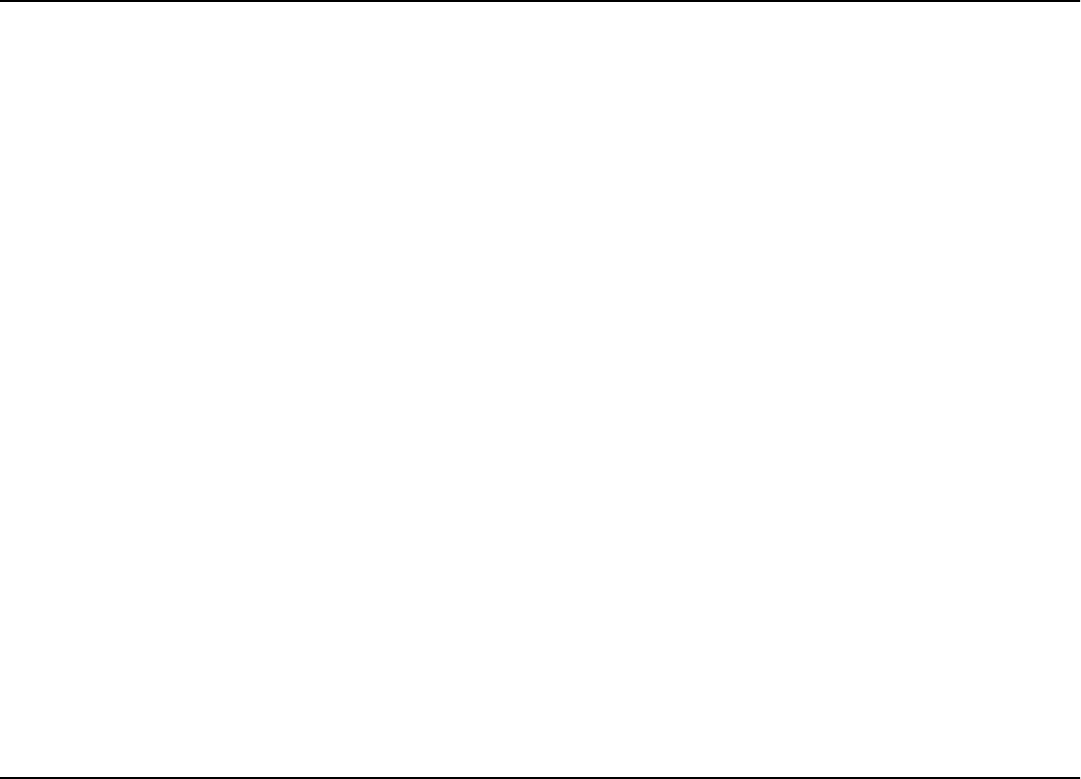
Two-sided printing
www.hp.com/photosmart 47
Two-sided printing from your Windows PC
Setting up the HP PhotoSmart printer software for two-sided printing
Before you use the Two-Sided Printing Module for the first time, you need to set up the
printer software for automatic two-sided printing.
Note:
You only need to set up the printer software once.
To set up the HP PhotoSmart printer software:
1. Open the HP PhotoSmart printer Toolbox: from the Windows
Start
menu, choose
Programs
,
HP PhotoSmart
,
1000
, then
HP PhotoSmart 1000 Series Toolbox
.
2. Select the
Configuration
tab.
3. Make sure
Automatic Two-Sided Printing Module
is selected, then click
Apply
.
4. Close the Toolbox window: click the
X
in the upper right corner of the window.
Automatic two-sided printing
1. Load paper in the paper tray. See “Loading paper” on page 11 for details.
2. From your software application’s
File
menu, choose
Print
.
Your software application’s Print dialog box displays.
Note:
The Print dialog box is different for each software application.
3. Select the print settings:
• Make sure the HP PhotoSmart 1000 Series is the selected printer.
• Select the pages you want to print.
• Select the number of copies you want to print.
Where you find these settings depends on the software application you are using.
You may need to click a
Setup
button.