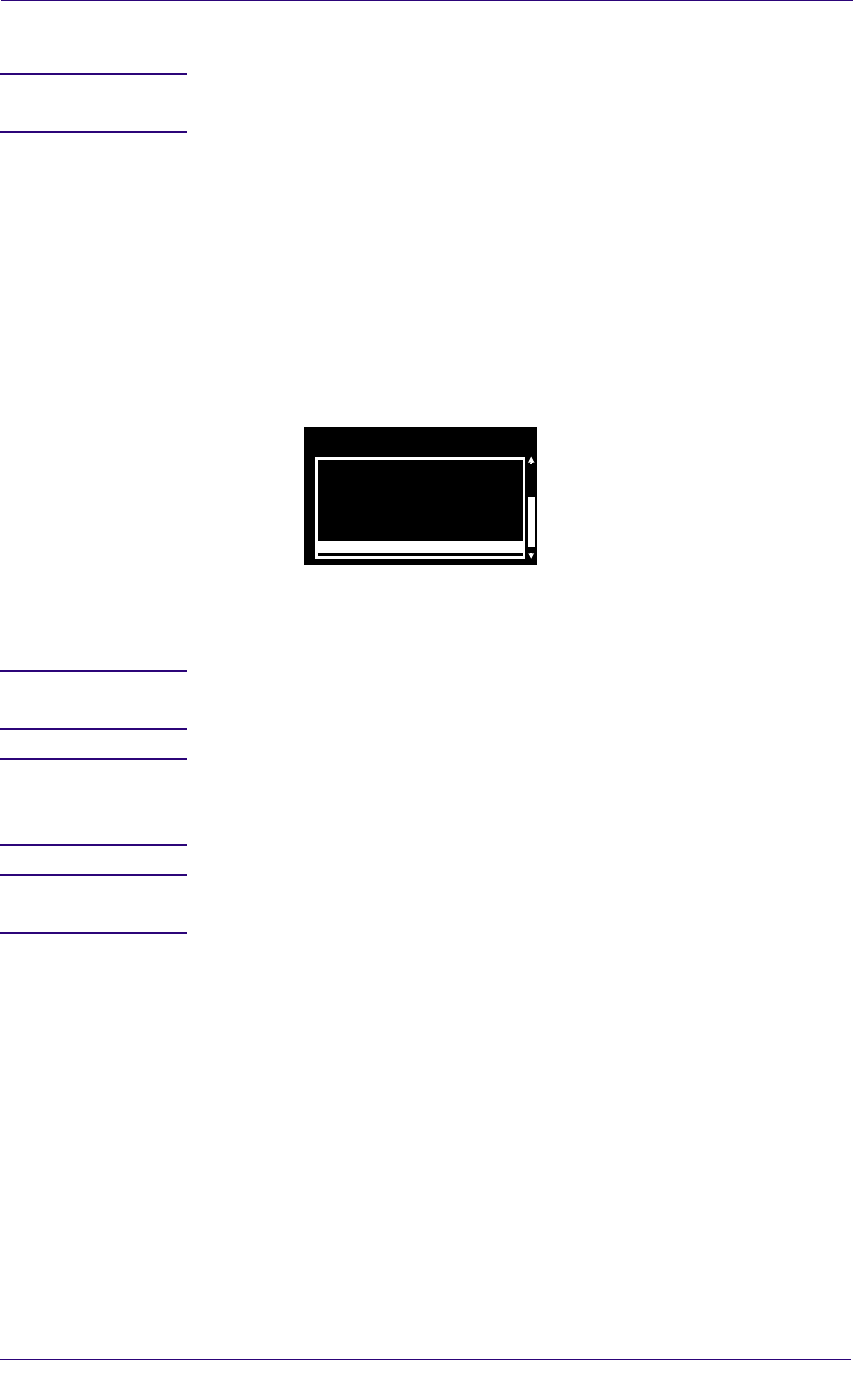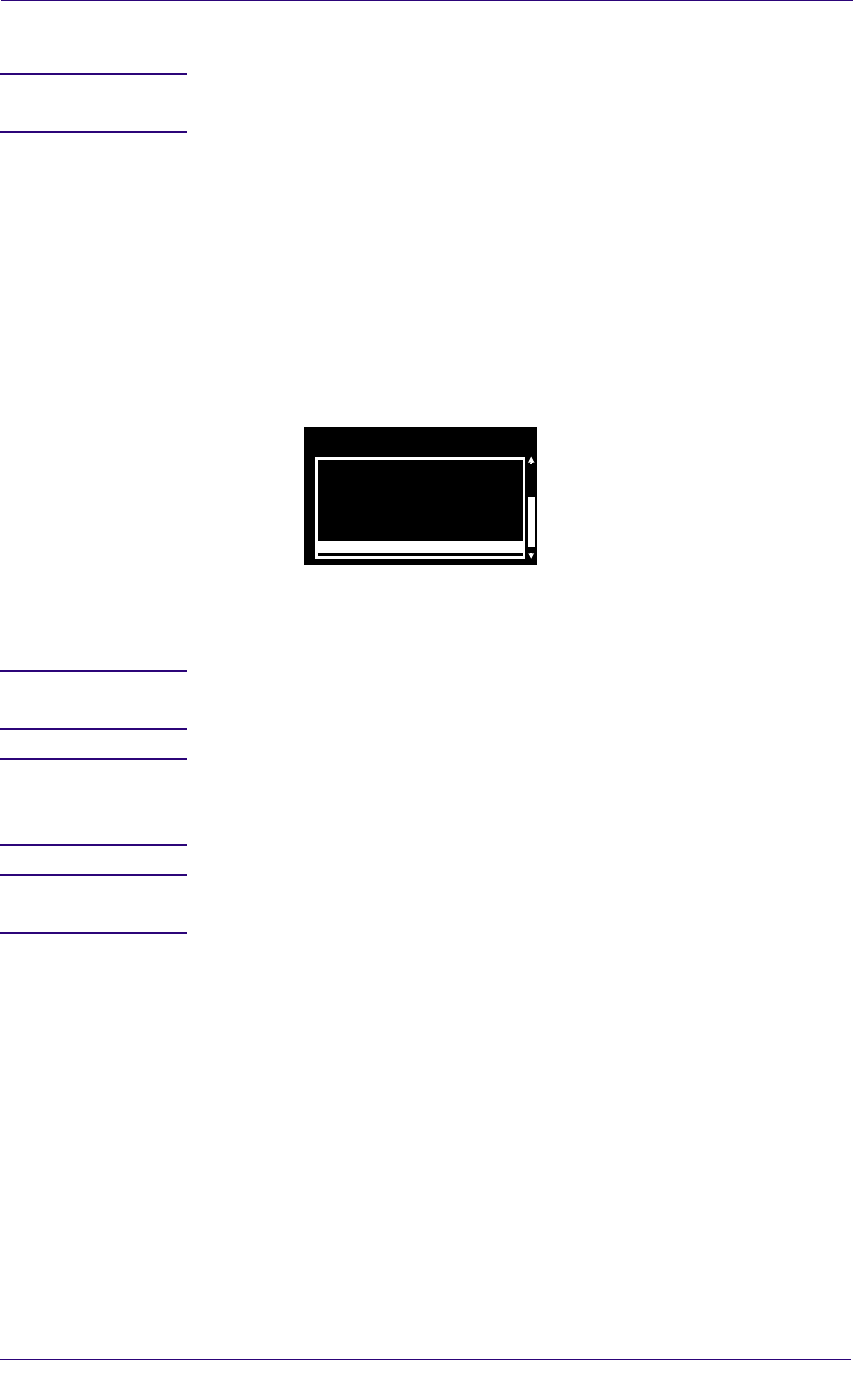
Service Tests and Utilities
4-4
HP DesignJets 1050C and 1055CM Printers Service Manual
Entering the Service Tests Menu
NOTE In order to enter the Service Utility Menu, please refer to the
instructions on Page 4-26.
1 Make sure the printer is switched OFF from the power switch on the
front of the printer and NOT from the power switch on the back of
the printer.
2 Hold the COLOR key down and switch the printer ON using the
front power switch. Wait until the message "Initializing" is
displayed on the front-panel before releasing the COLOR key.
3 Once inside the Service Tests Menu use the Arrow keys to scroll
through the "Service Tests" selections.
4 Press the Enter key to begin a specific test when the required
Service Test is highlighted.
NOTE If the printer is not used for 3 minutes, the printer hangs and you
must repeat the above steps to enter the Service Mode again.
NOTE In some cases a quick press of a button may not be recognized by
the Printer. When pressing a button, be sure to press it
deliberately and all the way to the bottom of its travel.
NOTE If the Printer hangs up during a test, switch the Printer OFF and
restart from step 1.
Service Tests
3. Hard Disk Drive
2. EIO Card
1. Electronic Systems
4. Ink Pressure System
5. Scan Axis