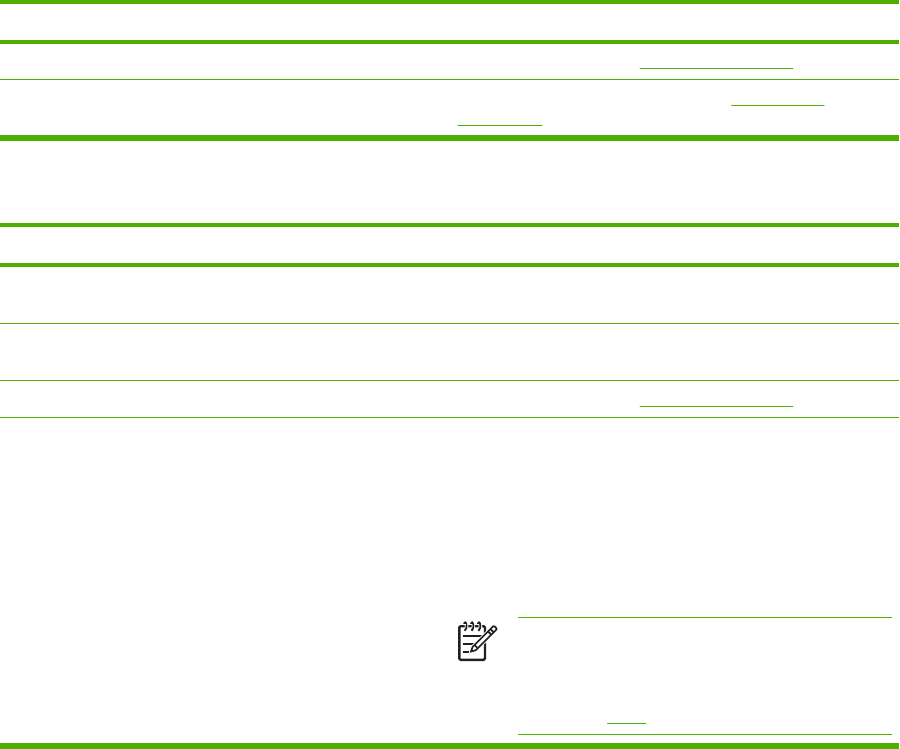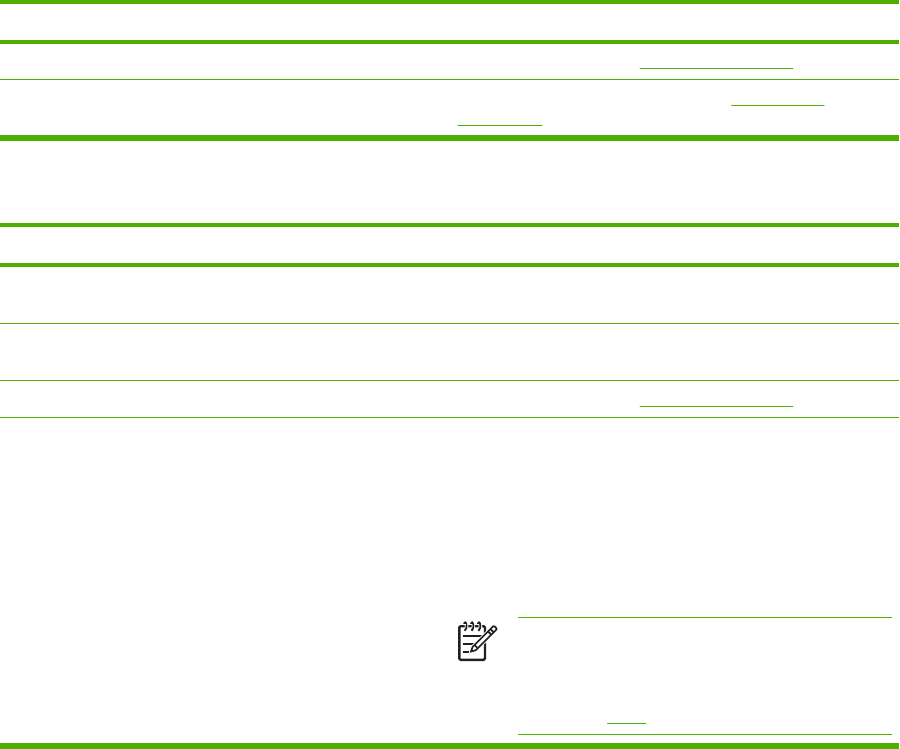
Inconsistent colors print after installing a print cartridge
Cause Solution
The printer might need calibration. Calibrate the printer. See Calibrating the printer.
The print cartridge might be a refilled cartridge. Use a genuine HP print cartridge. See Supplies and
accessories.
Printed colors do not match screen colors
Cause Solution
Extremely light screen colors are not being printed. The software program might interpret extremely light colors as
white. If so, avoid using extremely light colors.
Extremely dark screen colors print in black. The software program might interpret extremely dark colors as
black. If so, avoid using extremely dark colors.
The printer might need calibration. Calibrate the printer. See Calibrating the printer.
The colors on the computer screen differ from the printer
output.
1. On the printer driver Color tab, in the Color Options
section, select Manual.
2. Click Settings.
3. In Manual Color Options, in the Color Options section,
select Default (sRGB) for each object.
4. Click OK to finish.
NOTE Several factors can influence your ability to
match printed colors to those on your screen: paper,
overhead lighting, software programs, operating
system palettes, monitors, and video cards and
drivers. See Color.
ENWW Color-printing problems 115