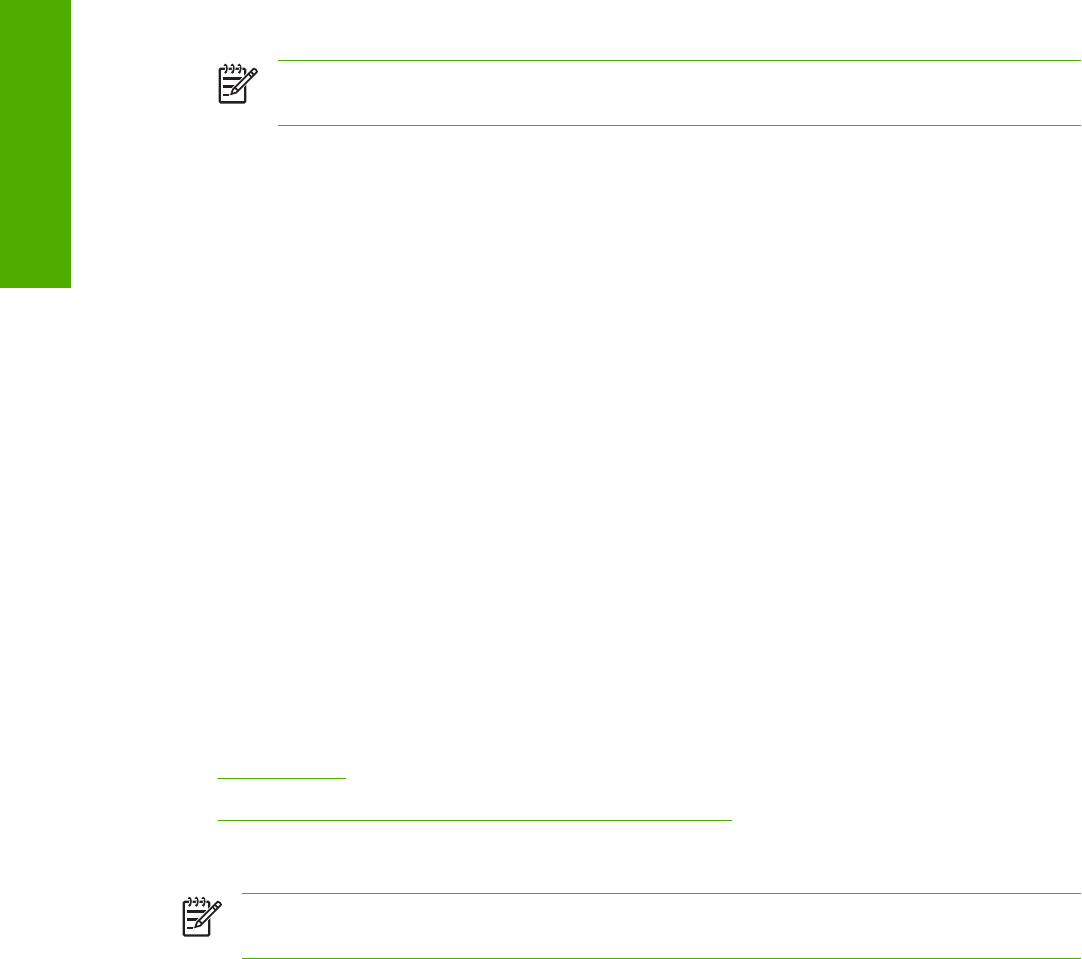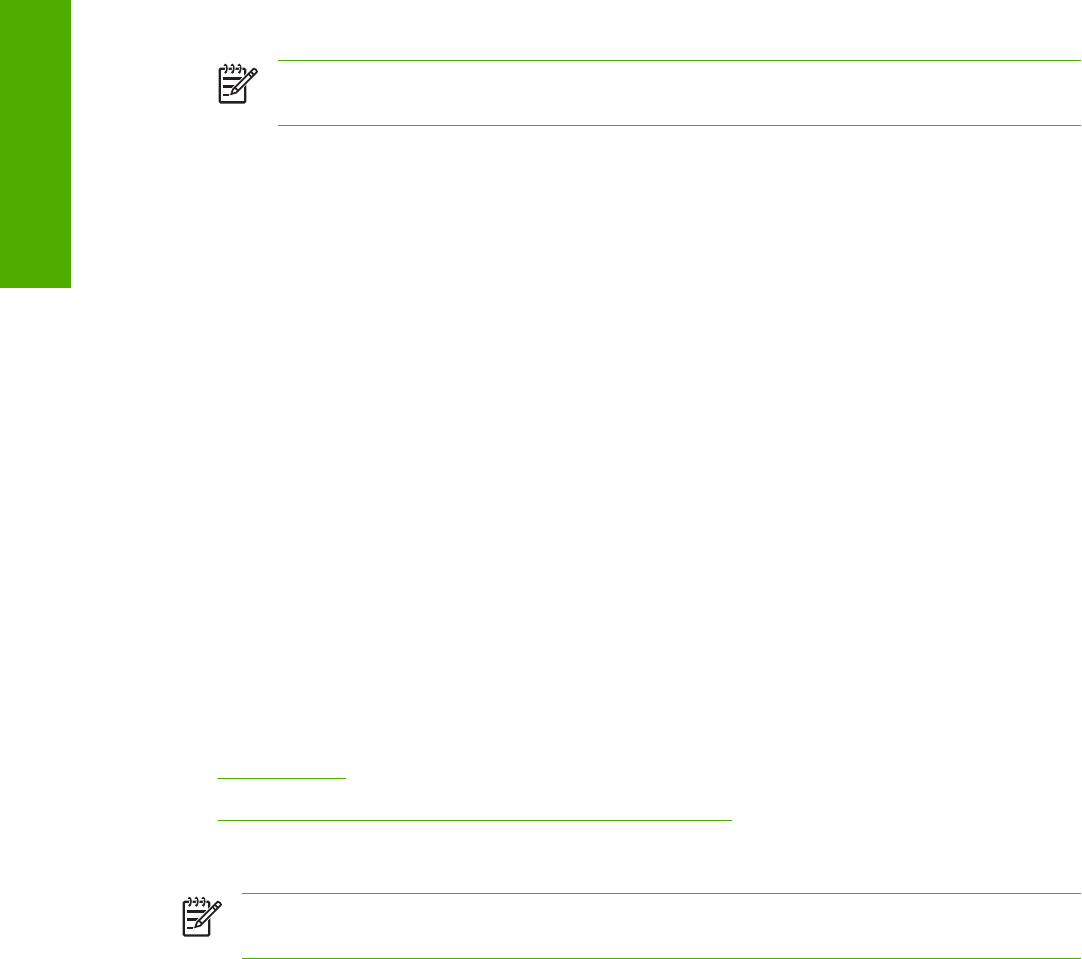
5 Type the path and share name of the HP Color LaserJet 2820/2830/2840 all-in-one product to which
you want to connect.
-or-
Click Browse and navigate to find the HP Color LaserJet 2820/2830/2840 all-in-one product to
which you want to connect.
6 Click Yes or No when asked if you want to use this printer as your default printer for Windows-based
programs, and then click Next.
7 Click Finish to complete the installation and close the Add Printer wizard.
NOTE You might need the product software CD to complete the print driver installations.
Setting up client computers running Windows XP
1 Click Start, click Settings, and then click Printers and Faxes.
2 In the column to the left, under Printer Tasks, click Add a printer to open the Add Printer wizard.
3 Click Next to start the wizard.
4 Click A network printer or a printer attached to another computer, and then click Next.
5 Type the path and share name of the HP Color LaserJet 2820/2830/2840 all-in-one product to which
you want to connect, and then click Next.
6 Click Yes or No when asked if you want to use this printer as your default printer for Windows-based
programs, and then click Next.
7 Click Finish to complete the installation and close the Add Printer wizard.
Windows Installation for computers on a network
This section provides information about the following topics:
●
Network setup
●
Windows installation instructions for networked computers
Network setup
NOTE Set up, turn on, and connect the HP LaserJet all-in-one product to the network before
installing the software.
296 Chapter 7 Software installation for Windows operating systems ENWW
Software installation for
Windows operating
s
stems