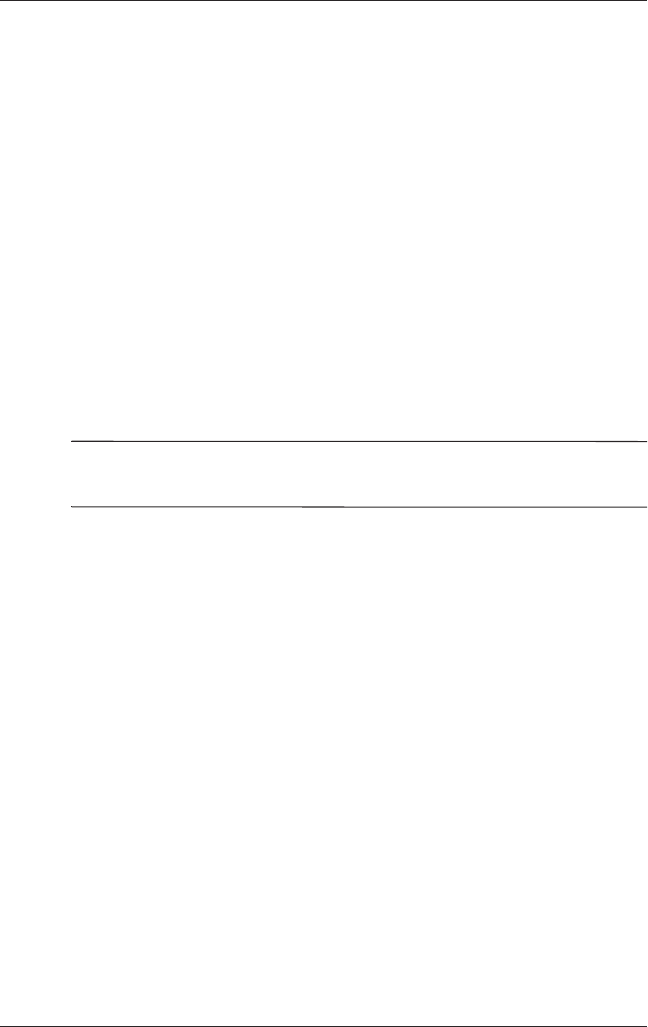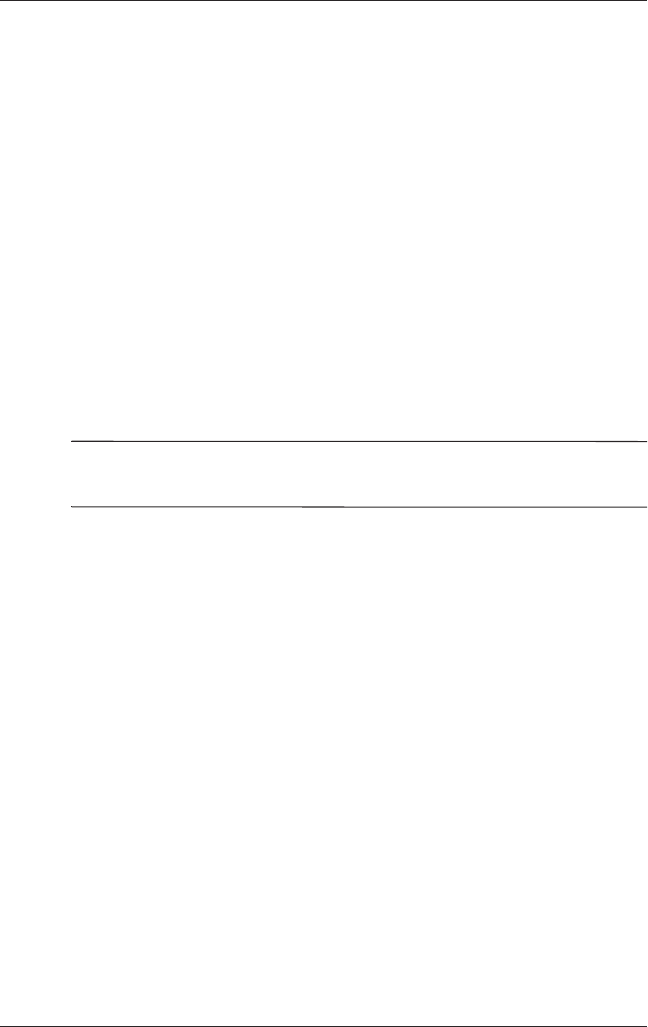
6–16 Startup and Reference Guide—Part 2
Multimedia
Responding to the UDF Prompt
The first time you insert a CD into an optical drive, you may be
prompted to install Universal Disk Format (UDF) Reader.
The UDF Reader is preinstalled on select notebook models. If
UDF Reader is installed on your notebook, a CD created with the
Drag-to-Disc application can be used in a compatible optical
drive on a computer without Drag-to-Disc, provided you select
the Make this disc readable on any CD-ROM or DVD-ROM drive
option during the eject process.
Formatting Recording Media
To record information to a disc using Drag-to-Disc, use a CD
formatted for Drag-to-Disc. Drag-to-Disc will automatically
format blank discs.
✎
Formatting a disc in Drag-to-Disc may take up to 45 minutes to
complete.
To record information to a CD using Creator Classic or Disc
Copier, do not use a CD formatted for Drag-to-Disc or erase the
information from a rewriteable disc to use it again.
To manually format a disc so that it can be used in Creator Classic
or Disc Copier:
1. Insert a disc into the optical drive.
2. Open Drag-to-Disc by selecting Start > All Programs >
Roxio Easy CD and DVD Creator > Drag-to-Disc.
3. Open the Drag-to-Disc menu.
4. Select Manually Format Disc, and choose the format settings.
❏ To format a disc for use with only Drag-to-Disc, select
Quick Format.
❏ To format a disc for use with another application, select
Full Format.
5. Select OK.