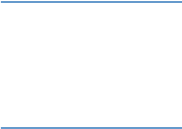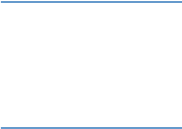
ENWW Email Server 21
Configuring outgoing e-mail
It is only necessary to configure outgoing e-mail if you intend to use the Alerts or AutoSend
feature.
1 Gather the following information. (Your organization’s network or e-mail administrator
typically provides the information that is required to configure outgoing mail.)
• The Internet protocol (IP) address of the simple mail transfer protocol (SMTP) mail server
on your network. The EWS uses the SMTP Server IP address to relay e-mail messages to
other computers.
• The e-mail domain name suffix that is used to address e-mail messages within your
organization.
2 Select the Enable Outgoing Email check box.
3 Type the SMTP server IP address in the SMTP Server text box.
4 Type the domain name, and then click Apply to save the changes.
Configuring incoming e-mail
You should configure incoming e-mail if you intend to request information pages from the product
by using e-mail messages. For more information, see “Sending e-mail commands to the product”
on page 28.
1 Establish a Post Office Protocol 3 (POP3) mailbox account for the
product on a mail server
within your organization’s network.
Each POP3 account requires a username and a password. The username combined with
the product’s domain name (which is specified in the outgoing mail configuration) is the e-
mail address for the product. For example, if the POP3 mailbox account username is
“product” and the POP3 server is “hp.com”, the product’s e-mail address will be
“product@hp.com”.
Note Each product that is configured for incoming mail must have its own POP3 mailbox account on
your network’s e-mail server.
The POP3 mailbox accounts are typically configured by your organization’s network or e-mail
administrator.
2 Select the Enable Incoming Email check box.
3 Type the IP address of the POP3 mail server in the POP3 Server text box.
4 Type username and password for the product’s mailbox account, and then click Apply to
save the changes.