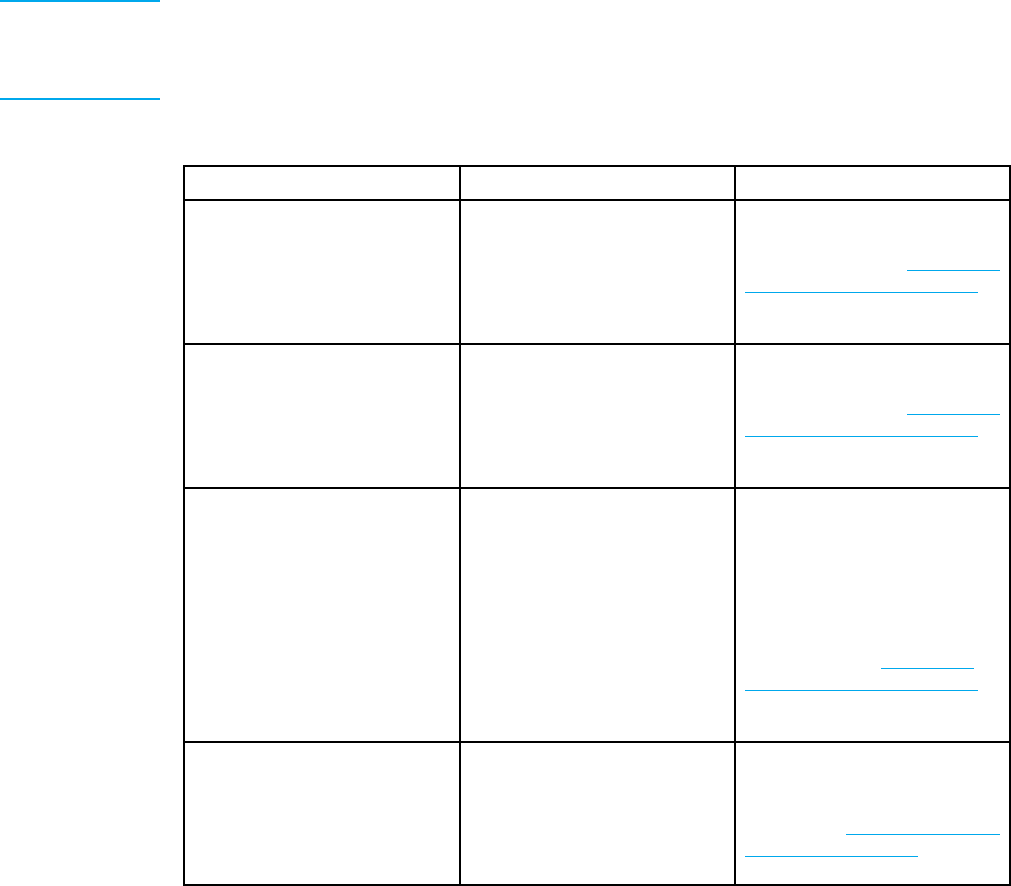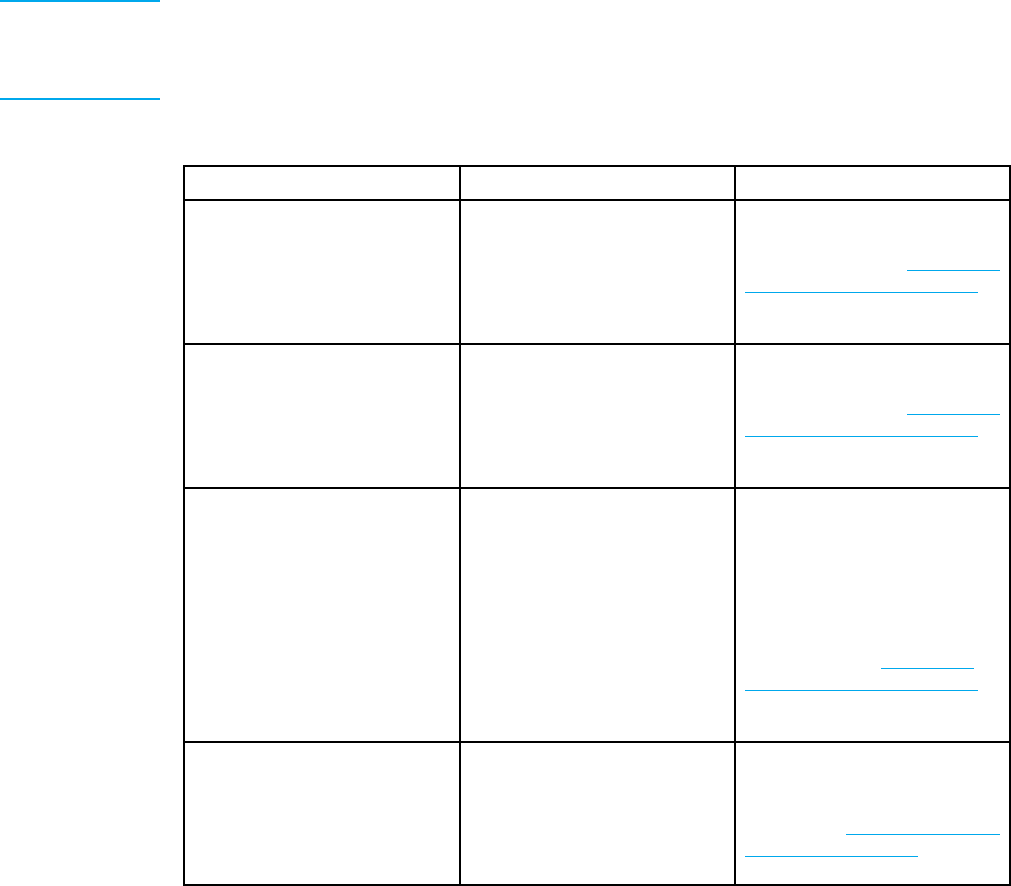
Paper handling menu
The paper handling menu allows you to configure input trays by size and type. It is important
to correctly configure the trays with this menu before you print for the first time.
Note If you have used previous HP LaserJet printers, you might be accustomed to configuring
Tray 1 to first mode or cassette mode. To mimic the settings for first mode, configure
Tray 1 for size = ANY and type = ANY. To mimic the settings for cassette mode, set
either the size or type f or Tray 1 to a setting other than ANY.
Menu item Value Description
Tray 1 SIZE
A list of available sizes appears. Allows you to configure the
paper size for Tray 1. The
default is AN
Y.See
Supported
paper weigh ts a n d sizes
for a complete list of available
sizes.
Tray1TYPE
A list of available types appears. Allows you to configure the
paper type for Tray 1. The
default is ANY.See
Supported
paper weigh ts a n d sizes
for a complete list of available
types.
Tray 2 SIZE
Tray 3 SIZE
Tray 4 SIZE
A list of available sizes appears. Allows you to configure the
paper size for Tray 2, Tray 3,
or Tray 4. The default setting is
the size detected by the guides
inthetray. Touseacustom
size or undetectable standard
size, move the switch in the tray
to Custom. See
Supported
paper weigh ts a n d sizes
for a complete list of available
sizes.
Tray2TYPE
Tray3TYPE
Tray4TYPE
A list of available types appears. Allows you to configure the
paper type for Tray 2, Tray 3,
or Tray 4. The default is
PLAIN.See
Supported paper
weights and sizes for a
complete list of available types.
30 Chapter 2 Control panel EN_WW