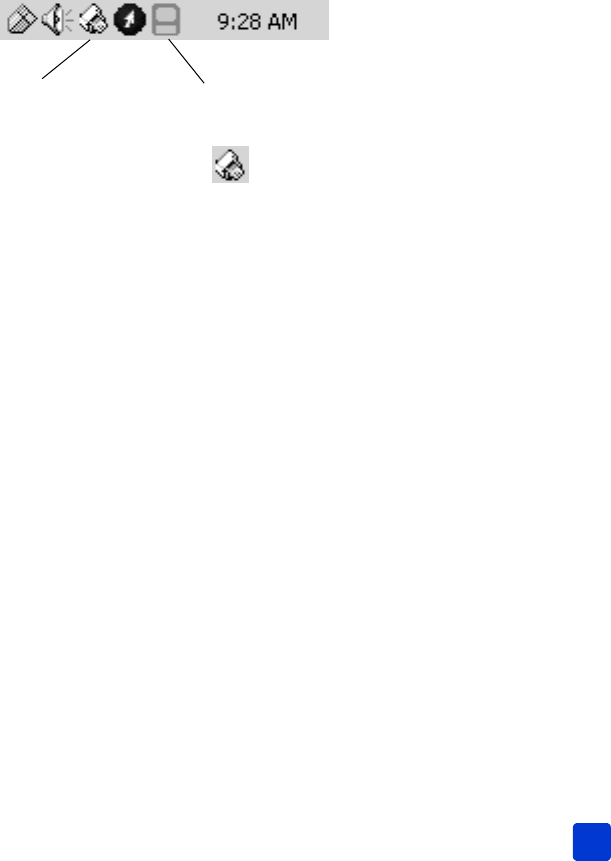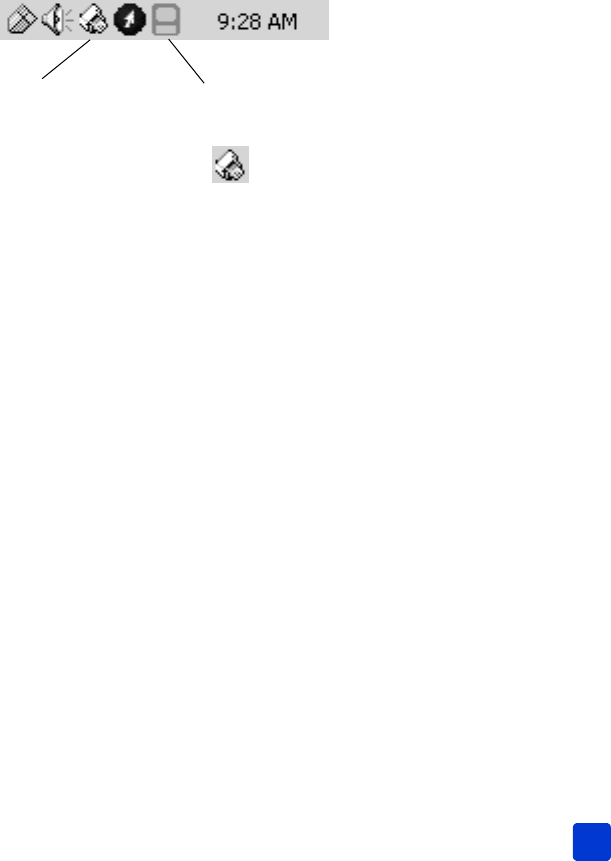
basics guide
print from your computer
41
5 Click the Borderless Printing check box.
6 From the Size is list, select a borderless paper size. Borderless paper sizes
are clearly marked Borderless on the list.
Note: Scroll through the Size is list to see all available borderless paper
sizes.
7 Select other settings appropriate for your project. If you clicked Properties
or Preferences to view the tabs, click OK to close the window.
8 Click OK or Print to begin printing.
use the Windows PC taskbar icons
After you install the printer software, two icons appear in the Windows taskbar.
These icons help you perform a variety of tasks.
hp photosmart printer icon
Use the HP Photosmart printer icon in the Windows taskbar to open the HP
Photosmart Series Properties dialog box, select a default printer, or open the HP
Photosmart Series Toolbox.
• When you click the printer icon, the printing properties dialog box
appears. You can change the default print settings in this dialog box.
• When you right-click the printer icon, a menu appears. Make your
selection from the following menu items:
– Change default print settings—Click to open the printing properties
dialog box.
– Open HP Photosmart Series Toolbox—Click to open the HP Photosmart
Series Toolbox.
– HP Photosmart Series—Select the HP Photosmart Series printer you
want to use from the list of installed printers. A check mark indicates the
currently selected printer.
– Exit—Click to close the menu and remove the printer icon from the
taskbar. Restart your computer to make this icon appear again. To
close the menu without removing the printer icon from the taskbar, click
anywhere outside the menu.
Printer icon
Memory card icon