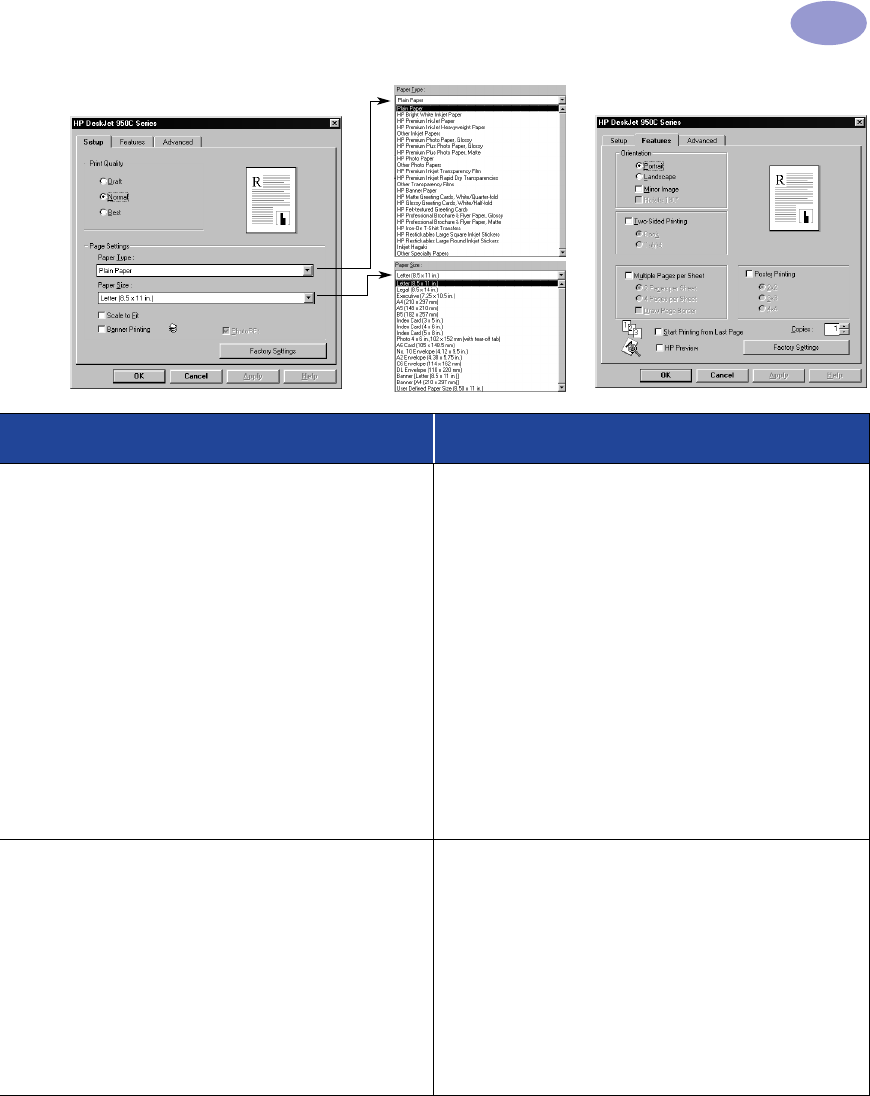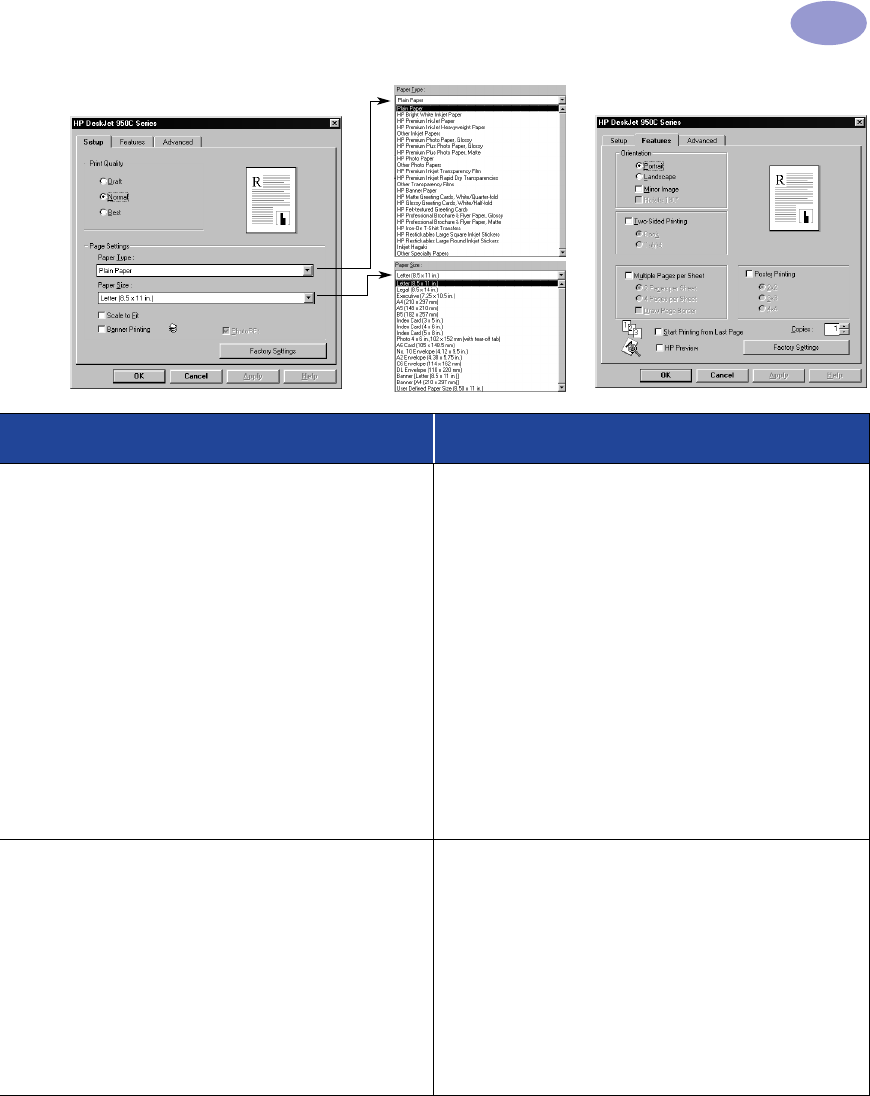
21
Beyond the Basics
2
Setup Tab Features Tab
HP print settings to choose Guidelines to remember
Setup Tab
- Banner Printing: Check this box
- Paper Type: Choose HP Banner Paper or
Plain Paper
- Print Quality: Choose Normal
- Paper Size: Choose A4 or Letter (8.5x11 in.)
Features Tab
- Orientation: Choose appropriate orientation
- Two-Sided Printing: Unchecked
• When printing banners, be sure that the OUT tray is
placed in the up position and the IN tray is pushed in.
• For best results, use HP Banner Paper.
• If you are having problems printing a banner, see
“Banners aren’t printing correctly.” on page 43 in the
Troubleshooting Tips.
Setup Tab
- Paper Type: Choose Plain Paper
- Print Quality: Choose Normal
- Paper Size: Choose appropriate size
Features Tab
- Orientation: Choose appropriate orientation
- Two-Sided Printing: Unchecked
- Poster Printing: Check this box and choose size
2x2, 3x3, or 4x4
• After printing, trim the edges on each sheet and tape
the sheets together.