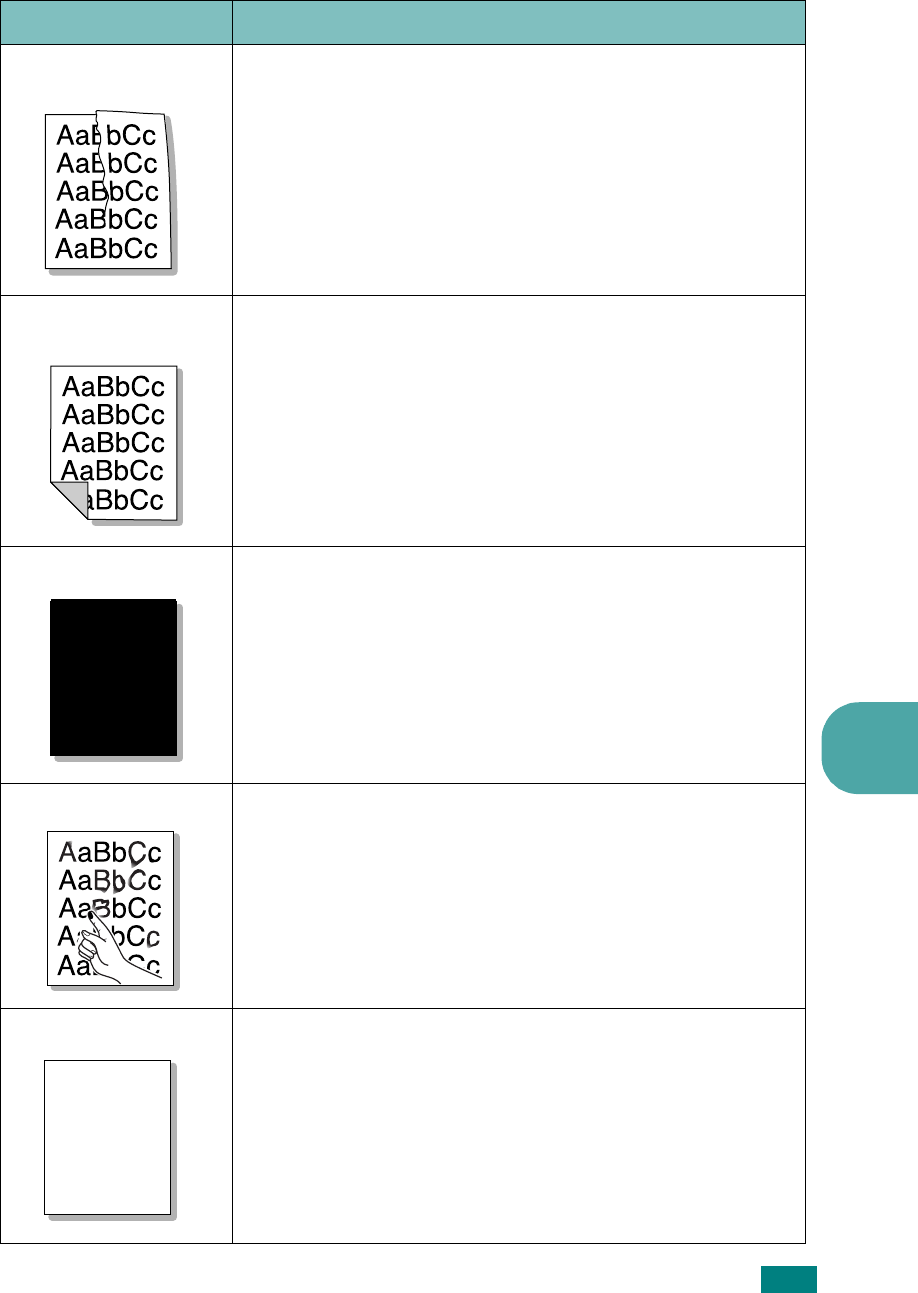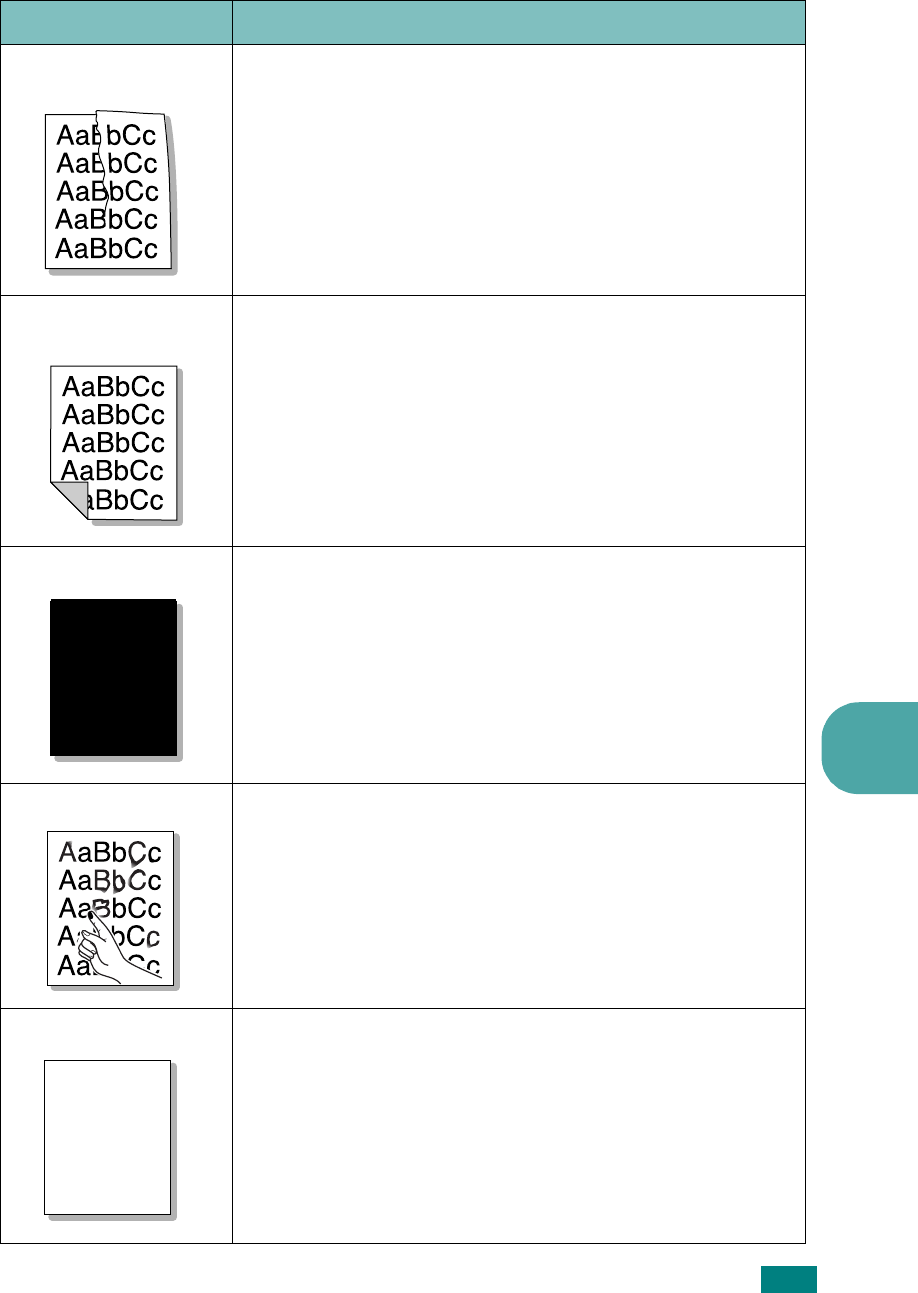
S
OLVING
PROBLEMS
6.19
6
Wrinkles or
creases
Ensure that the paper is loaded properly.
• Check the paper type and quality. See “Paper Specifications”
on page C.3.
• Open the rear cover and try printing to the rear output tray
(face-up).
• Turn over the stack of paper in the paper tray. Also try
rotating the paper 180° in the tray.
Back of printouts
are dirty
• The transfer roller may be dirty. “Cleaning the Inside” on
page 5.5.
• Check for leaking toner. Clean the inside of the printer.
Black pages
• The toner cartridge may not be installed properly. Remove
the cartridge and reinsert.
• The toner cartridge may be defective and need replacing.
Install a new toner cartridge.
• The printer may require repair. Contact a service
representative.
Loose toner
Clean the inside of the printer.
• Check the paper type and quality. See “Paper Specifications”
on page C.3.
• Install a new toner cartridge. See “Installing the Toner
Cartridge” on page 2.4.
• If the problem persists, the printer may require repair.
Contact a service representative.
Character Voids
Character voids are white areas within the parts of characters
that should be solid black:
• If you are using transparencies, try another type of
transparency. Because of the composition of the
transparency, some character voids are normal.
• You may be printing on the wrong side of the paper. Remove
the paper and turn it around.
• The paper may not meet paper specifications. See “Paper
Specifications” on page C.3.
Problem Solution