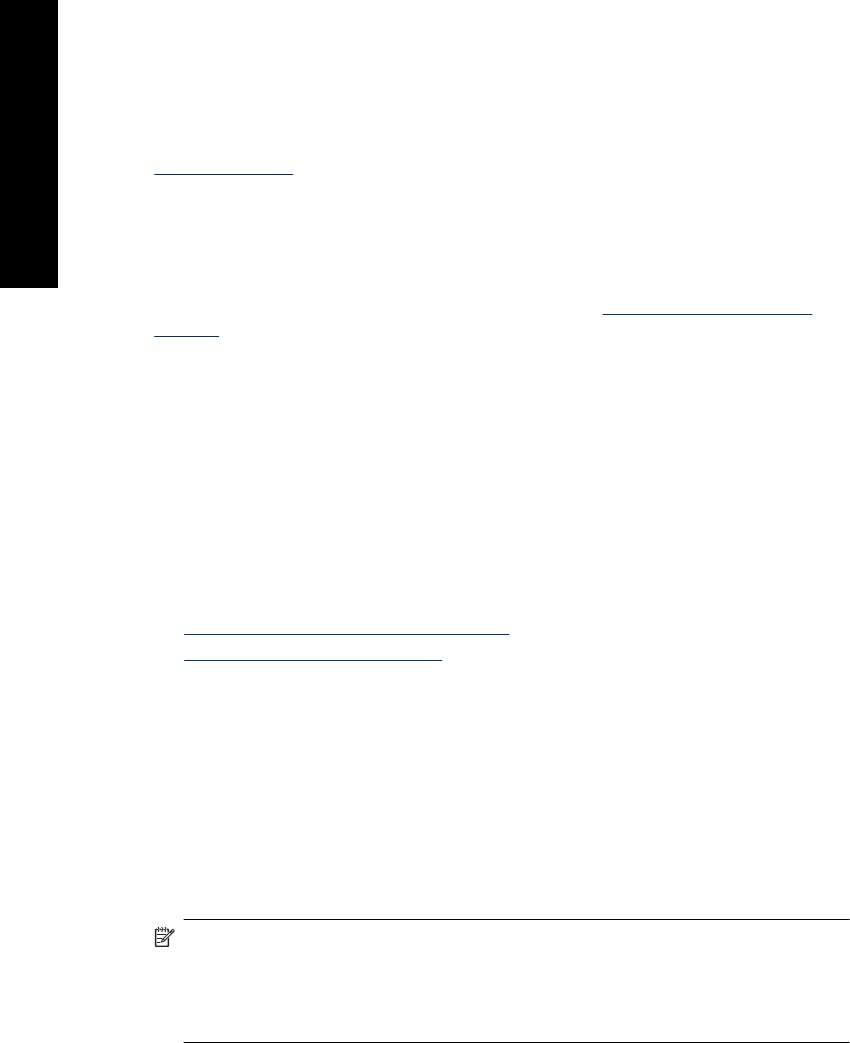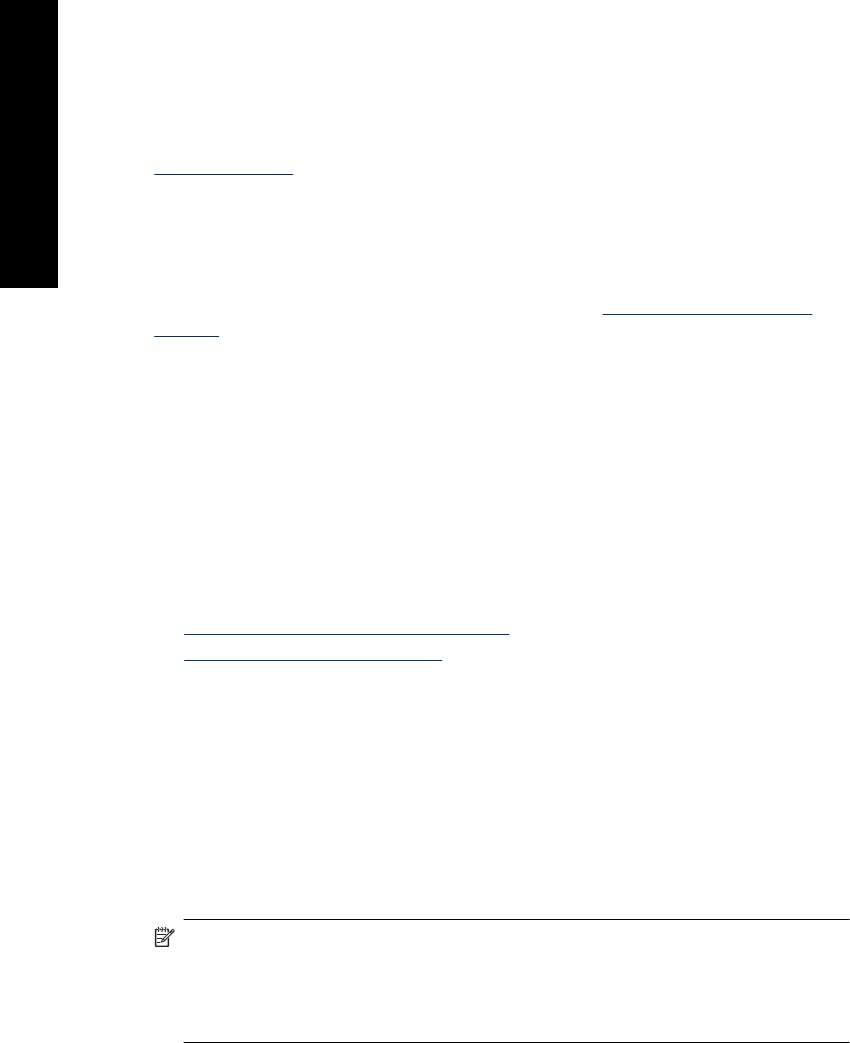
Best or Maximum dpi print mode is selected
The printer prints more slowly when Best or Maximum dpi is selected as the print quality.
To increase the printer speed, select a different print quality mode.
Printer is in ink-backup mode
The printer might print more slowly if it is in ink-backup mode. For more information, see
Ink-backup mode.
To increase the print speed, use two print cartridges in the printer.
Printer software is outdated
Outdated printer software might be installed.
For information about updating the printer software, see
Download printer software
updates.
Computer does not meet system requirements
If your computer does not have enough RAM or a large amount of free space on the hard
drive, the printer processing time will be longer.
1. Verify that the computer hard disk space, RAM, and processor speed meet the system
requirements.
The system requirements are listed in the Readme file that came with the printer.
2. Make space available on the hard drive by deleting unwanted files.
Print cartridge problems
• Resolving print cartridge error messages
•
Print cartridge carriage is stalled
Resolving print cartridge error messages
After you install a print cartridge, one or both of the print cartridge status lights begin to
blink. The printer will not print. One of the following messages may appear on your
computer screen:
Print Cartridge Problem
Incorrect Print Cartridge(s)
Incorrectly Installed Cartridge(s)
Print Cartridge(s) Missing
NOTE: In the procedures below, the "problem" cartridge is identified by the blinking
light. The light on the left blinks when the tri-color print cartridge (on the left) is the
problem and the light on the right blinks when the black or photo cartridge (on the
right) is the problem. If both lights blink, either both cartridges are the problem, or the
printer cannot determine the problem cartridge.
Chapter 12
90 Troubleshooting
Troubleshooting