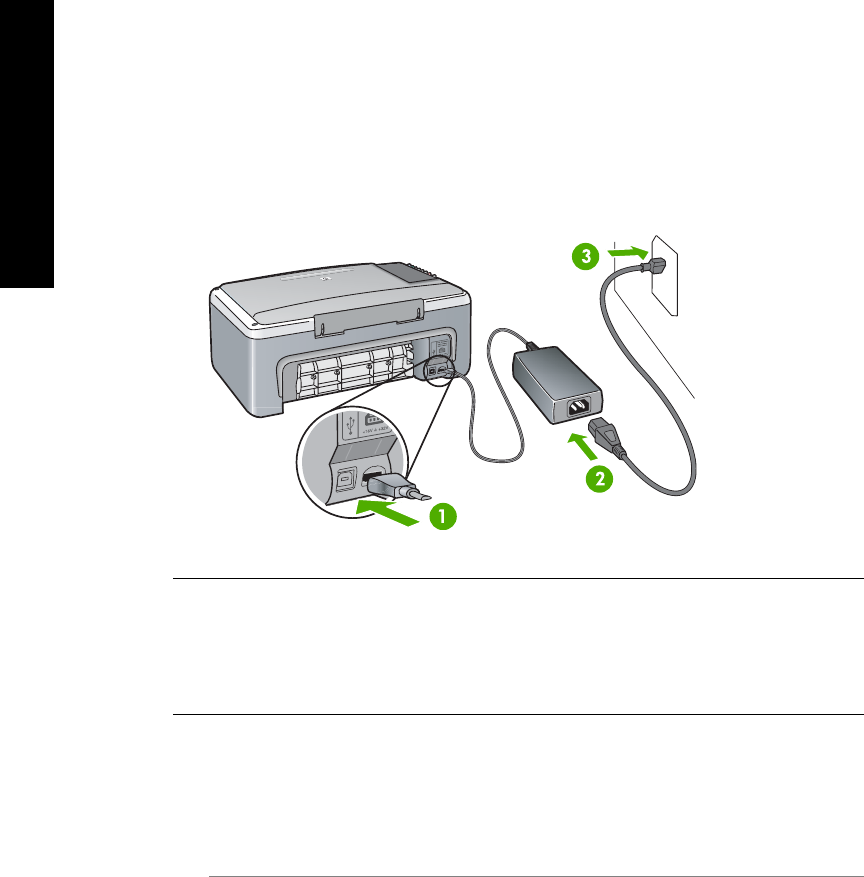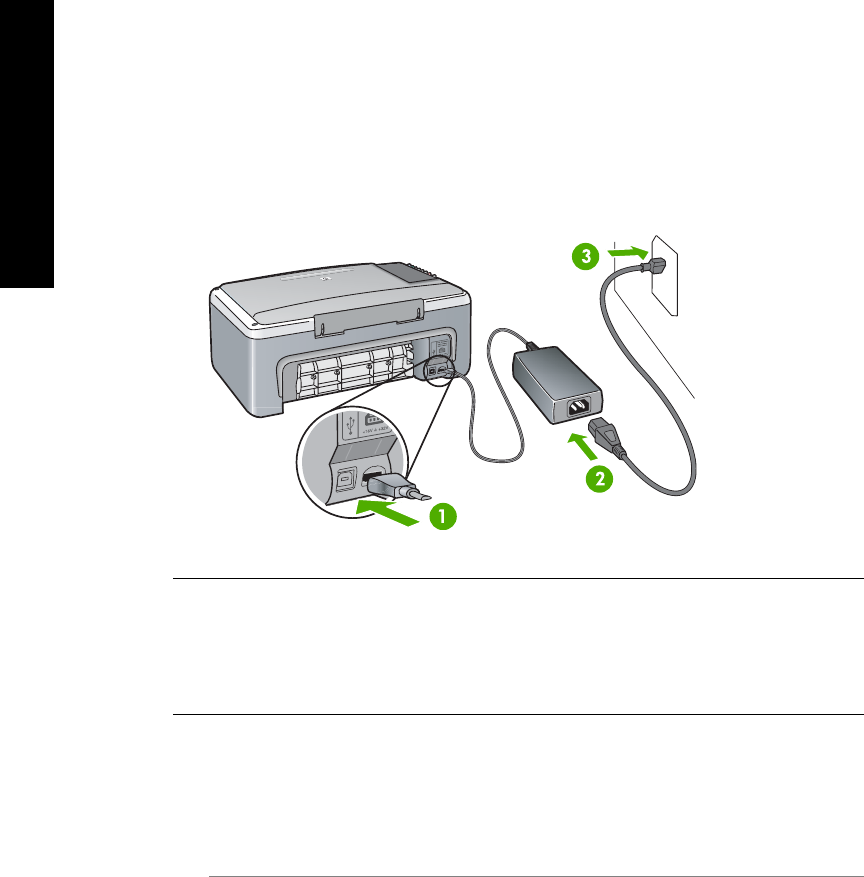
Hardware setup troubleshooting
Use this section to solve any problems you might encounter while setting up the HP All-in-One
hardware.
My HP All-in-One does not turn on
Solution Make sure the power cord is firmly connected, and wait a few seconds for the
HP All-in-One to turn on. Also, if the HP All-in-One is plugged in to a power strip, make sure
the power strip is turned on.
My USB cable is not connected
Solution Do not plug in the USB cable before being prompted during software
installation. Connecting the USB cable before prompting can cause errors. Plug one end of
the USB cable into your computer and the other into the back of the HP All-in-One. You can
connect to any USB port on the computer (not a keyboard or accessory).
I have light or message about print cartridge or alignment problems
Cause The incorrect type of paper is loaded in the paper tray.
Solution The paper must be blank and white for the alignment to succeed.
If the alignment fails again, you might have a defective sensor or print cartridge. Contact HP
Support by going to www.hp.com/support. Click Contact HP for information on calling for
technical support.
Cause Protective tape is covering the print cartridges.
Solution Gently remove the plastic tape by using the pink pull tab. Do not touch the ink
nozzles or the copper-colored contacts.
Chapter 9
36 HP PSC 1400 All-in-One series
Troubleshooting information