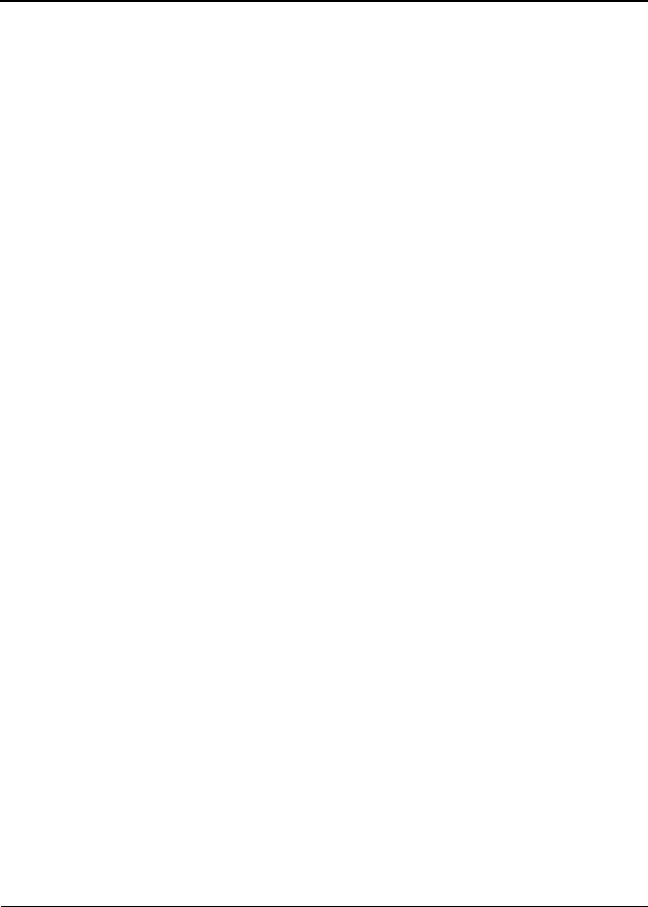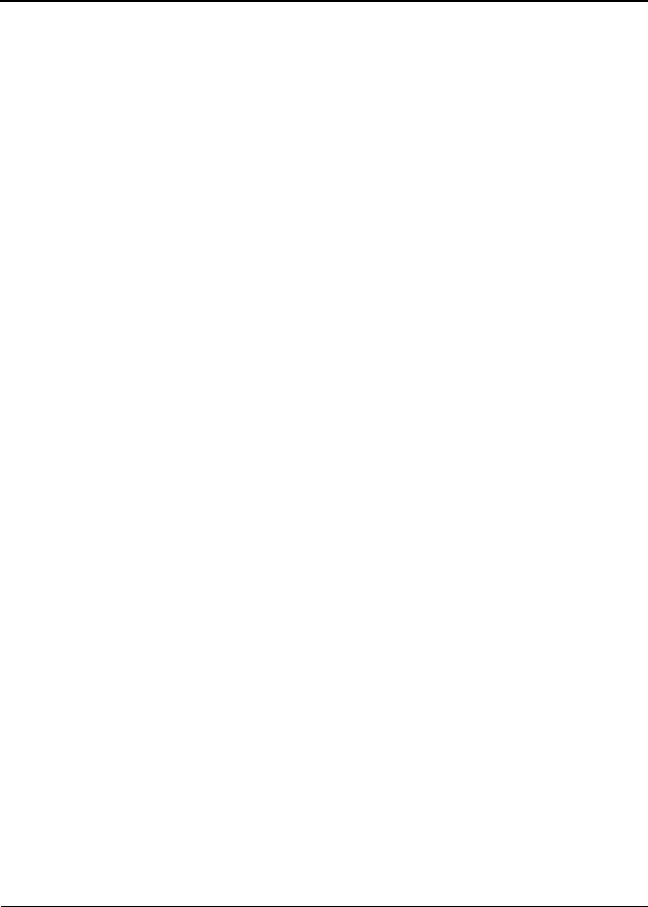
Maintenance and Service Guide iii
Contents
1 Product Description
1.1 Models. . . . . . . . . . . . . . . . . . . . . . . . . . . . . . . . . . . . 1–2
1.2 Features . . . . . . . . . . . . . . . . . . . . . . . . . . . . . . . . . . 1–13
1.3 Clearing a Password . . . . . . . . . . . . . . . . . . . . . . . . 1–16
1.4 Power Management. . . . . . . . . . . . . . . . . . . . . . . . . 1–16
1.5 External Components . . . . . . . . . . . . . . . . . . . . . . . 1–17
1.6 Design Overview. . . . . . . . . . . . . . . . . . . . . . . . . . . 1–27
2Troubleshooting
2.1 Computer Setup and Diagnostics Utilities . . . . . . . . 2–2
Using Computer Setup . . . . . . . . . . . . . . . . . . . . . . . 2–3
Selecting from the File Menu . . . . . . . . . . . . . . . . . . 2–4
Selecting from the Security Menu . . . . . . . . . . . . . . 2–5
Selecting from the Advanced Menu . . . . . . . . . . . . . 2–7
2.2 Using Diagnostics for Windows . . . . . . . . . . . . . . . . 2–9
Obtaining, Saving or Printing Configuration
Information . . . . . . . . . . . . . . . . . . . . . . . . . . . . . . . . 2–9
Obtaining, Saving or Printing Diagnostic
Test Information . . . . . . . . . . . . . . . . . . . . . . . . . . . 2–10
2.3 Troubleshooting Flowcharts . . . . . . . . . . . . . . . . . . 2–12
3 Illustrated Parts Catalog
3.1 Serial Number Location . . . . . . . . . . . . . . . . . . . . . . 3–2
3.2 Notebook Major Components. . . . . . . . . . . . . . . . . . 3–3
3.3 Miscellaneous Plastics Kit Components . . . . . . . . . 3–17
3.4 Miscellaneous Cable Kit Components . . . . . . . . . . 3–18