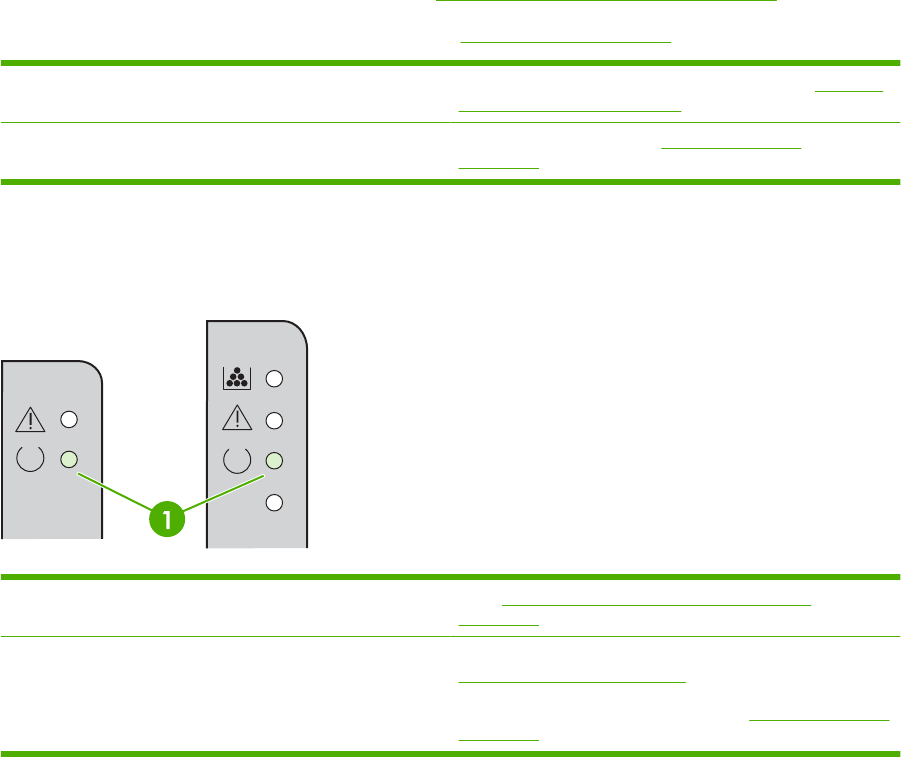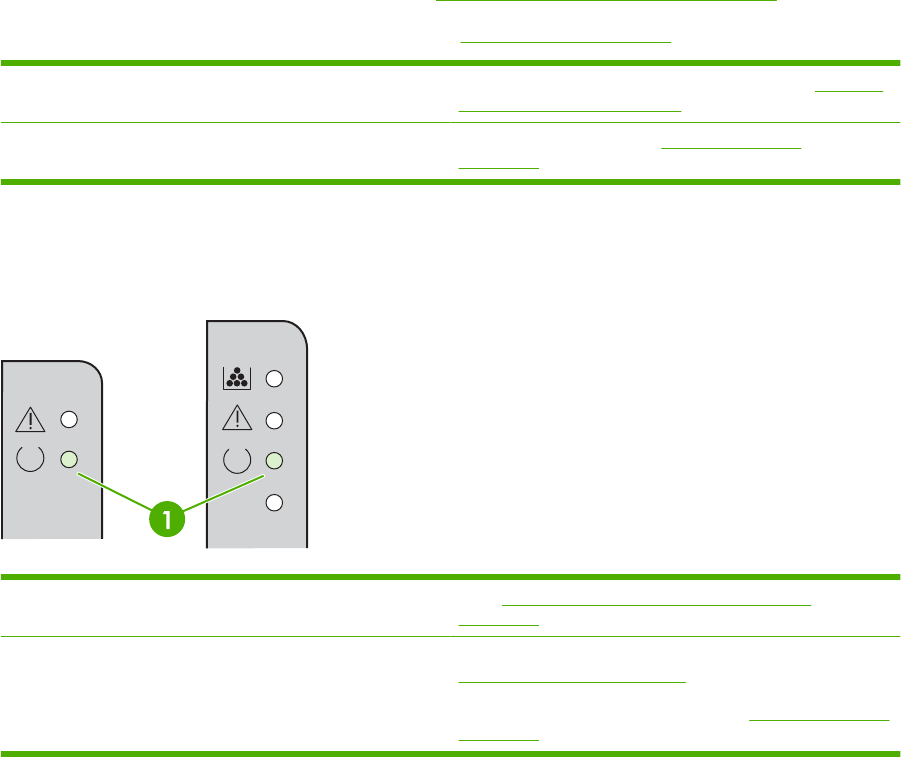
Problem-solving checklist
Step 1: Is the device set up correctly?
●
Is the device plugged into a power outlet that is known to work?
●
Is the on/off switch in the on position?
●
Is the print cartridge properly installed? See
Replace the print cartridge on page 40.
●
Is paper properly loaded in the input tray? See Load media on page 29.
Yes If you answered yes to the questions above, go to Step 2: Is
the Ready light on? on page 60
No If the device will not turn on, Contact HP support
on page 62.
Step 2: Is the Ready light on?
Verify that the Ready light (1) is illuminated on the control panel.
Yes Go to Step 3: Can you print a configuration page?
on page 60
No If the control panel lights do not look like the picture above, see
Status-light patterns on page 63.
If you are unable to resolve the problem,
Contact HP support
on page 62.
Step 3: Can you print a configuration page?
To print a configuration page, do one of the following:
●
Press the Go button when the device Ready light is on and no other jobs are printing (HP LaserJet
P1505/P1505n only).
●
Select it from the Print Information Pages drop-down on the Services tab in Printer
Preferences.
60 Chapter 7 Problem solving ENWW