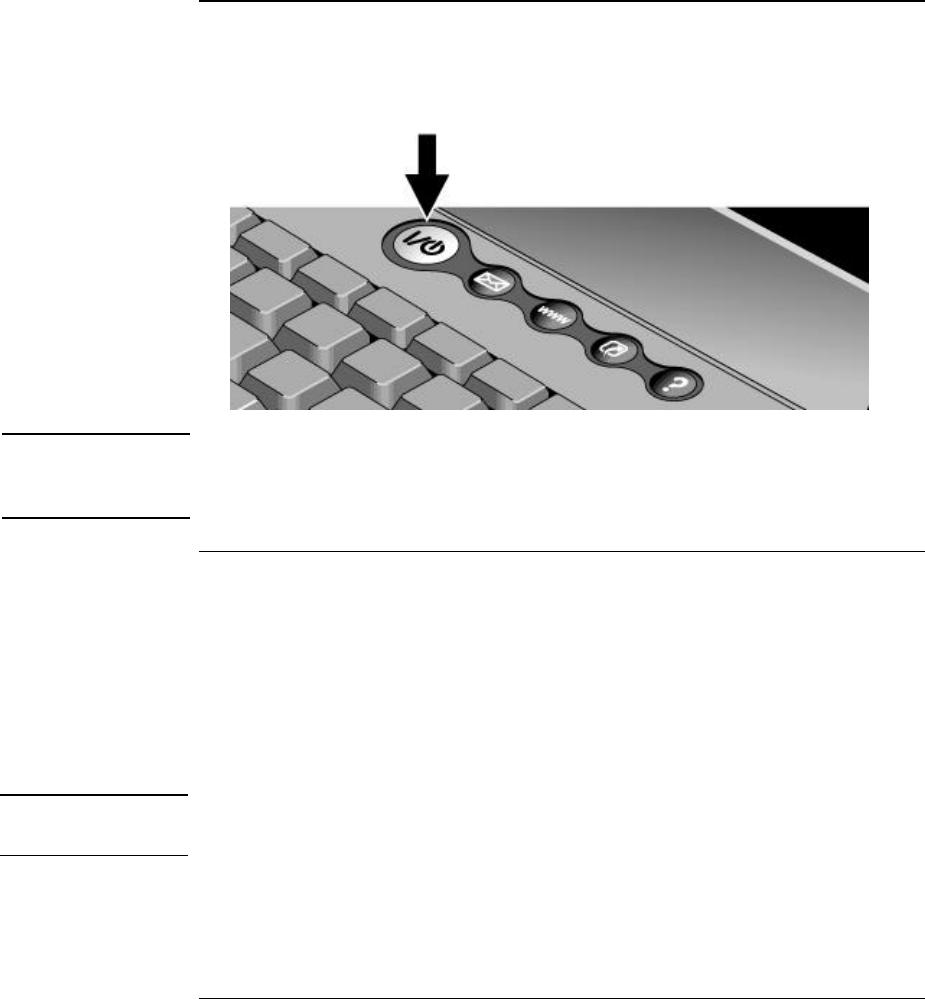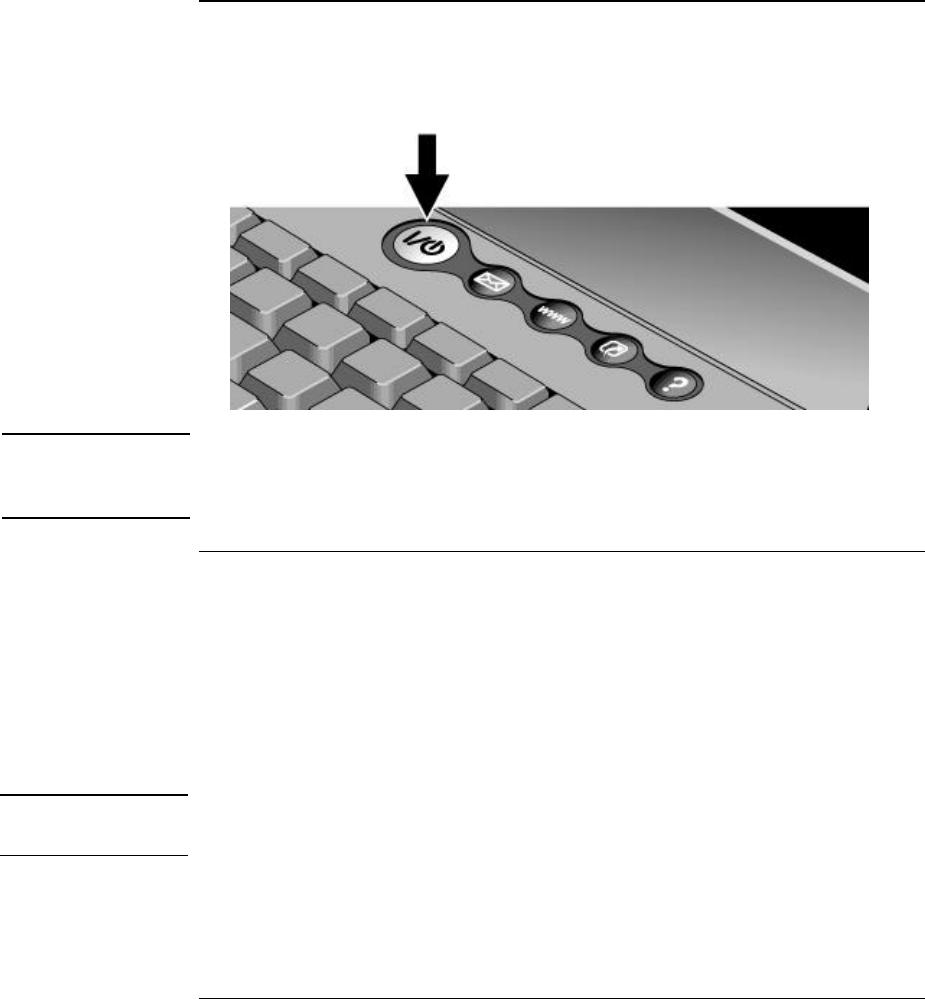
Getting Started with Your HP Notebook
Setting Up Your Notebook
Startup Guide 21
Step 4: Turn on the notebook
?? Press the power button located above the keyboard. The notebook then boots up, and
Windows starts automatically.
Hint
If your notebook does not turn on when using only its battery, the battery may be
discharged. Connect the AC adapter and press the power button again. Leave the AC
adapter connected for at least an hour.
Step 5: Set up Windows
Your notebook has Microsoft Windows XP preinstalled on its hard disk drive. The first
time you turn on your notebook, a Windows setup program runs automatically.
1. Follow the setup program’s instructions as they appear on the screen.
2. Check the modem’s country or region settings: click Start, Control Panel, Printers and
Other Hardware, Phone and Modem Options. On the Dialing Rules tab, verify the
settings for your location, or create a new location.
Note
If you need the Windows XP Product ID code, you’ll find it on the bottom of the
notebook.