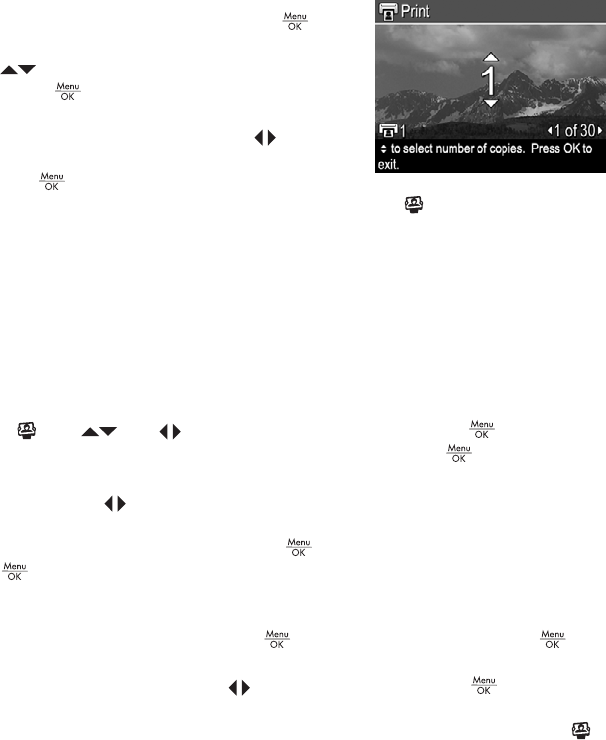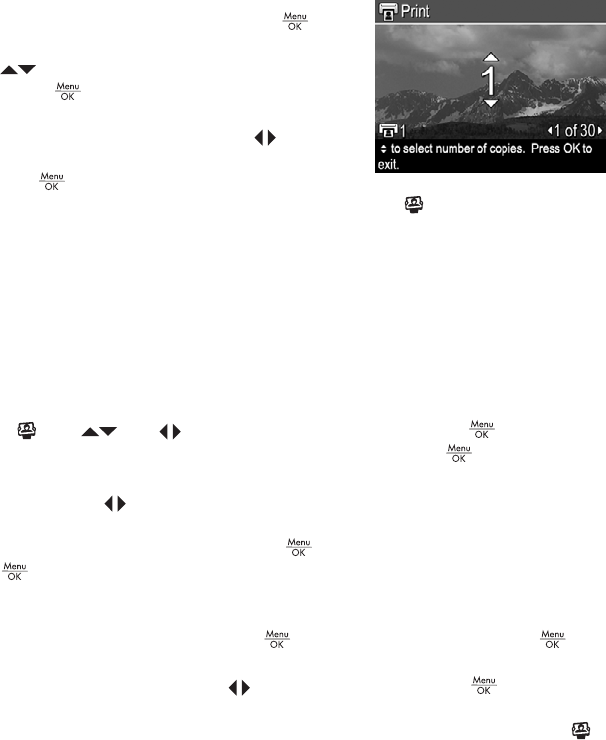
3. If you want to print more than one copy, highlight
Change Number of Copies, then press
. In the
Print sub-menu for changing the number of copies,
use
to specify the number of copies to print,
then press
.
4. From the main Print menu, you can select
additional images for printing, using
to display
an image, highlight This Image in the Print menu,
pressing
, then repeating Step 3.
5. When you are done marking images for printing, press
.
6. To print the images you selected, use the USB cable that came with your camera
to connect the camera to a PictBridge-certified printer or a computer with the
HP Photosmart software installed, then turn on the camera.
Buying prints online
You can select images you want to order as prints. The next time you connect the camera
to a computer with the HP Photosmart software installed, you can order prints of the
selected images online.
1.
Press
, use and to highlight Buy Prints, then press .
2.
In the Buy Prints sub-menu, highlight an option, then press
.
– This Image—Selects the image currently displayed. You can scroll to a different
image using
.
– All Favorites...—Displays the Buy Prints of All Favorites sub-menu. Highlight
Buy Prints of All Favorites, press
, then highlight EXIT and press
again. This option is available only if you have tagged more than one image
as a Favorite (see Tagging images as Favorites on page 37).
– All Images...—Displays the Buy Prints of All Images sub-menu. Highlight
Buy Prints of All Images, press
, then highlight EXIT and press again.
This option is available only if you have more than one image in the camera.
3.
To select additional images, use
to display an image, press , then repeat
Step 2.
4. When you are done marking images for which you want to buy prints, press
.
5. To buy prints of the images you selected, verify that the computer is connected to
the Internet, then use the USB cable that came with your camera to connect the
camera to your computer and turn on the camera. Follow the on-screen instructions
to buy prints.
Sharing images
You can customize the Share sub-menu to include e-mail addresses, group distribution
lists, online albums, or other online services. You can then select images to send to these
destinations.
Chapter 6
38