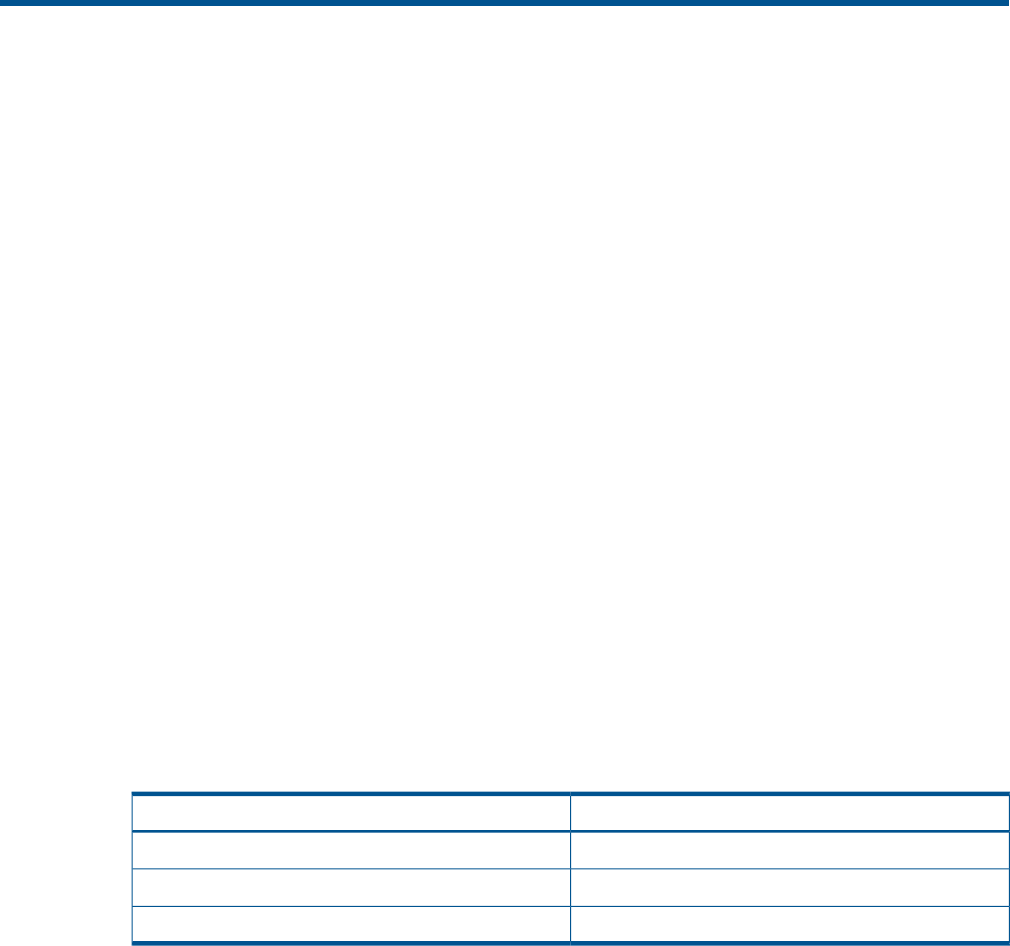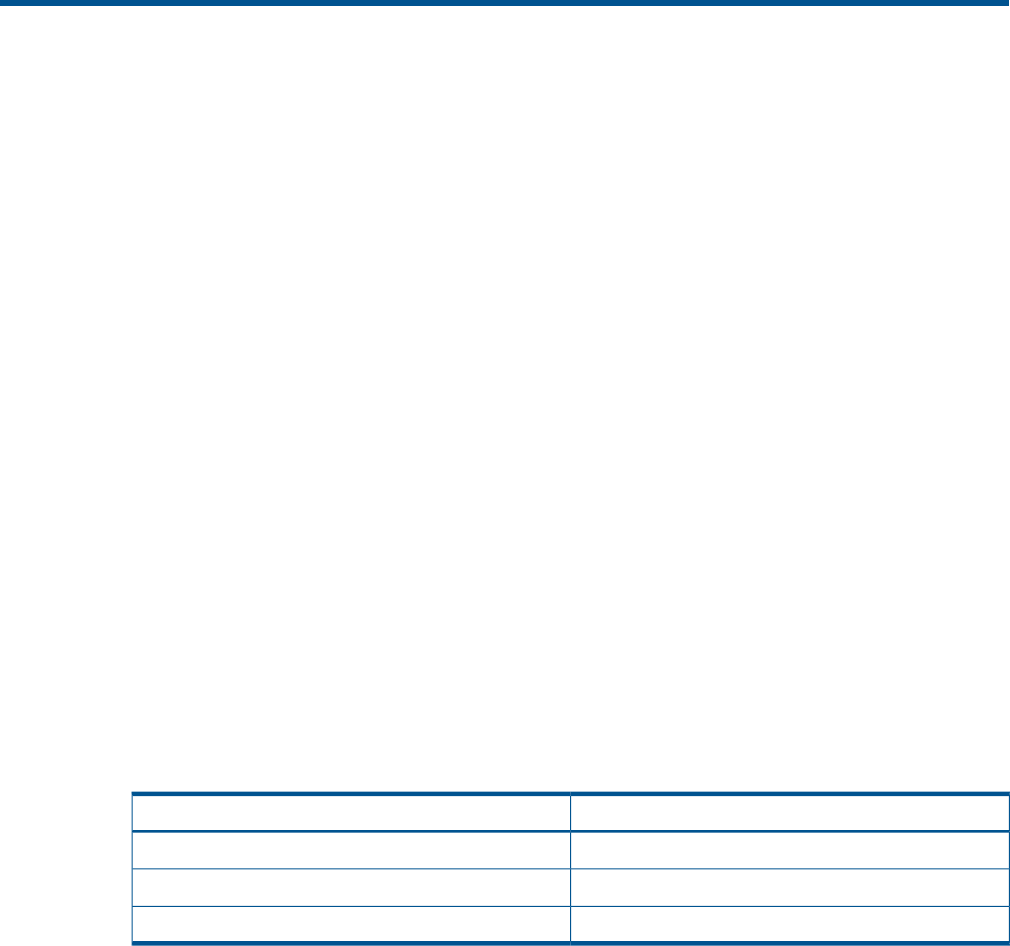
3 Installing the HP StoreVirtual VSA for Microsoft Hyper-V
The HP StoreVirtual VSA for Microsoft Hyper-V is pre-formatted for use with Microsoft® Windows®
Server Hyper-V™. Install the VSA for Hyper-V on a Windows server configured with redundant
RAID. If you are using an evaluation copy and want to continue using the VSA for Hyper-V after
the trial period has ended, you must purchase a license key. After you apply the license key, your
configuration can be used as is in a production environment, or reconfigured if necessary.
Supported versions of Microsoft Windows Server
All operating systems listed are 64–bit. HP StoreVirtual VSA for Microsoft Hyper-V is supported on
64–bit systems only.
• Windows Server 2012
• Microsoft Hyper-V Server 2008 R2
• Windows Server 2008 R2 Standard
• Windows Server 2008 R2 Enterprise
• Windows Server 2008 R2 Datacenter
• Windows Server 2008 R2 Server Core
• Windows Server 2008 SP2, except for Core, which is not supported
Prerequisites
• Available drive space of up to 10 TB for Hyper-V Server. HP recommends installing Hyper-V
Server on top of a redundant RAID configuration. Do not use RAID 0.
• Applicable memory reserved based on total disk capacity (Table 4 (page 11)).
Table 4 Memory requirements for VSA for Hyper-V disks
Requires at least this much memoryTotal capacity of all installed disks
3 GB5 GB to 500 GB
4 GB500 GB to 5 TB
5 GB5 TB to 10 TB
• A Gigabit Ethernet or internal network environment, including the following:
A host name for the VSA for Hyper-V.◦
◦ A network configuration plan, including reserved IP addresses, subnet mask, and gateway
for the VSA for Hyper-V, or use DHCP (requires statically assigned IP addresses).
• Two virtual CPUs with at least 2000 MHz reserved.
• Define the install paths for the Hyper-V virtual machine and the virtual hard disks.
• Ensure the following hotfixes are applied before beginning the installation: KB 979711, KB
975530, KB 981836.
• If using physical disks for the VSA for Hyper-V:
Ensure that the disks are completely clean of any partitions or any other remnants prior
to running the VSA for Hyper-V installer
◦
◦ Ensure that the disks are connected, but offline in Windows Disk Manager before starting
the installer
Supported versions of Microsoft Windows Server 11