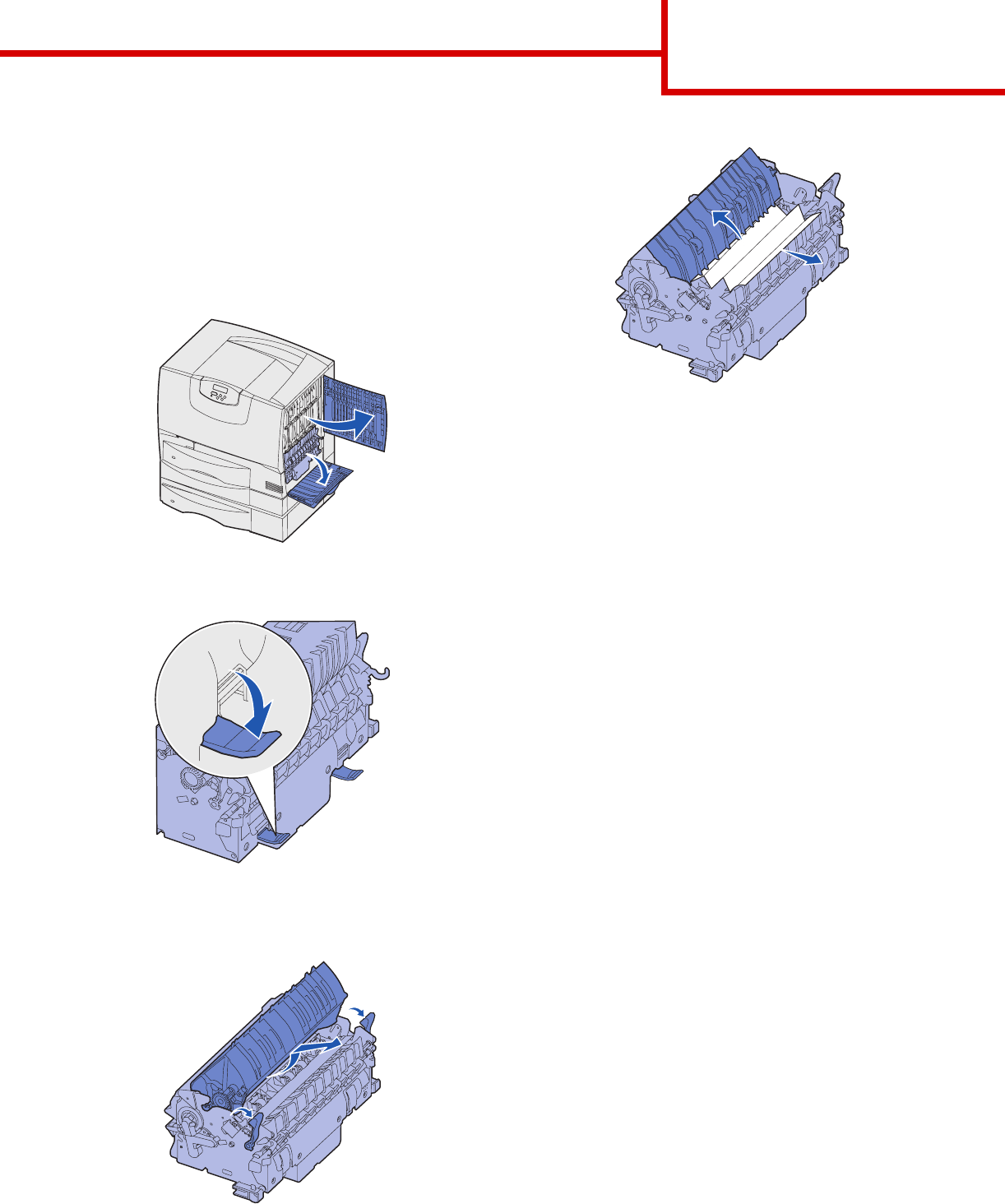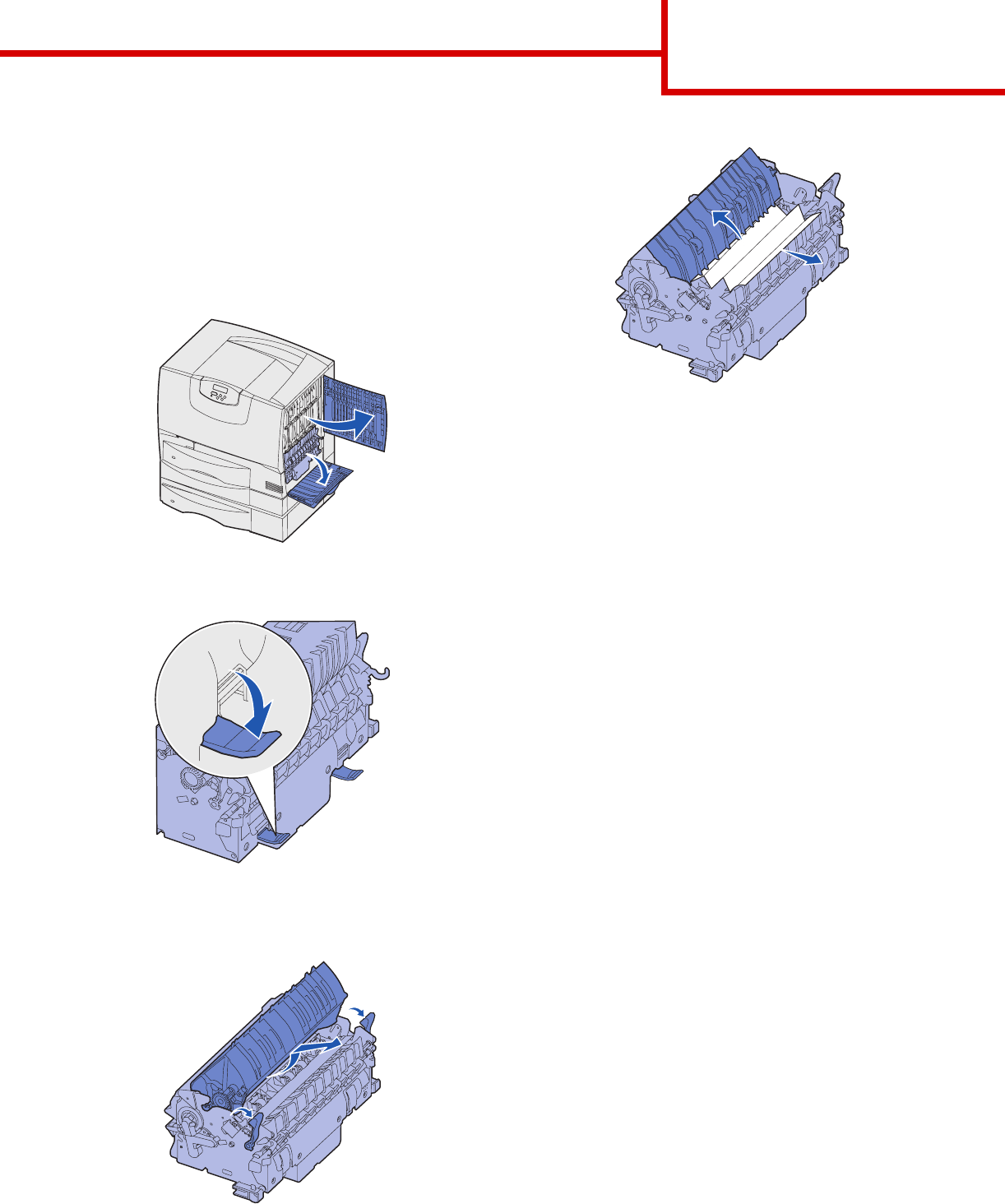
Clearing jams guide
Page 6 of 6
Clearing fuser jams
1 Clear the paper path. If the jam error message
persists, go on to step 2.
2 Open both the upper right and the lower right
access doors (Areas K and L).
CAUTION: The fuser assembly may be hot. Let it
cool before continuing.
3 Pull down the latches. They slide toward the
center to release the fuser.
4 Pull the fuser out of the printer, and set it on a
clean, flat surface.
5 Unsnap the housing and set it aside.
6 Lift up the fuser roller cover and remove the jam.
7 Close the fuser roller cover.
8 Snap the housing back onto the fuser.
9 Insert the fuser back into the printer.
10 Slide the latches out, and then pull up to
refasten them.
11 Close the doors.
Clearing image transfer unit jams
Refer to the User’s Reference located on the
publications CD for information about clearing this
type of jam.
Clearing finisher jams (Areas 1– 6)
Refer to the Finisher Setup & User’s Guide for
instructions on clearing finisher jams.
If you still need help
1 Turn the printer off and then back on.
2 Contact your administrator or Help desk if you
need more assistance.