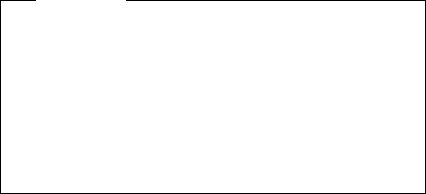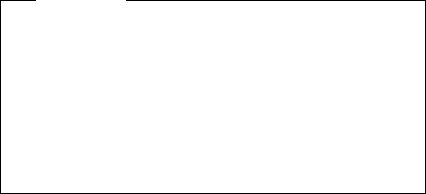
4 Carefully unsnap the T-shaped snaps along the
bottom edge of the bezel, and lift it out.
Be sure to use the correct replacement bezel for
the LCD.
The TFT bezel has adhesive on its top side wall.
When you install a new TFT bezel, remove the
backing first.
5 Remove the microphone.
6 Remove the backlight cable protective sleeve.
Replacement:
For detailed information about replacing the
microphone and sleeve, see “Replacing the
Microphone and Sleeve” on page 174.
7 Remove the LCD.
When you replace the LCD, be sure to replace it
with the correct type of LCD (STN or TFT).
8 Remove the LCD cable from the LCD.
9 Remove the latches from the bezel.
1 Remove the latch springs from the latches.
Replacement:
When replacing the latches, place the latch in the
bezel, and then slide the spring over the post on
the latch. Compress the spring slightly and slip it
into the recess in the bezel.
11 Remove the two right hinge screws (BI).
12 Remove the right hinge.
The left hinge is part of the top cover assembly,
and should be replaced with it as a unit.
Note: To clean the LCD, use rubbing alcohol and a soft
cloth.
To avoid damaging the LCD, do not scratch or apply any
force to its surface.
Important
The LCD for the ThinkPad 701C contains over
921000 thin film transistors (TFTs). A small number
of missing, discolored, or lighted dots (on all the time)
is characteristic of TFT LCD technology, but excessive
pixel problems can cause viewing concerns. The LCD
should be replaced if the number of missing or
discolored, or lighted dots in any background is 21 or
more.
ThinkPad 701C/701CS (2630) 173