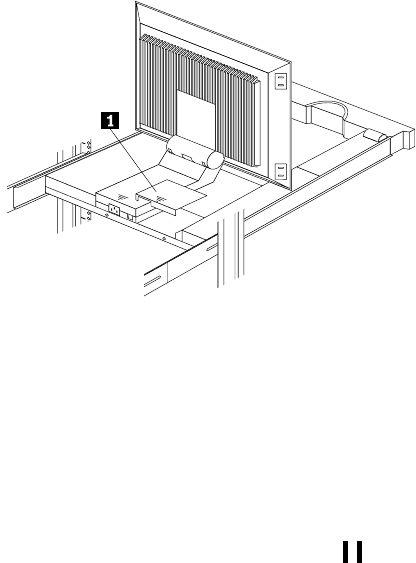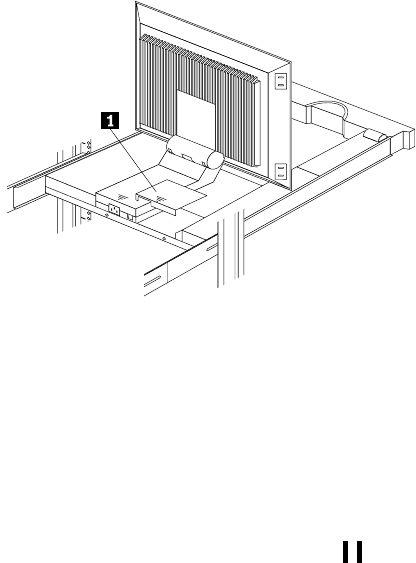
Type 9306 Model 200 35
Figure 18. Routing the keyboard cable
14. Route the space-saver keyboard cable through the hole in the front of the base and
out the opening in the back where you removed the small cover; then, place the
keyboard (with its adjustable feet fully down) inside the keyboard tray.
Note: You must open the flat panel monitor to its full upright position so that
you can install the keyboard and route its cable.
15. Fold the flat panel monitor down again until it rests on the rubber bumpers; then,
reinstall the small cable exit cover
1 .
16. Slide the keyboard tray into the rack; then, neatly route and secure all cables in the
rack using the provided cable straps.
You can now connect the power cord to the flat panel monitor and connect the
display to a server.
Starting the system
Start the system by:
1. Power-on the selector switch(s).
2. Power-on the monitor.
3. Power-on the servers.
Note: The selector switch must be powered on first, then the servers. This is to
assure that the device drivers for the servers send device settings to the
selector switch.
When the selector switch is powered on, it:
• Identifies the mouse and keyboard and puts them into default status.
• Switches to port 1 by default, and displays the number '1' in the status flag field
on the monitor.
Configuring the selector switch
Note: For information about the IBM NetBAY Console Switch, see “IBM NetBAY
console switch” on page 129.
Note: Some selector switch units have different functions and displays. Refer to the
Apex PC Solutions® Outlook™ Concentrator User Guide. This guide is
shipped with the Selector Switch Unit.
No configuration is necessary for normal switch operation.