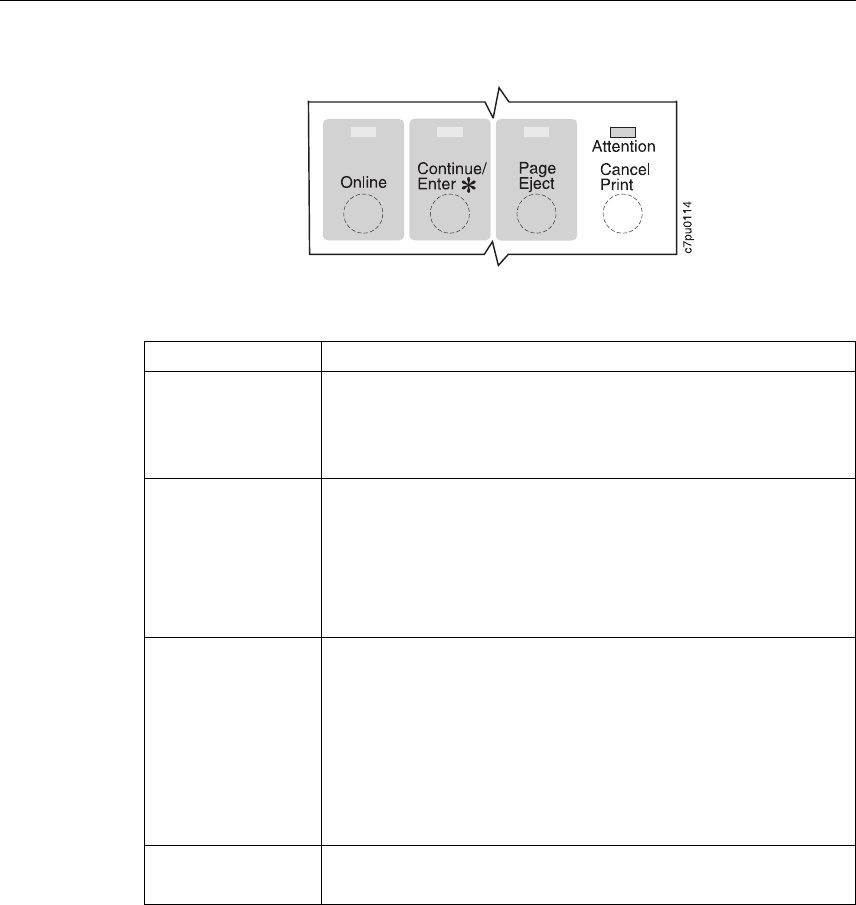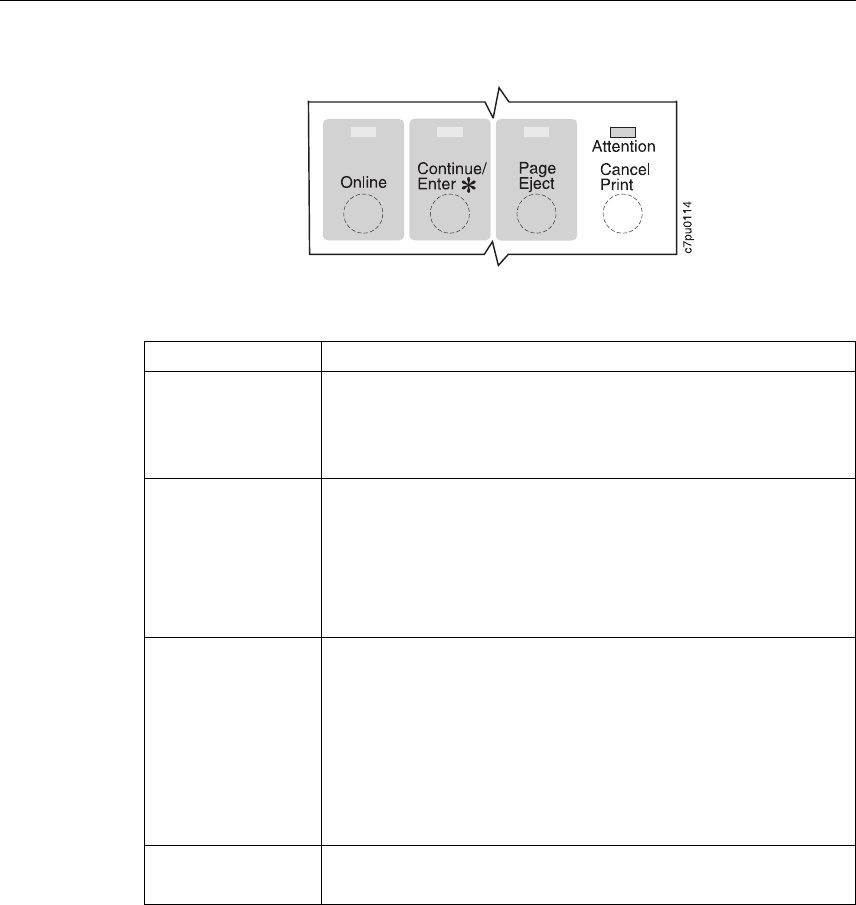
Understanding the Operator Panel Indicator Lights
The status indicators are located at the center of the operator panel.
Indicator lights can be on, off, or blinking
Indicator Condition
Online On—the printer is online and idle.
Blinking—the printer is online and receiving or processing data.
Off—the printer is offline. Note that the printer must be offline before
you can change menu settings.
Continue On—a condition that requires operator attention exists. Press the
Continue/Enter key to continue printing or press the Cancel Print
key to cancel printing. (If the Auto-continue function is on, the printer
may automatically resume printing after thirty seconds. For more
information, see the description of the AUTOCONTINU item under
“Configuration (Config) Menu” on page 60.)
Off—the printer is operating normally.
Page Eject On—a page or partial page is stored in memory. If you are printing a
PCL5e job, you can press the Page Eject key to print the page. The
Page Eject key has no effect on PostScript or IPDS jobs.
Blinking—the printer is printing the PCL5e page you pressed the
Page Eject key to print. If you are running a continuous test
(CONTINUOUS TEST from the Test Menu) and you press the
Cancel Print key, the Page Eject indicator blinks to inform you that
the printer is canceling the test.
Off—no pages are stored in the printer memory.
Attention Blinking—the printer requires attention.
Off—the printer is operating normally.
8 User’s Guide