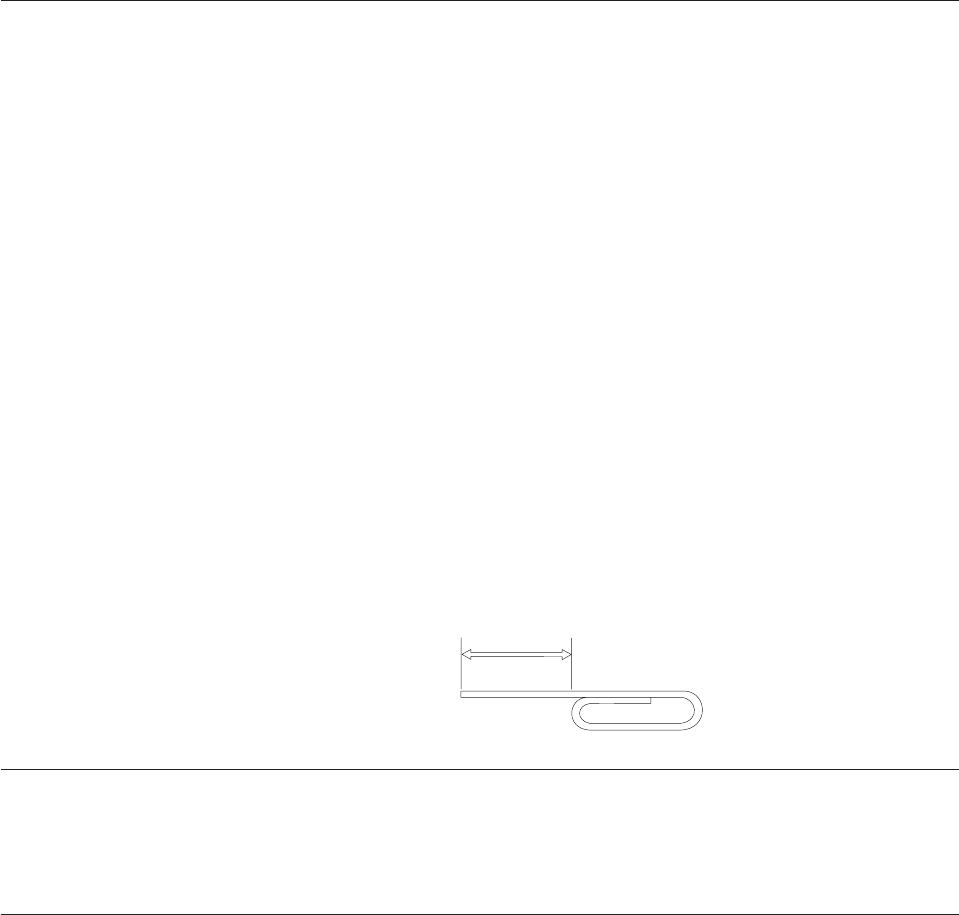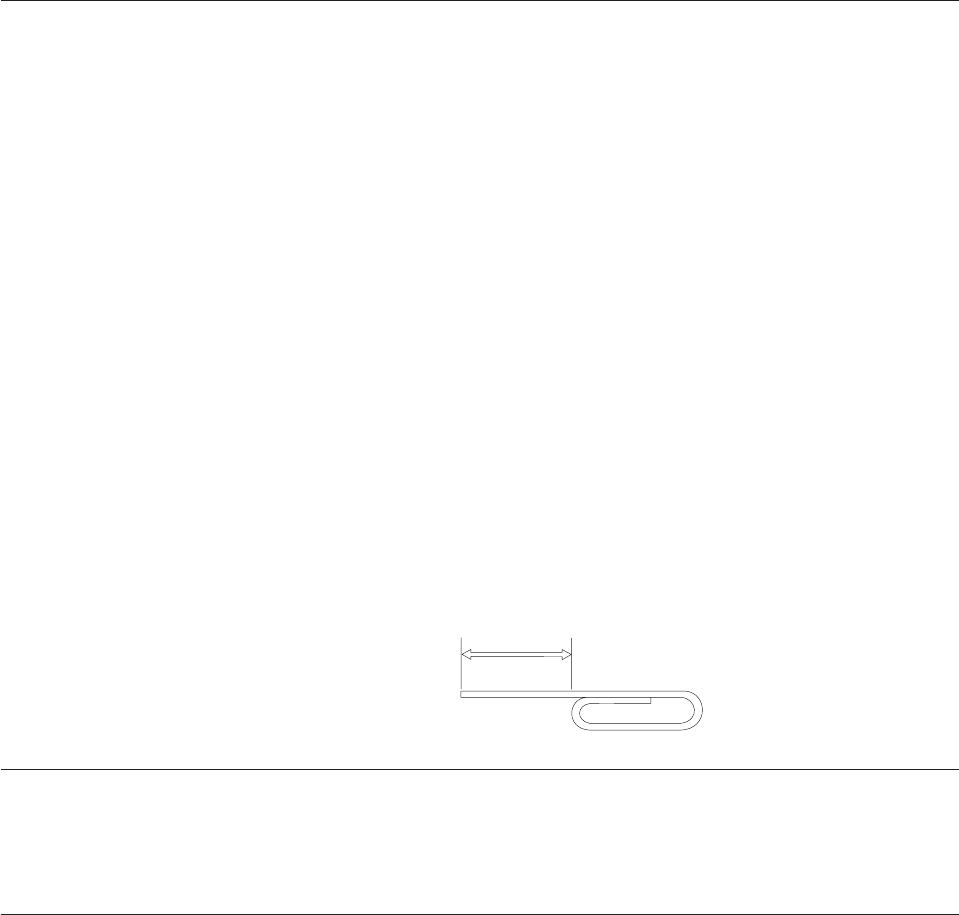
Precautions for handling
Be careful when handling the removed disc. Debris, dust particles, fingerprints,
smears, or scratches may impair recording and playback of the media. To clean
dust or other debris, use a CD Cleaning Kit. Use a soft, dry cloth to clean the disc.
Do not use solvents to clean the disc surface. When labeling a disc, write only on
the printed label side or the cartridge using a soft felt-tip marker. Keep out of
direct sunlight, high temperatures, and humidity. Do not attach labels to either side
of the disc.
Using the drive with CDs and DVDs
Complete the following procedure to read a data disc:
1. Turn on the computer.
2. Press the Open/Close button on the front of the drive.
3. Insert a disc or cartridge in the tray with the label facing up.
4. Close the tray by pressing the Open/Close button or by gently pushing in the
loading tray.
Attention: Do not use force or insert foreign objects to open the loading tray.
5. Wait for the drive busy indicator to turn off; then double-click My Computer.
6. Double-click the CD-ROM or DVD-RAM/DVD-R/DVD-RW icon.
Securing a disc in a vertically mounted drive
The drive has four retainers molded into the loading tray for vertical mounting
operation. To insert a disc, place it in the lower two retainers before closing the
tray. To remove a disc, open the tray and lift the disc from the two lower retainers.
Manually ejecting a disc
If you press the Eject button and the tray does not slide out, turn off the computer
and straighten a large paper clip to form a tool, as shown in the illustration. The
straightened end must extend at least 45 mm (1.8 in.). Insert the extended end into
the manual-eject hole on the front of the drive. Push the paper clip until the tray
opens. Gently pull out the tray until you can remove the disc.
45 mm
1.8 in
Using the DVD player software
This section describes how to use and customize the DVD Player software. You can
find current information on DVD Player software in the readme file on the User’s
Guide and Software Super CD.
Using the DVD function
To use the DVD function, you need to set up your computer as follows after
installing the Multi-Burner drive into the Ultrabay enhanced drive bay:
1. Enable the DMA setting (Windows XP and Windows 2000 users only).
2. Install WinDVD (the DVD movie player program).
10 ThinkPad Multi-Burner Ultrabay Enhanced Drive: User’s Guide