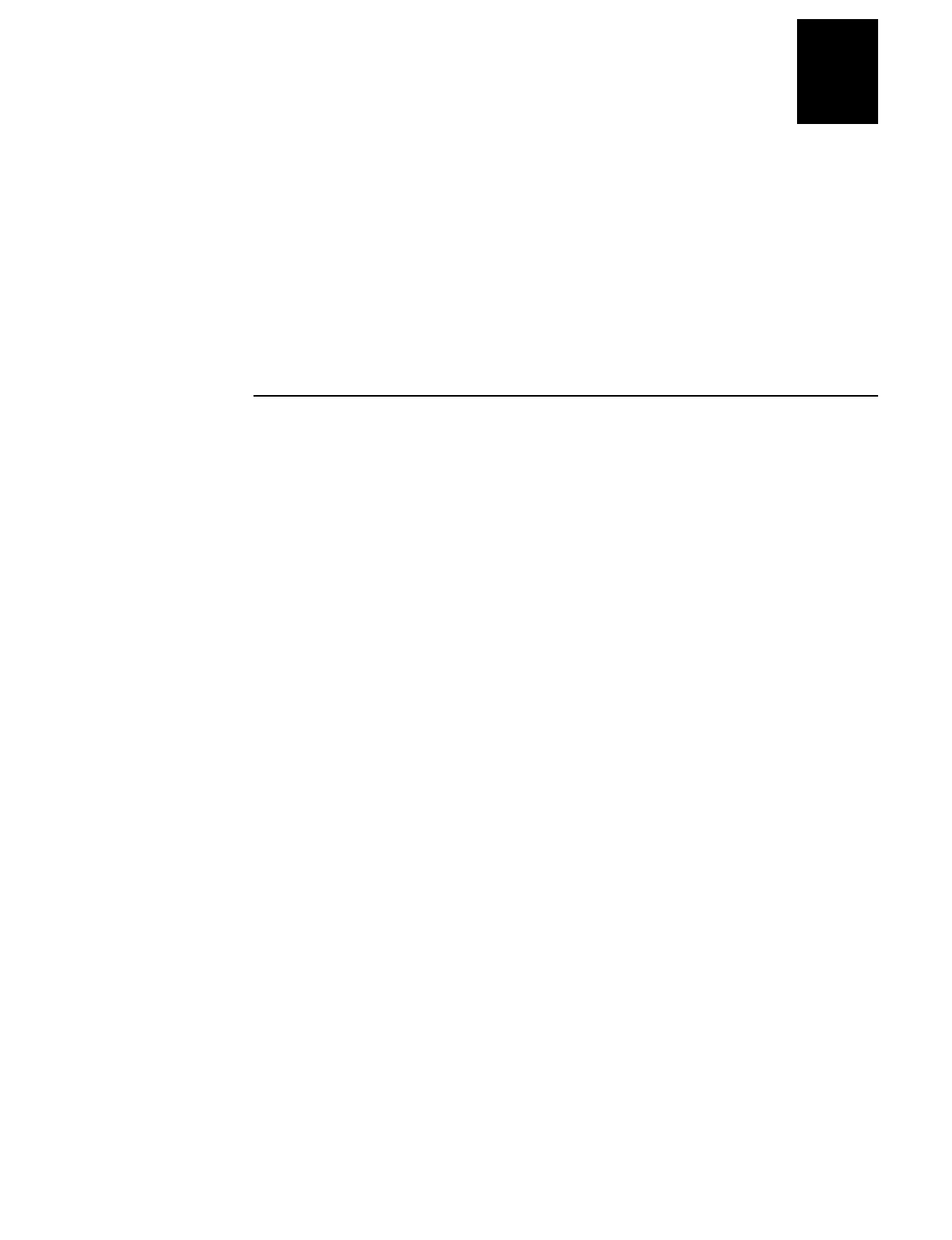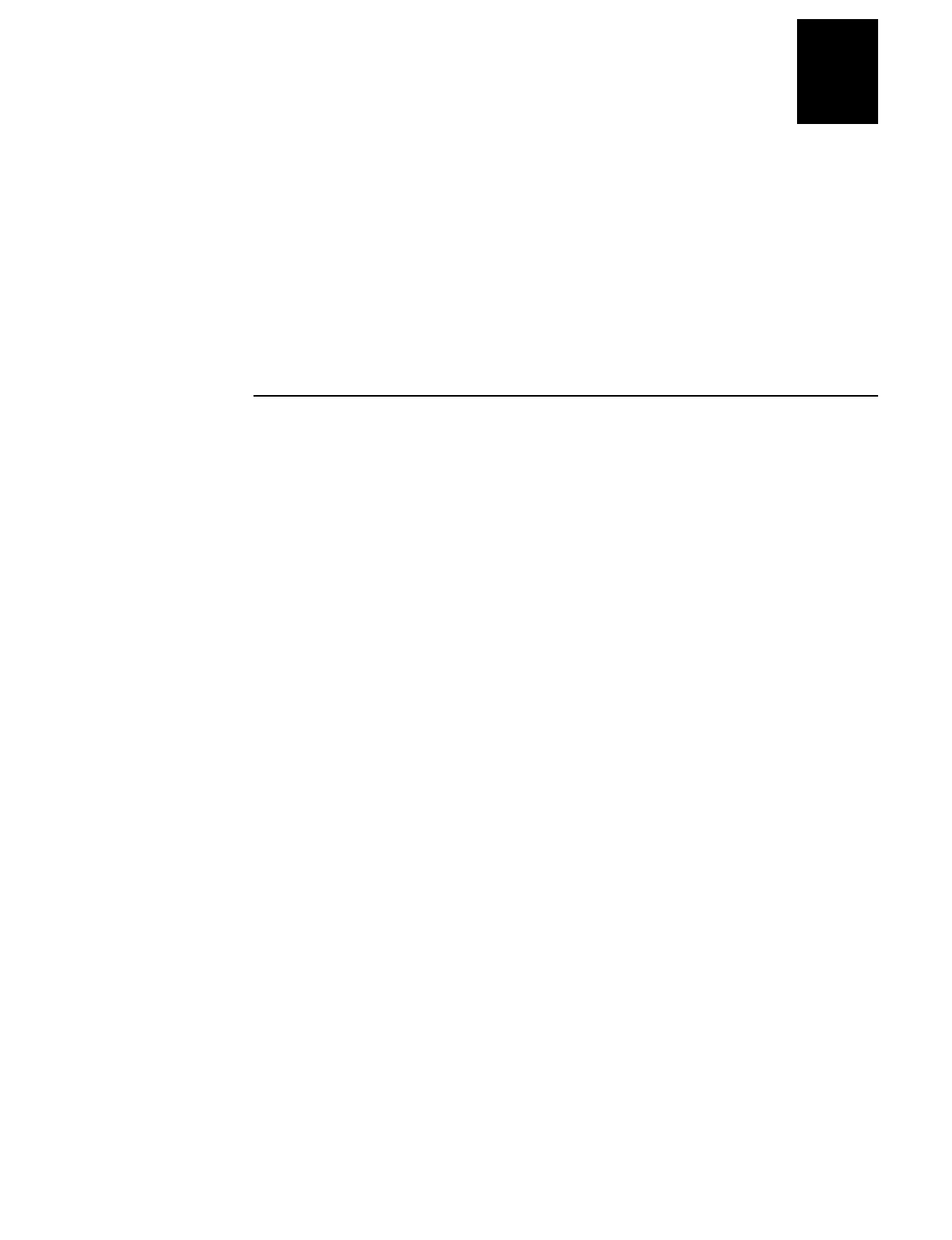
HelvC
NugFont
C39
Optimizing Printer Performance
5-9
5
If you find that it is necessary to increase your available memory, you can do one of the
following:
•
Increase the amount of available memory by using the Memory Reset portion of the
Test and Service menu. See “Resetting the Memory on Your Printer” in Chapter 6
for more information.
•
Delete any unneeded user-defined fonts, graphics, pages, or formats. For help, see
the PrintSet software or the
IPL Programming Reference Manual.
•
Purchase additional memory. Please contact your Intermec representative for
information on purchasing additional memory for the printer.
Increasing Throughput
To print labels as quickly as possible, you must adjust the print speed in conjunction
with the number of image bands [one image band equals 2.54 centimeters (1 inch) of
label]. The print speed and image band settings determine the rate at which the printer
processes the images of your labels. This rate in turn affects the throughput of the entire
printing process.
The printer begins imaging the label as soon as it receives the command to select a
format. Since the printer starts imaging the label so early, the chance that the imaging
process will be unable to keep up with the print speed decreases and throughput
improves. However, if the number of image bands is too low, the imaging process is
unable to keep up with the print speed. In this case, the printer stops printing and starts
again at the lowest print speed with the maximum number of image bands. If the image
band command is set too high, the printer spends more time than necessary imaging and
slows down label production.
What Is an Image Band?
Image bands are a section of memory where a picture of a label format is drawn. This
drawing process is known as imaging. Once the picture is imaged, the printer loads the
picture from the image bands to the printhead for printing. Each image band is equal to
2.54 centimeters (1 inch) of length of the label format. The number of image bands you
use may be less than the length of the label you are printing. The number of image
bands (in inches) does not have to equal the length of the label since the printer recycles
the image bands. Once the contents of an image band have been printed, it may be
reused to image the next section of the label.
Keep in mind that the more complex the label, the longer it will take to image each
section, thus requiring a slower print speed. To use a higher print speed, use more
image bands to allow more of the imaging process to complete before printing begins.
How the Image Bands Command Works
The image bands command controls the amount of memory allotted to the imaging
process. When you increase the image band adjustment to a higher number, you add
more buffers to the imaging memory. By doing this, more of the label format is imaged
before printing begins.